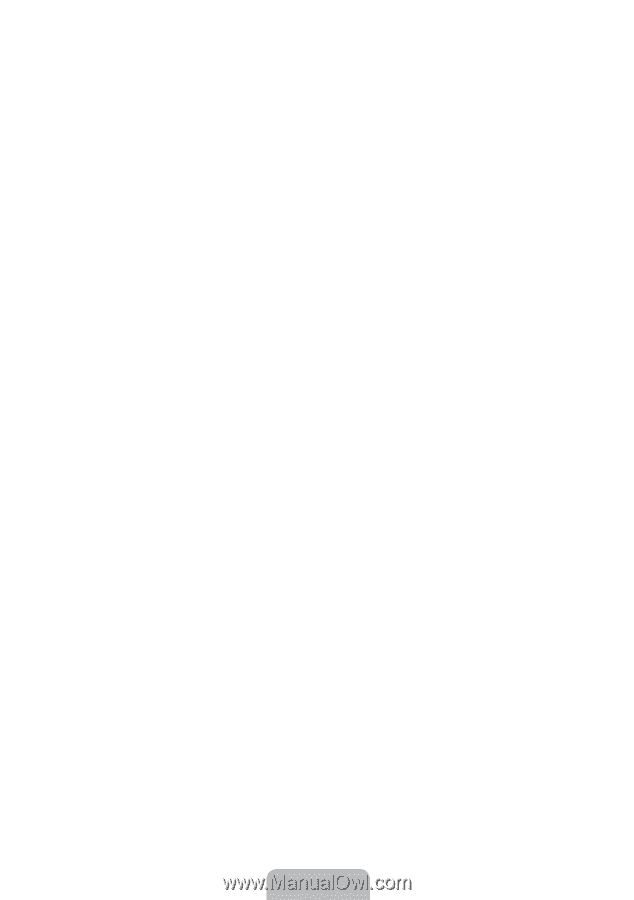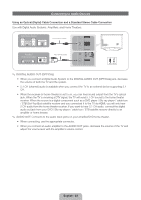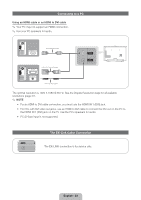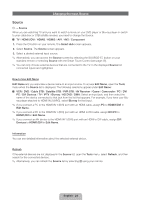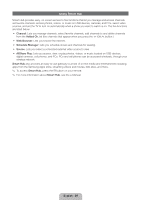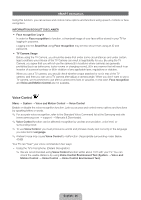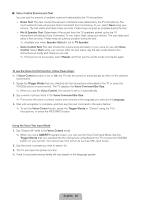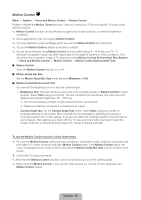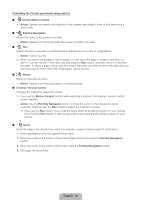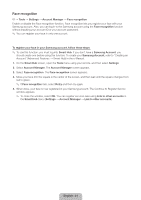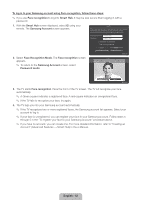Samsung UN60ES8000F Quick Guide Easy Manual Ver.1.0 (English) - Page 27
English - 27
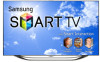 |
View all Samsung UN60ES8000F manuals
Add to My Manuals
Save this manual to your list of manuals |
Page 27 highlights
−− Using the VOICE˜ button on your remote. (Close Proximity Recognition) ✎✎ When you use the TV's microphone, the words may not be recognized because of ambient noise. If this occurs, try using the VOICE˜ button on your remote. The TV will be able to recognize a voice command more easily. ✎✎ The VOICE˜ button on your remote is always activated. If you want to use the TV's microphone, turn on Voice Control (System → Voice and Motion Control → Voice Control). ✎✎ Say a voice command to proper volume into the microphone of your remote within 0.3 - 0.9 ft. If voice level is too small or large, voice command may not be recognized. ✎✎ If a menu option or function is not supported by the Voice Control function, we suggest trying the Motion Control function. To use the Motion Control, raise your hand while opening it toward the screen, hold it for a moment and then wave it 3~4 time to the left and right. Motion Control starts. If the Motion Control starts, the cursor is displayed at the center of the screen and the Motion Guide Bar Size is at the bottom of the screen. ■■ Voice Control Turns the Voice Control function on or off. ✎✎ The VOICE˜ button on your remote is always activated. ■■ Language Select the recognition language you want to use. ■■ Trigger Words You can select the Trigger Words that start the Voice Control function. Alternatively you can turn on your TV using the Trigger Words if Voice Control function is set to On. −− If the Trigger Words is set to Hi TV, say Hi TV Power On. −− If the Trigger Words is set to Smart TV, say Smart TV Power On. ■■ Voice Command Bar Size Set the Voice Command Bar Size mode to Minimum or Full. Minimum displays the least number of words and phrases you can use. Full displays all the words and phrases. ■■ Voice Sensitivity You can configure the sensitivity of Voice recognition. −− Howling: Select howling levels. −− Recognition responsiveness: Select the responsiveness level of Voice recognition. English - 27