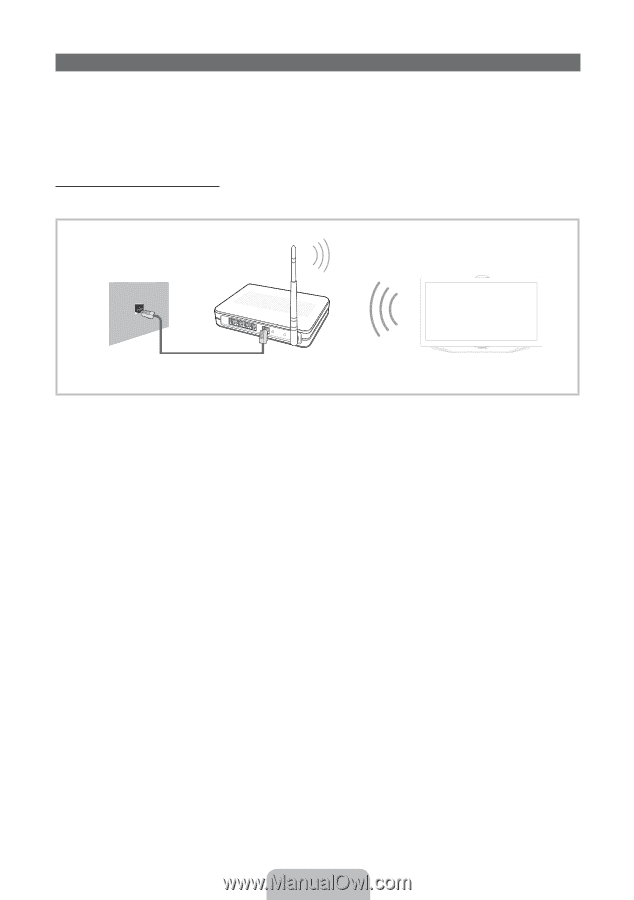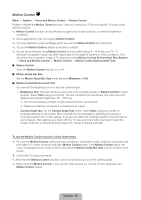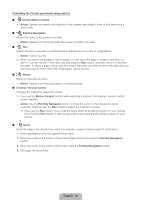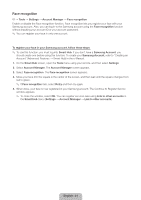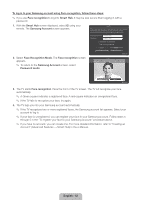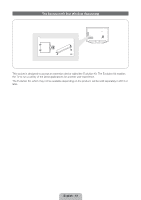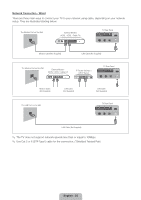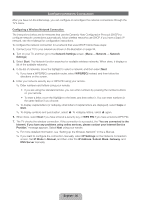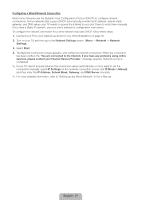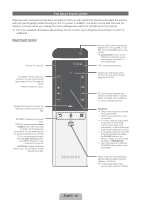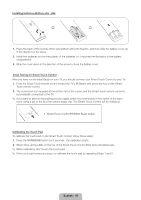Samsung UN60ES8000F Quick Guide Easy Manual Ver.1.0 (English) - Page 34
English - 34
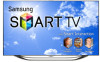 |
View all Samsung UN60ES8000F manuals
Add to My Manuals
Save this manual to your list of manuals |
Page 34 highlights
Connecting to a Network You can set up your TV so that it can access SMART TV applications through your local area network (LAN) using a wired or wireless connection. ✎✎ After you have "physically" connected your TV to your network, you must configure the network connection to complete the process. You can configure the connection during the Initial Setup process (see page 16) or after the Initial Setup process, through the TV's menu (see page 36). Network Connection - Wireless You can connect your TV to your local area network (LAN) through a standard wireless router or modem. Wireless IP Router or Modem that has a DHCP Server The LAN Port on the Wall LAN Cable (Not Supplied) This TV supports the IEEE 802.11a/b/g and n communication protocols. Samsung recommends using IEEE 802.11n. If you play video using IEEE 802.11a, b, or g, the video may not play smoothly. Most wireless network systems incorporate a security system that requires devices that access the network through an access point or AP (typically a wireless router or modem) to transmit an encrypted security code called an access key. Your TV is compatible with the following security protocols: •• Authentication Mode: OPEN, SHARED, WPAPSK, WPA2PSK •• Encryption Type: WEP, TKIP, AES If you select Pure High-throughput (Greenfield) 802.11n mode and the Encryption type is set to WEP or TKIP on your AP or wireless router, Samsung TVs will not support a connection in compliance with new Wi-Fi certification specifications. English - 34