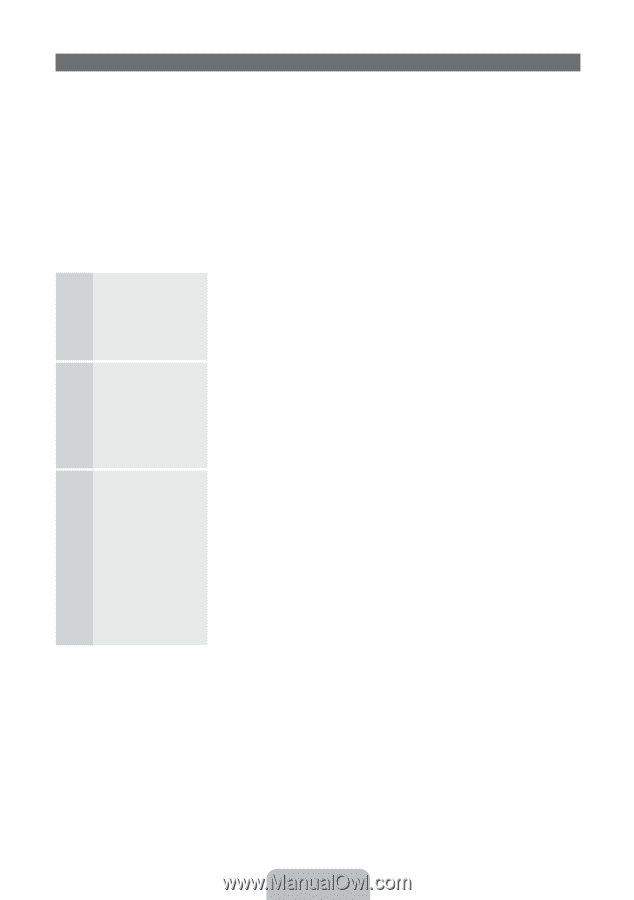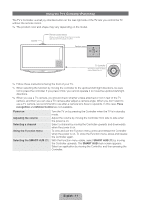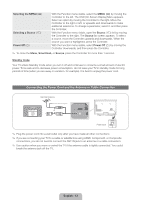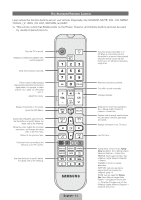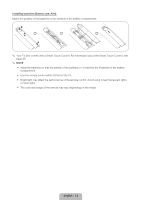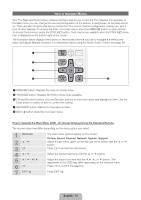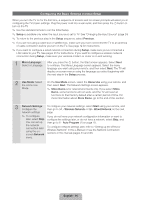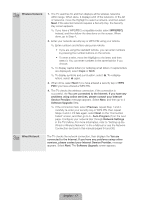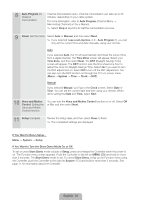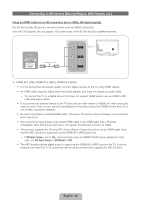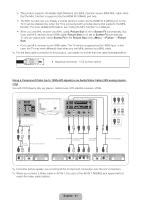Samsung UN60ES8000F Quick Guide Easy Manual Ver.1.0 (English) - Page 16
Configuring the Basic Settings in Initial Setup
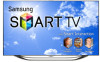 |
View all Samsung UN60ES8000F manuals
Add to My Manuals
Save this manual to your list of manuals |
Page 16 highlights
Configuring the Basic Settings in Initial Setup When you turn the TV on for the first time, a sequence of screens and on-screen prompts will assist you in configuring the TV's basic settings. Plug the power cord into a wall outlet, and then press the P button to turn on the TV. ✎✎ Use the standard remote to run the Initial Setup. ✎✎ Setup is available only when the input source is set to TV. See "Changing the Input Source" (page 24). ✎✎ To return to the previous step in the Setup sequence, select Previous. ✎✎ If you are not using a cable box or satellite box, make sure you have connected the TV to an antenna or cable connection before you turn on the TV. See page 12 for instructions. ✎✎ If you want to configure a wired network connection during Setup, make sure you've connected a LAN cable to your TV. See pages 35 for instructions. If you want to configure a wireless network connection during Setup, make sure your wireless modem or router is on and working. 1 Menu Language: After you press the P button, the Start screen appears. Select Next Select a Language. to continue. The Menu Language screen appears. Select the menu language you want using your remote, and then select Next. The TV will display on-screen menus using the language you select beginning with the next step in the Setup process. 2 Use Mode: Select the Home Use Mode. On the Use Mode screen, select the Home Use using your remote, and then select Next. The Network Settings screen appears. ✎✎ Store Demo is for retail environments only. If you select Store Demo, some functions will not work, and the TV will reset all functions to their factory default after a certain period of time. For more information about Store Demo, go to the end of this section. 3 Network Settings: Configure the network settings To configure your network settings, select Start using your remote, and then go to 3A - Wireless Network or 3B - Wired Network on the next page. ✎✎ To configure later, select Skip. You can set up the network connection later using the onscreen Network menu. If you do not know your network configuration information or want to configure the settings later, or do not have a network, select Skip, and then go to 6 - Auto Program (1) on page 18. To configure network settings later, refer to "Setting up the Wired or Wireless Network" in the e-Manual or see the Network Connection sections in this manual (pages 34 and 36). English - 16