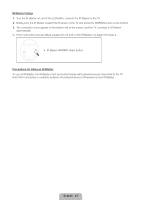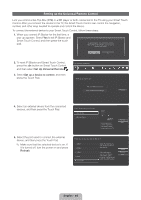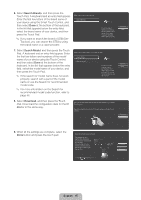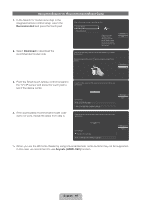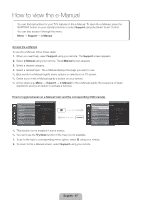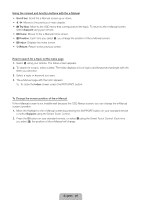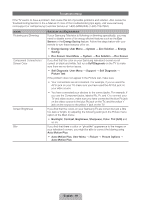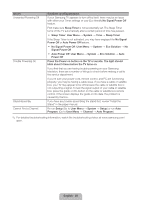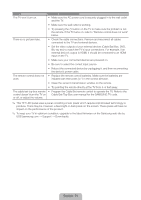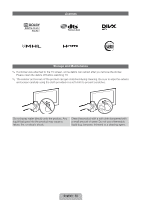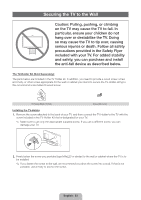Samsung UN60ES8000F Quick Guide Easy Manual Ver.1.0 (English) - Page 48
English - 48
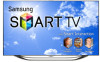 |
View all Samsung UN60ES8000F manuals
Add to My Manuals
Save this manual to your list of manuals |
Page 48 highlights
Using the colored and function buttons with the e-Manual •• Scroll bar: Scroll the e-Manual screen up or down. •• l / r: Moves to the previous or next chapter. •• a Try Now: Move to the OSD menu that corresponds to the topic. To return to the e-Manual screen, select Support using your remote. •• b Home: Moves to the e-Manual home screen. •• { Position: Each time you select {, you change the position of the e-Manual screen. •• } Index: Displays the Index screen. •• R Return: Return to the previous screen. How to search for a topic on the index page 1. Select } using your remote. The Index screen appears. 2. To search for a topic, select a letter. The Index displays a list of topics and keywords that begin with the letter you selected. 3. Select a topic or keyword you want. 4. The e-Manual page with the topic appears. ✎✎ To close the Index screen, press the RETURNR button. To Change the screen position of the e-Manual If the e-Manual screen is not invisible well because the OSD Menus screen, you can change the e-Manual screen's position. 1. Move the Highlight to the e-Manual screen by pressing the SUPPORT button on your standard remote or select Support using the Smart Touch Control. 2. Press the { button on your standard remote, or select { using the Smart Touch Control. Each time you select {, the position of the e-Manual will change. English - 48