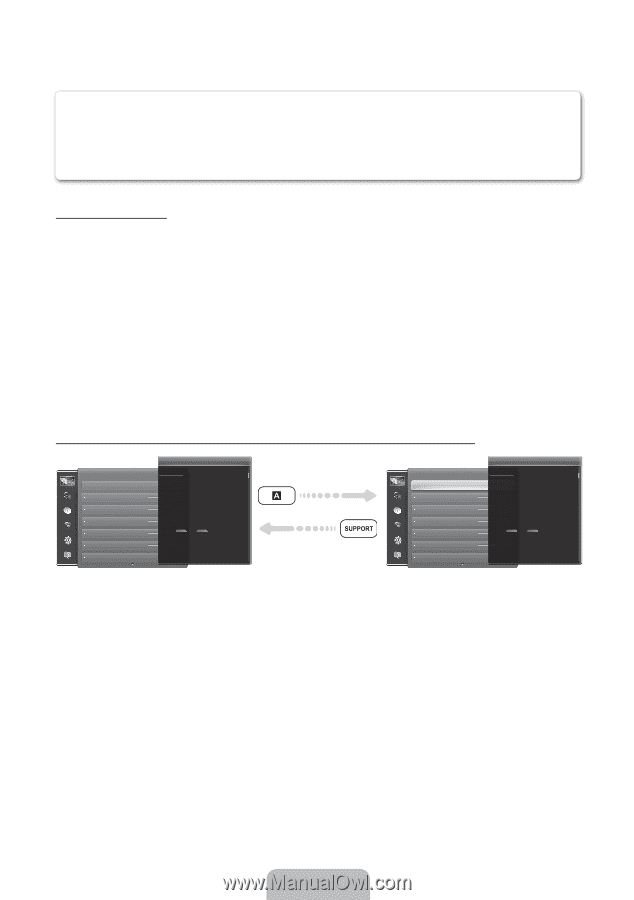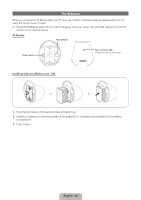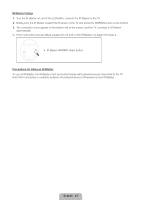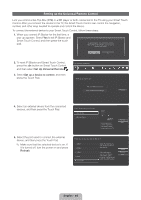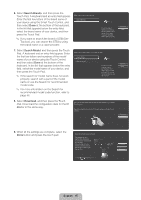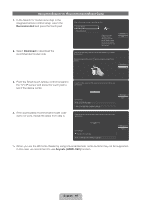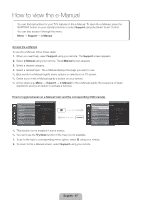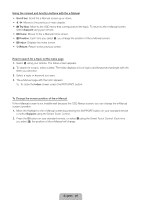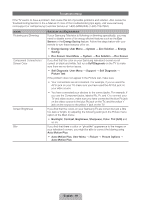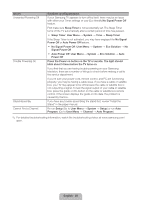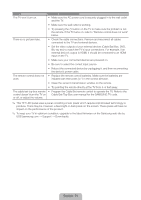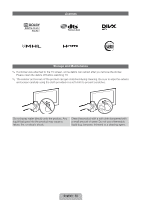Samsung UN60ES8000F Quick Guide Easy Manual Ver.1.0 (English) - Page 47
How to view the e-Manual - color adjust
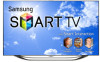 |
View all Samsung UN60ES8000F manuals
Add to My Manuals
Save this manual to your list of manuals |
Page 47 highlights
How to view the e-Manual You can find instructions for your TV's features in the e-Manual. To open the e-Manual, press the SUPPORT button on your standard remote or select Support using the Smart Touch Control. You can also access it through the menu: Menu → Support → e-Manual Access the e-Manual To use the e-Manual, follow these steps: 1. When you need help, select Support using your remote. The Support screen appears. 2. Select e-Manual using your remote. The e-Manual screen appears. 3. Select a desired category. 4. Select a desired topic. The e-Manual displays the page you want to see. ✎ Blue words in e-Manual signify menu options or selections on TV screen. ✎ Green icons in the e-Manual signify a button on your remote. ✎ Arrow steps (e.g. Menu → Support → e-Manual) in the e-Manual signify the sequence of steps required to access an option or activate a function. How to toggle between an e-Manual topic and the corresponding OSD menu(s). Picture Picture Mode Backlight Contrast Brightness Sharpness Color Tint (G/R) Changing the Preset Picture Mode G50 Picture Mode Menu → Picture → Picture Mode Picture modes apply preset adjustments to the picture. N When your TV is connected to a PC via the HDMI to DVI cable, you can only select Entertain and Standard. • Dynamic Brightens the screen. Suitable for a bright room. • Standard Suitable for a normal environment. • Natural for LED TV / Relax for PDP TV Suitable for reducing eye strain. • Movie Darkens the screen, making it less glary. Suitable for watching movies in a darkened room. Picture Picture Mode Backlight Contrast Brightness Sharpness Color Tint (G/R) Changing the Preset Picture Mode G50 Picture Mode Menu → Picture → Picture Mode Picture modes apply preset adjustments to the picture. N When your TV is connected to a PC via the HDMI to DVI cable, you can only select Entertain and Standard. • Dynamic Brightens the screen. Suitable for a bright room. • Standard Suitable for a normal environment. • Natural for LED TV / Relax for PDP TV Suitable for reducing eye strain. • Movie Darkens the screen, making it less glary. Suitable for watching movies in a darkened room. ✎ This function is not enabled in some menus. ✎ You can't use the Try Now function if the menu is not available. 1. To go to the topic's corresponding menu option, select a using your remote. 2. To return to the e-Manual screen, select Support using your remote. English - 47