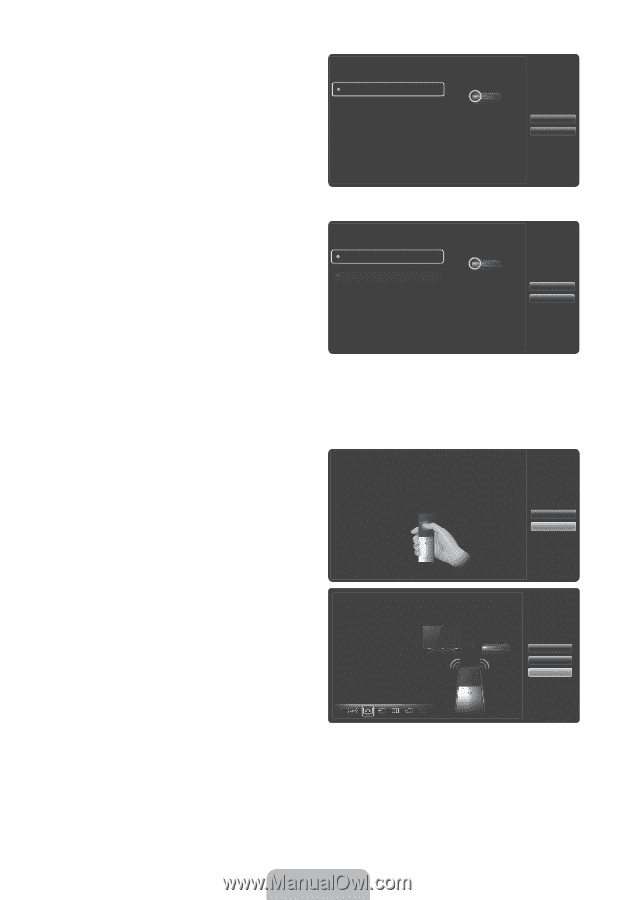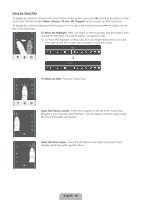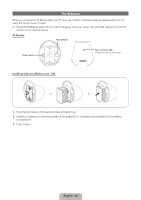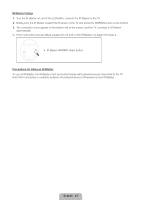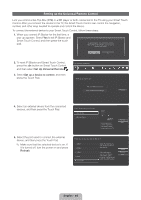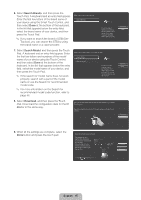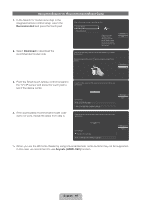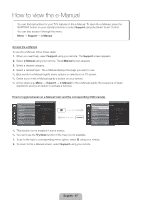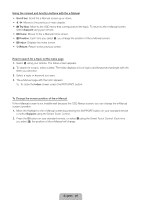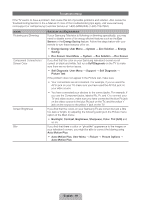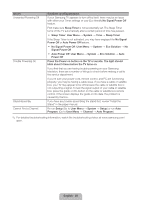Samsung UN60ES8000F Quick Guide Easy Manual Ver.1.0 (English) - Page 45
English - 45 - parts
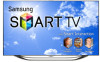 |
View all Samsung UN60ES8000F manuals
Add to My Manuals
Save this manual to your list of manuals |
Page 45 highlights
6. Select Search Brands, and then press the Touch Pad. A keyboard and an entry field appear. Enter the first few letters of the brand name of your device using the Smart Touch Control, and then select Done at the bottom of the keyboard. In the list that appears below the entry field, select the brand name of your device, and then press the Touch Pad. ✎✎ If you want to search the brand of STB (Set- Top box), you can search the STB by using the brand name or a cable provider. What is the brand of Set-top Box Search Brands Check the brand name of your Set-top Box and select it from the list. If you want to search manually, select 'search brands'. 7. Select Search Model, and then press the Touch Pad. A keyboard and an entry field appear. Enter the first few letters and numbers of the model name of your device using the Touch Control, and then select Done at the bottom of the keyboard. In the list that appears below the entry field, select the model name of your device, and then press the Touch Pad. ✎✎ If the search for model name does not work properly, search with a part of the model name or use the Search for recommended model code. ✎✎ For more information on the Search for recommended model code function, refer to page 46. What is the model number of your Set-top Box Search Model Recommended Check the model number of your Set-top Box. Then select 'search model' and enter the correct model number for your Set-top Box. 8. Select Download, and then press the Touch Pad. Download the configuration data for the IR Blaster in the same way. Universal remote setup data will now be downloaded to your Smart Touch control. Press Download button on the TV Screen using your Smart Touch Control. Previous Next Previous Next Previous Download 9. When all the settings are complete, select the Done button and press the touch pad. Universal remote setup complete Congratulation! Your Set-top Box-Samsung connected on Component is now ready. Now, you can set your remote to Watch Set-top Box mode to control your Set-top Box. Previous Set up another Complete English - 45