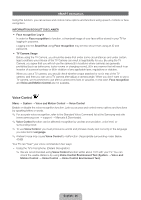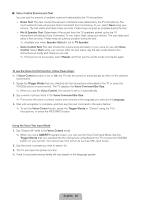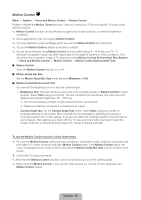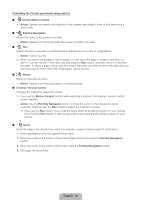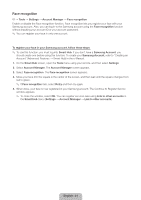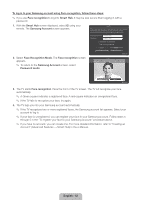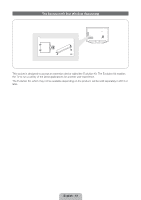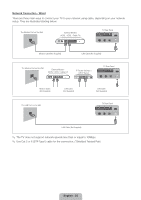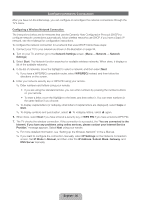Samsung UN60ES8000F Quick Guide Easy Manual Ver.1.0 (English) - Page 31
English - 31
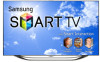 |
View all Samsung UN60ES8000F manuals
Add to My Manuals
Save this manual to your list of manuals |
Page 31 highlights
Face recognition ™ → Tools → Settings → Account Manager → Face recognition Enable or disable the Face recognition function. Face recognition lets you register your face with your Samsung account. Also, you can log in to the Samsung account using the Face recognition function without inputting your account ID or your account password. ✎✎ You can register your face in only one account. To register your face in your Samsung account, follow these steps: ✎✎ To use this function, you must log into Smart Hub. If you don't have a Samsung Account, you should create one before using this function. To create your Samsung Account, refer to "Creating an Account" (Advanced Features → Smart Hub) in the e-Manual. 1. On the Smart Hub screen, open the Tools menu using your remote, and then select Settings. 2. Select Account Manager. The Account Manager screen appears. 3. Select Face recognition. The Face recognition screen appears. 4. Move your face into the square in the center of the screen, and then wait until the square changes from red to green. ✎✎ If Face recognition fails, select Retry and then try again. 5. When done, your face is now registered in your Samsung account. The Continue to Register Service window appears. ✎✎ To close the window, select OK. You can register services later using Link to other accounts in the Smart Hub menu (Settings → Account Manager → Link to other accounts). English - 31