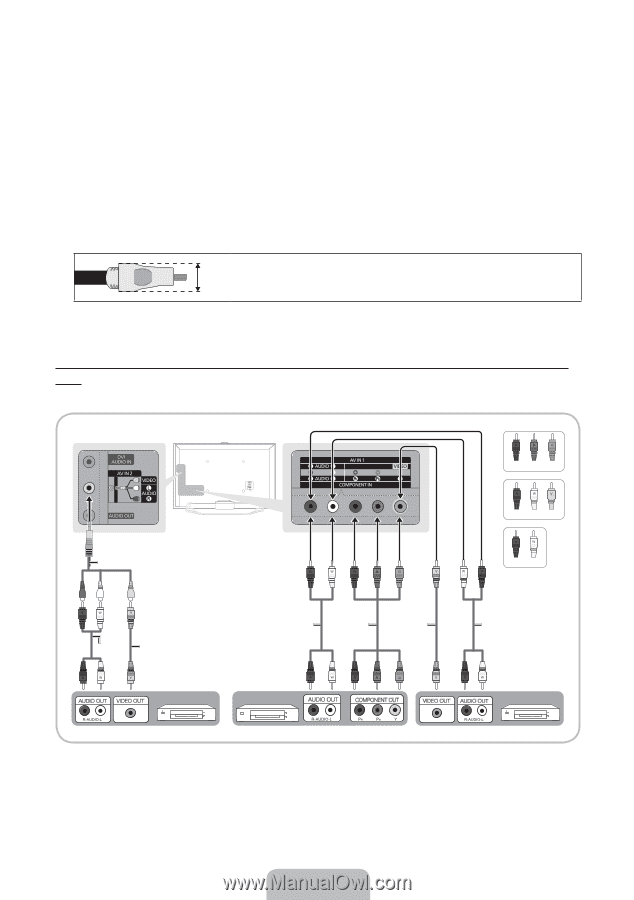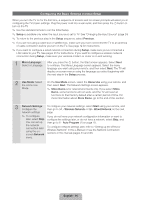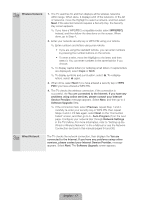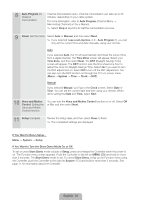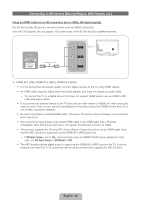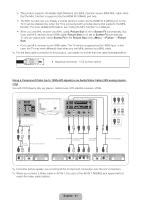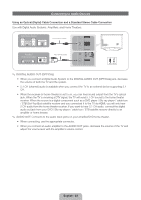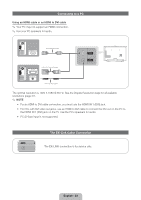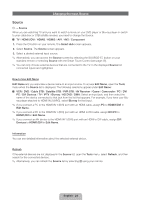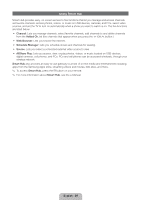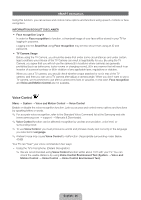Samsung UN60ES8000F Quick Guide Easy Manual Ver.1.0 (English) - Page 21
English - 21
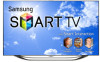 |
View all Samsung UN60ES8000F manuals
Add to My Manuals
Save this manual to your list of manuals |
Page 21 highlights
•• This product supports the Mobile High-Definition Link (MHL) function via an HDMI-MHL cable. Note that the MHL function is supported by the HDMI IN 3 (MHL) port only. •• The MHL function lets you display a mobile device's screen via the HDMI IN 3 (MHL) port on the TV. It can be enabled only when the TV is connected with a mobile device that supports the MHL function. For more detailed information, see "Using the MHL function" in e-Manual. •• When you use MHL devices via a MHL cable, Picture Size is set to Screen Fit automatically. But if you use MHL devices via an HDMI cable, Picture Size is not set to Screen Fit automatically. To view an original size, select Screen Fit in the Picture Size menu (Menu → Picture → Picture Size). •• If you use MHL devices via an HDMI cable, The TV will be recognized as the HDMI input. In this case, the TV may work differently than when you use MHL devices via a MHL cable. ✎✎ For the best cable connection to this product, use cables no thicker than the cable illustrated below: •• Maximum thickness - 0.55 inches (14mm) Using a Component Cable (up to 1080p HD signals) or an Audio/Video Cable (480i analog signals only) Use with DVD players, Blu-ray players, cable boxes, STB satellite receivers, VCRs. AV Adapter (Supplied) Red Blue Green Red White Yellow Red White Audio Cable (Not Supplied) Video Cable (Not Supplied) Device Audio Cable (Not Supplied) Component Cable (Not Supplied) Video Cable (Not Supplied) Device Audio Cable (Not Supplied) Device ✎✎ For better picture quality, we recommend the Component connection over the A/V connection. ✎✎ When you connect a Video cable to AV IN 1, the color of the AV IN 1 [VIDEO] jack (green) will not match the video cable (yellow). English - 21