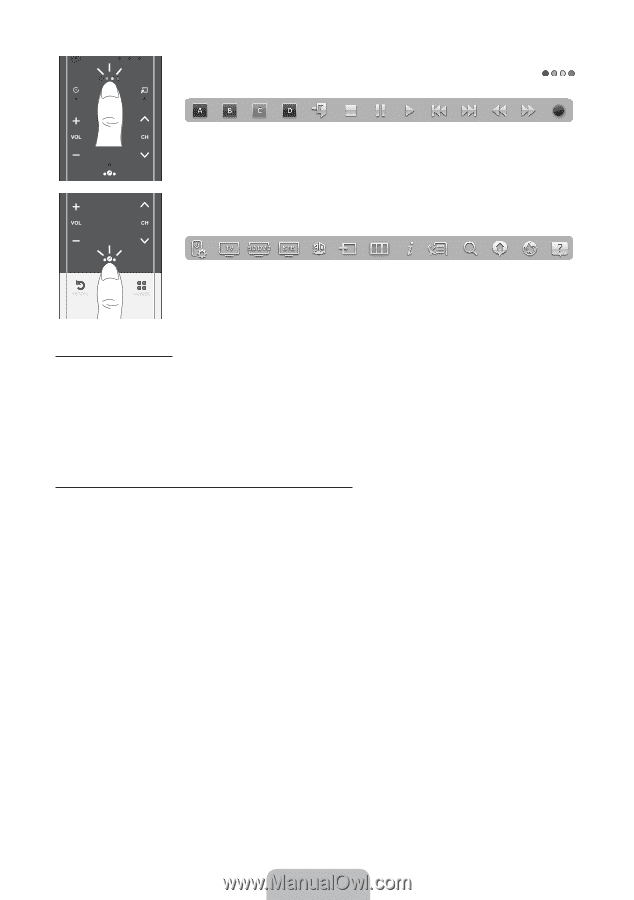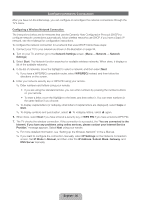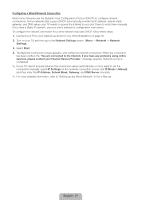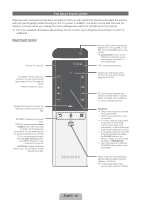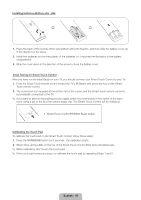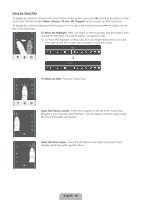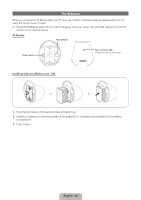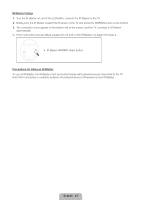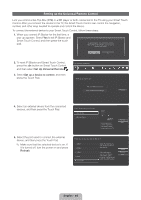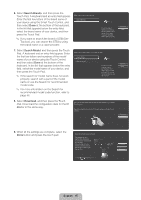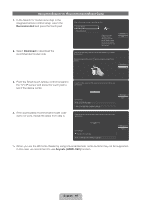Samsung UN60ES8000F Quick Guide Easy Manual Ver.1.0 (English) - Page 41
English - 41
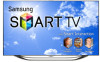 |
View all Samsung UN60ES8000F manuals
Add to My Manuals
Save this manual to your list of manuals |
Page 41 highlights
Open the color, playing control and exit buttons.: To display the color, exit and play control buttons at the top of the screen, press the button at the top of the touch pad. e: Close all menus shown on the screen. Open the shortcut functions screen.: Press the ‹ button in the bottom center of the Touch Pad. Quickly select frequently used functions: RETURN VOICE NUMBER Using the Scroll mode If you press and hold the Touch Pad when using Web Browser, the Touch Pad switches to the Scroll mode. In the Scroll mode, slide your finger in the Touch Pad from one side to the other, the highlight moves page units. ✎✎ To return to the general mode of the Touch Pad, press the Touch Pad or RETURNR button on your Smart Touch Control. To Enter a channel number through Smart Touch Control 1. While watching a broadcast, press the NUMBERš button on the Smart Touch Control. The TV displays the number button screen. 2. Using the touch pad, highlight a number, and then press the touch pad. The TV displays a list of channels that start with the number you selected. 3. Using the touch pad, highlight the channel in the list you want, and then press the touch pad. ✎✎ You can also change the channel by touching the up or down channel icon on the touch pad. If you touch the touch pad immediately after, the TV displays the list of memorized channels. Select a channel by moving or flicking your finger up or down, and then pressing the touch pad. ✎✎ If you change a channel by entering the channel number, that channel number is memorized and added to the Added Ch. list automatically. You can change channels using the memorized channel list easily and quickly. English - 41