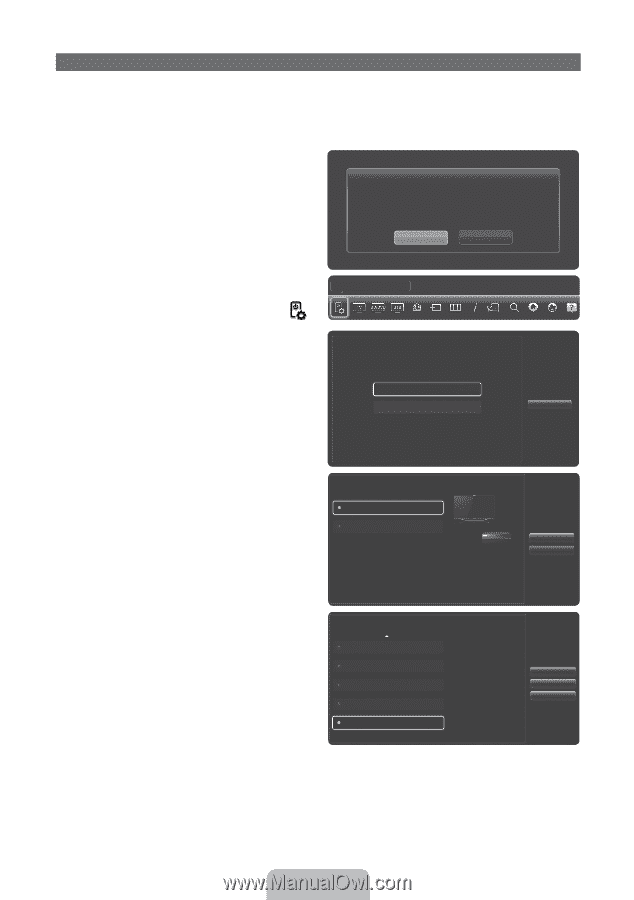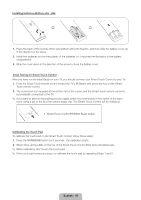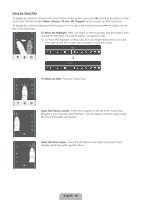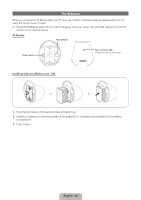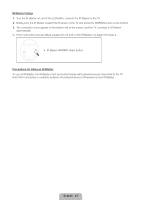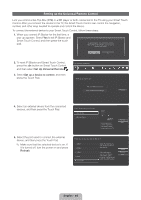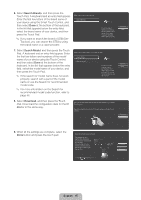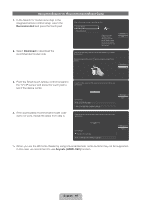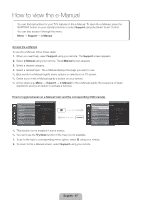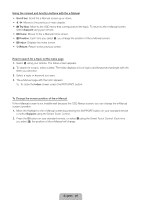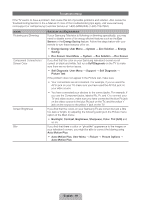Samsung UN60ES8000F Quick Guide Easy Manual Ver.1.0 (English) - Page 44
Setting up the Universal Remote Control
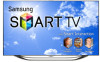 |
View all Samsung UN60ES8000F manuals
Add to My Manuals
Save this manual to your list of manuals |
Page 44 highlights
Setting up the Universal Remote Control Lets you control a Set-Top-Box (STB) or a BD player or both connected to the TV using your Smart Touch Control. After you connect the device to the TV, the Smart Touch Control can control the navigation, number, and other keys needed to operate and control the device. To connect the external device to your Smart Touch Control, follow these steps: 1. When you connect IR Blaster for the first time, a pop-up appears. Select Yes to set IR Blaster and Smart Touch Control, and then press the touch pad. To use IR Blaster, universal remote control setup needs to be complete. Do you want to continue with setup? Yes No 2. To reset IR Blaster and Smart Touch Control, press the ‹ button on Smart Touch Control, and then select Set Up Universal Remote . 3. Select Set up a device to control, and then press the Touch Pad. Set Up Universal Remote What do you want to do? Set up a device to control View remote control settings Previous 4. Select an external device from the connected devices, and then press the Touch Pad. Which Device you want to Control Set-top Box Blue-ray Player Select a device to control. The device you select must be connected to your TV. Previous Next 5. Select the port used to connect the external device, and then press the Touch Pad. ✎ Make sure that the selected device is on. If it is turned off, turn the power on and press Refresh. Which Input Source does Set-top Box use? HDMI2 HDMI3 HDMI4 Video Component Select the input source that the Set-top Box is conneted to. If the input source you want to select is deactivated, please power on the device and press the refresh button. Refresh Previous Next English - 44