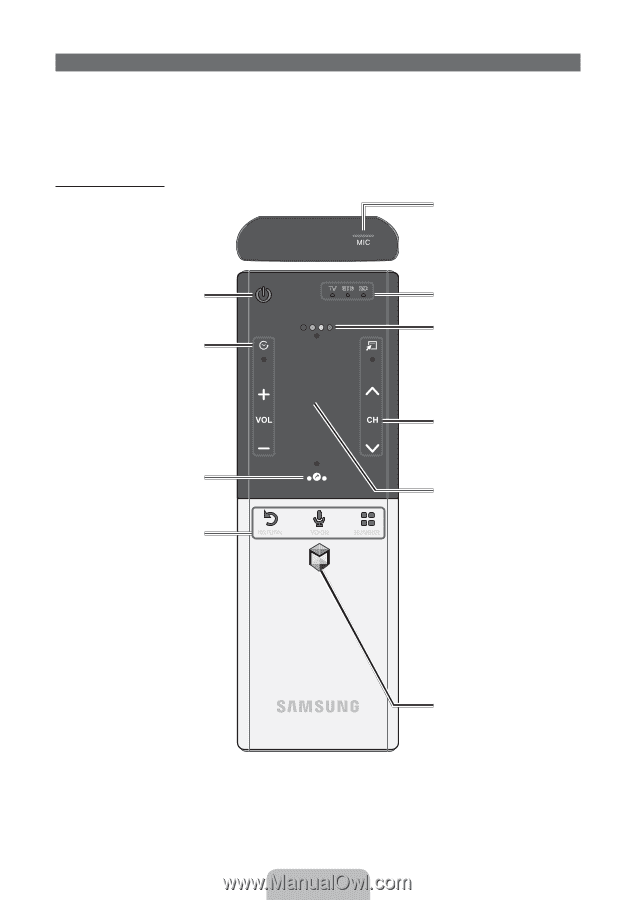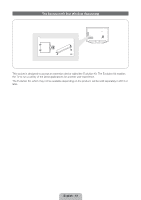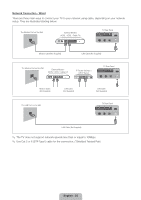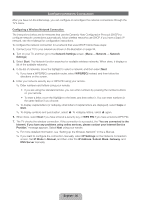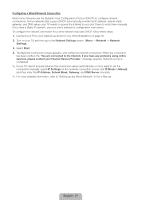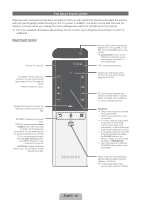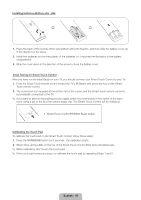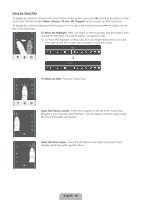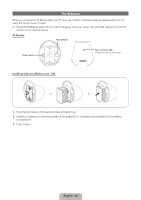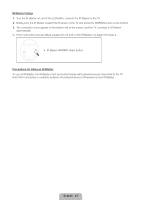Samsung UN60ES8000F Quick Guide Easy Manual Ver.1.0 (English) - Page 38
English - 38 - led
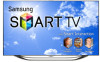 |
View all Samsung UN60ES8000F manuals
Add to My Manuals
Save this manual to your list of manuals |
Page 38 highlights
The Smart Touch Control Improved user convenience has been provided so that you can switch the channel and adjust the volume with just your fingertips while focusing on the TV screen. In addition, the built-in touch pad removes the need for a mouse when you change the menu settings and search for something on the Internet. ✎✎ For more detailed information about Smart Touch Control, see "Using the Smart Touch Control" in e-Manual. Smart Touch Control Turns the TV on and off. .*$ TV STB BD You can speak a voice command that displayed to the TV using MIC. To use MIC, press the VOICE˜ button on your remote. ✎✎Voice Control function can be affected recognition by unclear pronunciation, voice level, or surrounding noise. LED to show the active device. Š: Displays a list of recently used functions. You can select a function again using the Touch Pad easily and quickly. y: Adjusts the Volume. Displays the shortcut functions list. You can select a function using the Touch Pad. RETURNR: Returns to the previous menu. VOICE˜: Lets you access the Voice Control function. When you press the button, the TV displays the command list. You can speak using the microphone embedded in your remote. ✎✎For more detailed information about the Voice Control function, see "SMART Interaction" in the e-manual or see page 26. NUMBERš: Displays the Number button screen. You can select a number using the Touch Pad. RETURN VOICE NUMBER Displays color and playing control functions. You can select a function using the Touch Pad. T: Quickly select frequently used functions. Use this button in a specific feature. For details, refer to e-Manual. z: Changes channels. Touch Pad • Drag on the touch pad to move the focus on the screen. • Click on the touch pad to run the focused item. • If you don't press any button within 30 seconds, the Smart Touch Control is set to Sleep mode automatically. To wake up the Smart Touch Control, press the Touch Pad. • If you press and hold the Touch Pad, it has the same effect as pressing the MUTEM button on your remote. However, this action scrolls the page on a Web Browser. • Tap on the touch pad or press the RETURNR button to return to the normal state. Brings up the Smart Hub applications. See the e-Manual chapter Advanced Features → Smart Hub. ✎✎To exit an application that is running easily, press the ™ button. English - 38