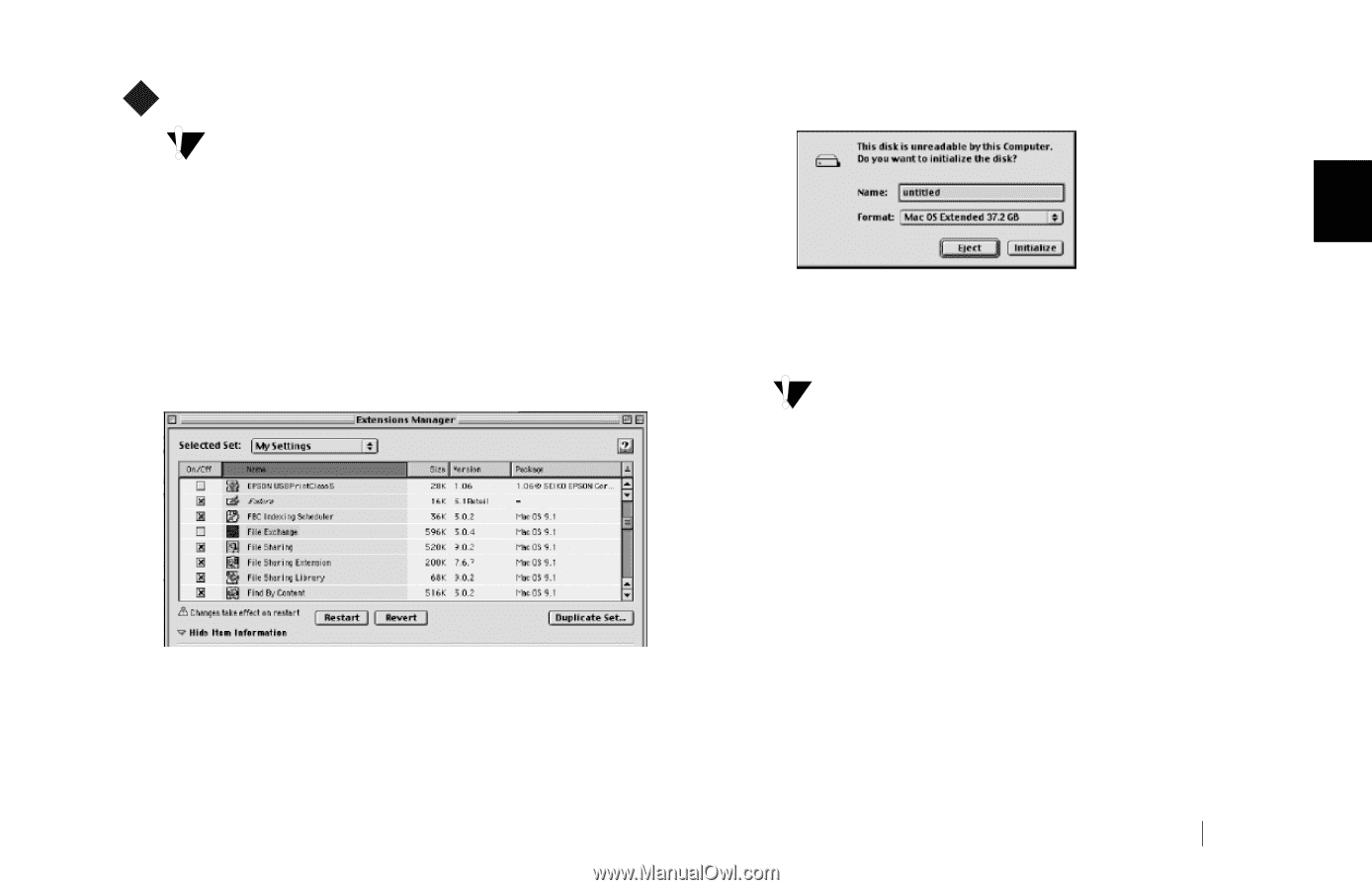Seagate Personal Storage 5000DV Installation Guide (Windows) - Page 19
Formatting Your Drive for Mac OS
 |
View all Seagate Personal Storage 5000DV manuals
Add to My Manuals
Save this manual to your list of manuals |
Page 19 highlights
M Formatting Your Drive for Mac OS Formatting the drive destroys all data contained on that drive. Make a backup copy of all your data before formatting. To format the drive for Mac OS 9 1. Plug the drive into the Macintosh computer using either the FireWire or USB cable. The drive icon appears on your desktop. 2. Disable the File Exchange control panel. a. From the Apple () menu, select Control Panels ➔ Extensions Manager. b. From the list that appears, clear the check box next to the File Exchange control panel. c. Click Restart. As the computer restarts, a message appears saying the drive is unreadable and asks you to initialize the drive. 2 3. Enter a name for the drive in the Name field. 4. Select Mac OS Extended from the Format pop-up menu and click Initialize. You will receive an Alert:"Initializing will erase all information on your drive." Click Continue. The new drive appears on your desktop as a Macintosh drive with the name you assigned. To confirm the drive is formatted properly, select the drive and then select File ➔ Get Info ➔ General Information.The drive format should read Mac OS Extended. 5. Enable the File Exchange control panel. a. From the Apple menu, select Control Panels ➔ Extensions Manager. b. Select the check box next to the File Exchange control panel. c. Under Special (top menu bar), click Restart. Installing the Drive 15