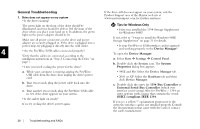Seagate Personal Storage 5000DV Installation Guide (Windows) - Page 32
General Troubleshooting - power cord
 |
View all Seagate Personal Storage 5000DV manuals
Add to My Manuals
Save this manual to your list of manuals |
Page 32 highlights
General Troubleshooting 1. Drive does not appear on my system • Is the drive running? If the drive still does not appear on your system, visit the Product Support area of the Maxtor web site at www.maxtorsupport.com for further assistance. The green light on the front of the drive should be W Tips for Windows Only illuminated, and you should be able to feel the hum of the drive when you place your hand on it. In addition, the green light on the power adapter should be lit. • Have you installed the 1394 Storage Supplement for Windows 98SE? Make sure all power connectors on the drive and power adapter are securely plugged in. If the drive is plugged into a If not, refer to "I want to install the Windows 98SE Storage Supplement" on page 31 for details. power strip, try plugging it directly into the wall outlet. • Is your FireWire or USB interface card recognized 4 • Are the FireWire/USB cables connected properly? Verify that the cables are connected according to the installation instructions in "Step 2. Connecting the Drive" on and working properly in the Device Manager? To open the Device Manager: a. Select Start ➔ Settings ➔ Control Panel. page 7. b. Double-click the System icon.The System • Have you tried cycling the power for the drive? Properties dialog box appears. a. While your computer is running, unplug the FireWire/ USB cable from the drive, then unplug the drive's power cord. b. Wait ten seconds, plug the power cable back into the drive. c. Wait another ten seconds, plug the FireWire/USB cable in. See if the drive appears on your system. • Is the amber light on steady? If so, try cycling the drive's power again. • 98SE and Me: Select the Device Manager tab. • 2000 or XP: Select the Hardware tab and then click Device Manager. c. Double-click the entry for 1394 Bus Controller or Universal Serial Bus Controller (which ever interface you're using). Also for FireWire / 1394: an entry appears with a name that contains the words OHCI compliant IEEE 1394. If you see a yellow '!' exclamation point next to the entry, the interface card is not installed properly. Consult the documentation that came with the card or contact the card's manufacturer. 28 Troubleshooting and FAQs