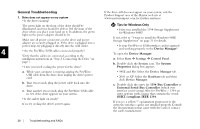Seagate Personal Storage 5000DV Installation Guide (Windows) - Page 34
Retrospect Express, Scripts, Automate, Maxtor OneTouch
 |
View all Seagate Personal Storage 5000DV manuals
Add to My Manuals
Save this manual to your list of manuals |
Page 34 highlights
4. Maxtor OneTouch function does not work Here are a few items you can quickly check if your Maxtor OneTouch feature does not operate. The Maxtor OneTouch button may not function when Retrospect Express is already running.To correct the problem, select from the File menu, the Exit (Windows) or Quit (Macintosh) option. After Retrospect has stopped running, the Maxtor OneTouch button will operate. The OneTouch backup copy will not run if the Retrospect software cannot locate either the source drive or the destination drive.To check this problem: 4 a. Start the Retrospect Express program. b. Click the Scripts button on the Automate tab. c. You should find a file called Maxtor OneTouch. If you do not see this file, follow the instructions in "Step 3. Setting Up the Maxtor OneTouch Feature" on page 11. 5. My drive is not copying or backing up a network drive Your Maxtor Personal Storage 5000 drive and Retrospect Express software are not supported for the purpose of copying or making backup copies of network drives available from your computer. You may encounter Microsoft Windows errors (Windows Error Event ID: 9, 11, 15, 50 and 51). For further information, check the Maxtor Knowledge Base at: www.maxtorkb.com or look up "network drive" using the Windows Help feature. M 6. My computer reports the drive is "unreadable" (Mac OS 9) After connecting the Maxtor drive to a Macintosh computer running OS 9, a message is displayed "This disk is unreadable by this computer. Do you want to initialize the disk?" To re-format your drive, follow the steps outlined on page 15, starting with # 3:"Enter a name for the drive in the Name field". After you complete # 3-5, proceed to "Step 3. Setting Up the Maxtor OneTouch Feature" on page 11. d. Select the Maxtor OneTouch entry and then click the Edit button. e. Confirm that both the source and destination drives (volumes) are defined and are currently running on your system. For example, if you rename your drive (on a Macintosh) or a new letter is assigned to the drive (on a Windows system) after the script was defined, it will not operate properly. f. You can also click on the checkmark icon on this window to test the definition of the currently selected script. 30 Troubleshooting and FAQs