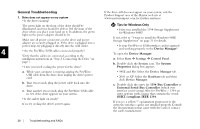Seagate Personal Storage 5000DV Installation Guide (Windows) - Page 29
Using Power Management - power supply
 |
View all Seagate Personal Storage 5000DV manuals
Add to My Manuals
Save this manual to your list of manuals |
Page 29 highlights
Using Power Management When your computer is powered off, you can choose to do This feature is only supported using the FireWire interface. one of the following: To minimize the power consumption of your drive while your computer is on, you can take advantage of the power • Leave the drive plugged in all the time.The device is designed to run with the power on at all times. management feature supported on the FireWire interface and • Plug the drive's power supply into a power strip with an on/ Windows 2000, XP, and Mac OS. Table 1 shows where to find off switch so you can turn your drive's power off to further the power management feature in each operating system conserve power. version. Table 1: Accessing the Power Management Feature Make sure you remove the drive from your computer through the operating system before you disconnect it or 3 turn off the drive's power. Shutting off the drive's power OS Do the following: while your computer is running can cause the loss or Windows XP Select Start ➔ Settings ➔ Control Panel. corruption of data. Windows 2000 Select Power Options. Windows Me Windows 98SE Power management of external hard drives not supported. Mac OS X Mac OS 9 From the Apple Menu, select System Preferences ➔ Energy Saver. Power management of external hard drives not supported. The power management feature sets the drive to automatically use less power after a predetermined period of time of inactivity.This is sometimes referred to as spin down since the drive's internal mechanical disks stop spinning.When the drive is in the spin down mode, the green power light will remain on and the amber activity light will be off. Using Your Drive 25