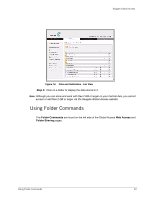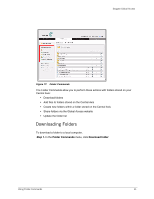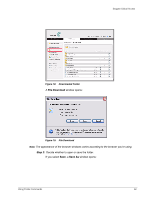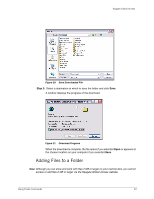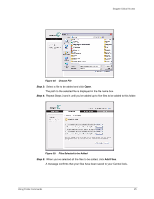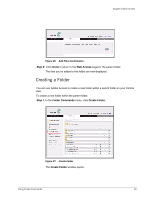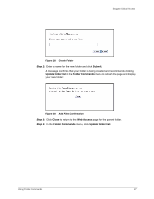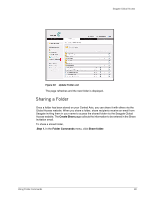Seagate ST340005LSA10G Seagate Global Access User Guide - Page 15
Adding Files to a Folder, Step 3
 |
View all Seagate ST340005LSA10G manuals
Add to My Manuals
Save this manual to your list of manuals |
Page 15 highlights
Seagate Global Access Figure 20: Save Downloaded File Step 3: Select a destination at which to save the folder and click Save. A window displays the progress of the download: Figure 21: Download Progress When the download is complete, the file opens if you selected Open or appears at the chosen location on your computer if you selected Save. Adding Files to a Folder Note: Although you can store and work with files 2 GB or larger on your Central Axis, you cannot access or add files 2 GB or larger via the Seagate Global Access website. Using Folder Commands 13
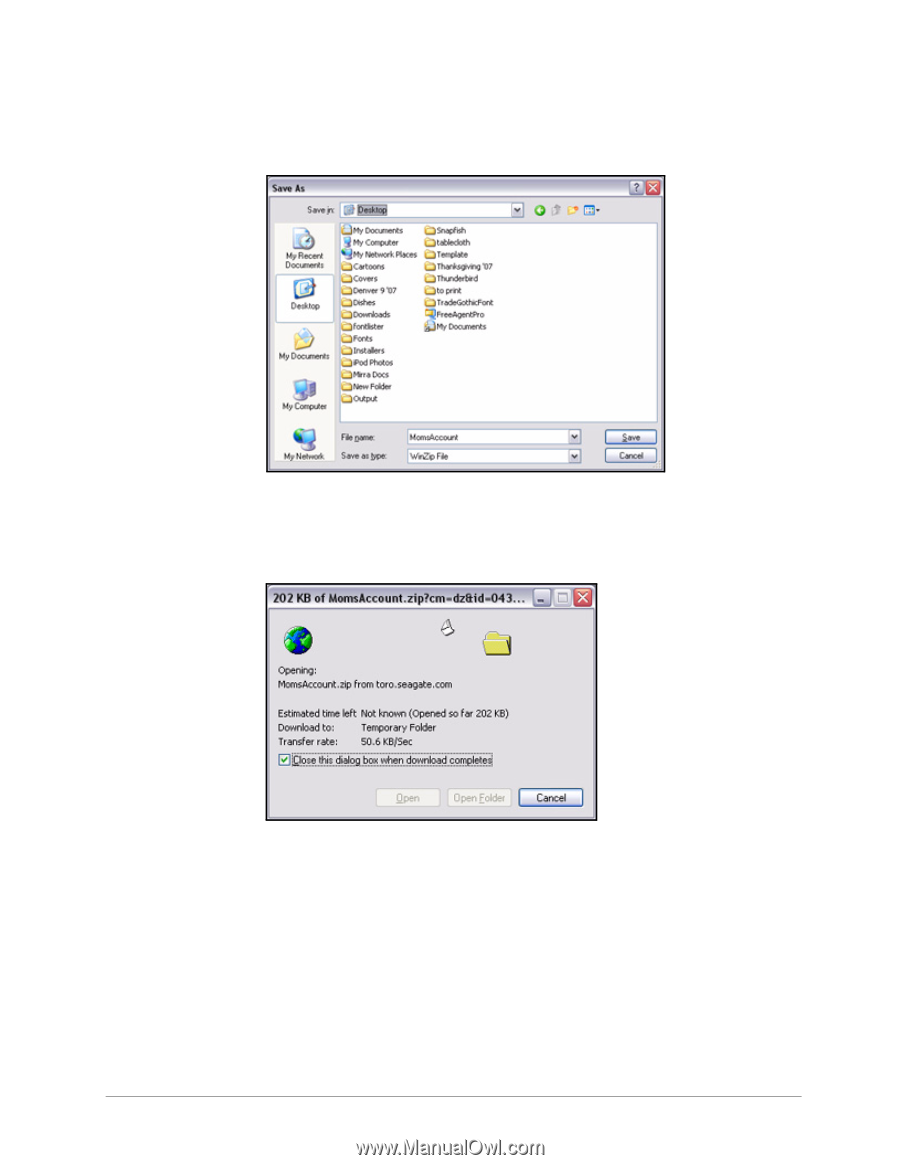
Using Folder Commands
13
Seagate Global Access
Step 3:
Select a destination at which to save the folder and click
Save
.
A
window displays the progress of the download:
When the download is complete, the file opens if you selected
Open
or appears at
the chosen location on your computer if you selected
Save
.
Adding Files to a Folder
Note:
Although you can store and work with files 2 GB or larger on your Central Axis, you cannot
access or add files 2 GB or larger via the Seagate Global Access website.
Figure 20:
Save Downloaded File
Figure 21:
Download Progress