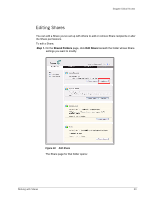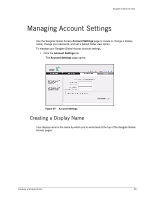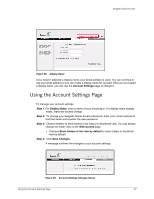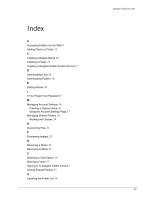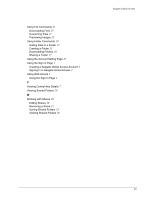Seagate ST340005LSA10G Seagate Global Access User Guide - Page 38
Step 3, Sign In, Shared Folders
 |
View all Seagate ST340005LSA10G manuals
Add to My Manuals
Save this manual to your list of manuals |
Page 38 highlights
Seagate Global Access Step 3: Enter your Seagate Global Access password and click Sign In. Note: If you haven't yet created a Seagate Global Access account, see the Web Access section for information on how to create one. Step 4: The Shared Folders page displays the contents of the folder being shared with you. Figure 56: Shared Folder Contents When you display the main Shared Folders page, the newly shared folder is now listed. Receiving a Share 35
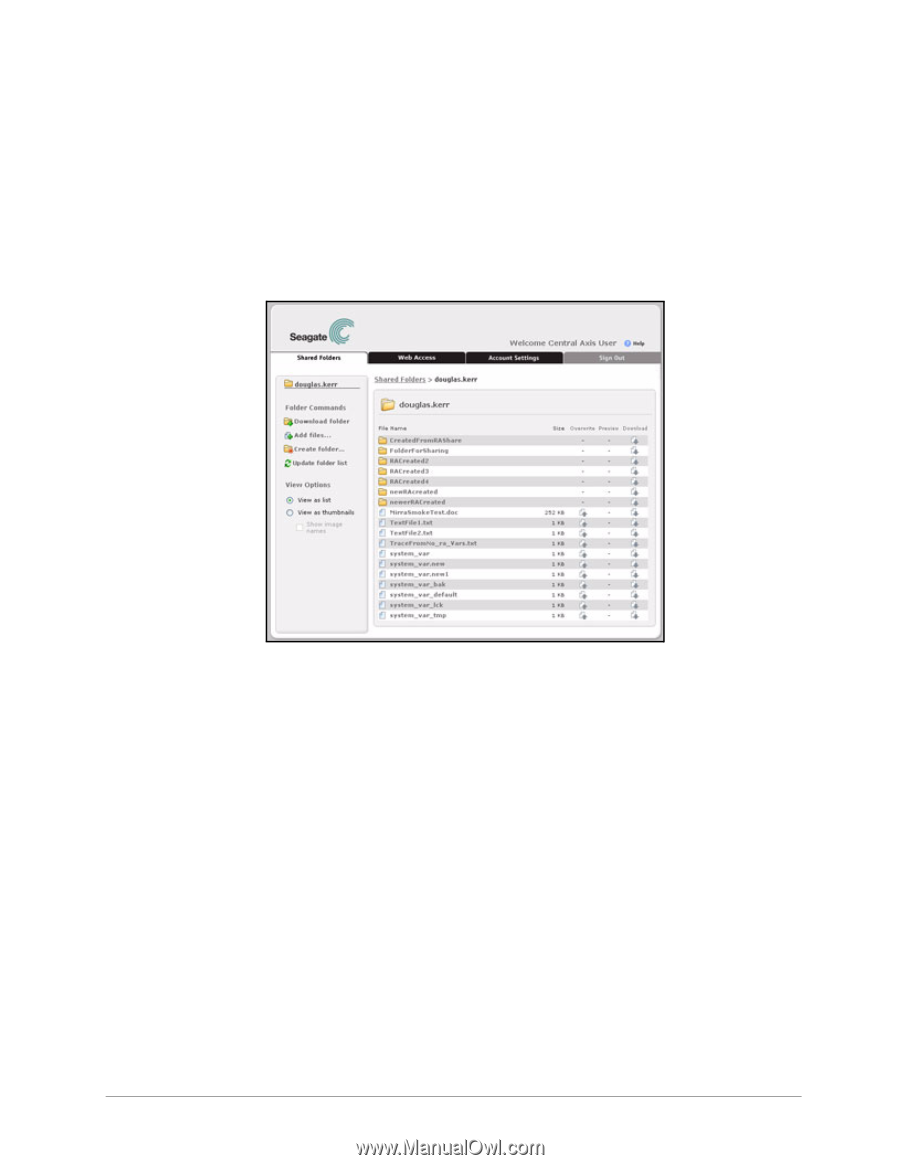
Receiving a Share
35
Seagate Global Access
Step 3:
Enter your Seagate Global Access password and click
Sign In
.
Note:
If you haven’t yet created a Seagate Global Access account, see the Web Access section
for information on how to create one.
Step 4:
The
Shared Folders
page displays the contents of the folder being shared with
you.
When you display the main
Shared Folders
page, the newly shared folder is now
listed.
Figure 56:
Shared Folder Contents