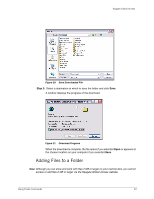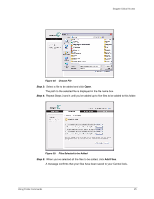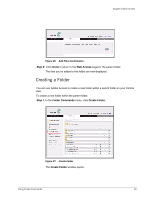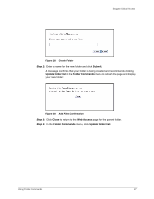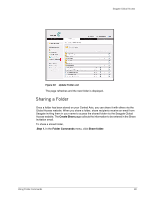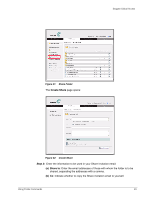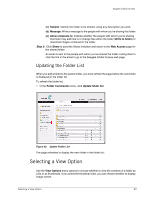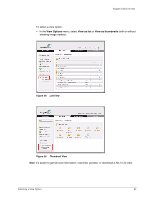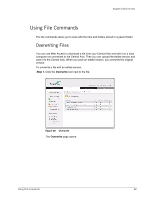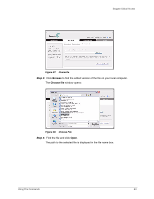Seagate ST340005LSA10G Seagate Global Access User Guide - Page 20
Sharing a Folder, Create Share, Folder Commands, Share folder
 |
View all Seagate ST340005LSA10G manuals
Add to My Manuals
Save this manual to your list of manuals |
Page 20 highlights
Seagate Global Access Figure 30: Update Folder List The page refreshes and the new folder is displayed. Sharing a Folder Once a folder has been stored on your Central Axis, you can share it with others via the Global Access website. When you share a folder, share recipients receive an email from Seagate inviting them in your name to access the shared folder via the Seagate Global Access website. The Create Share page collects the information to be entered in the Share Invitation email. To share a stored folder, Step 1. In the Folder Commands menu, click Share folder: Using Folder Commands 18
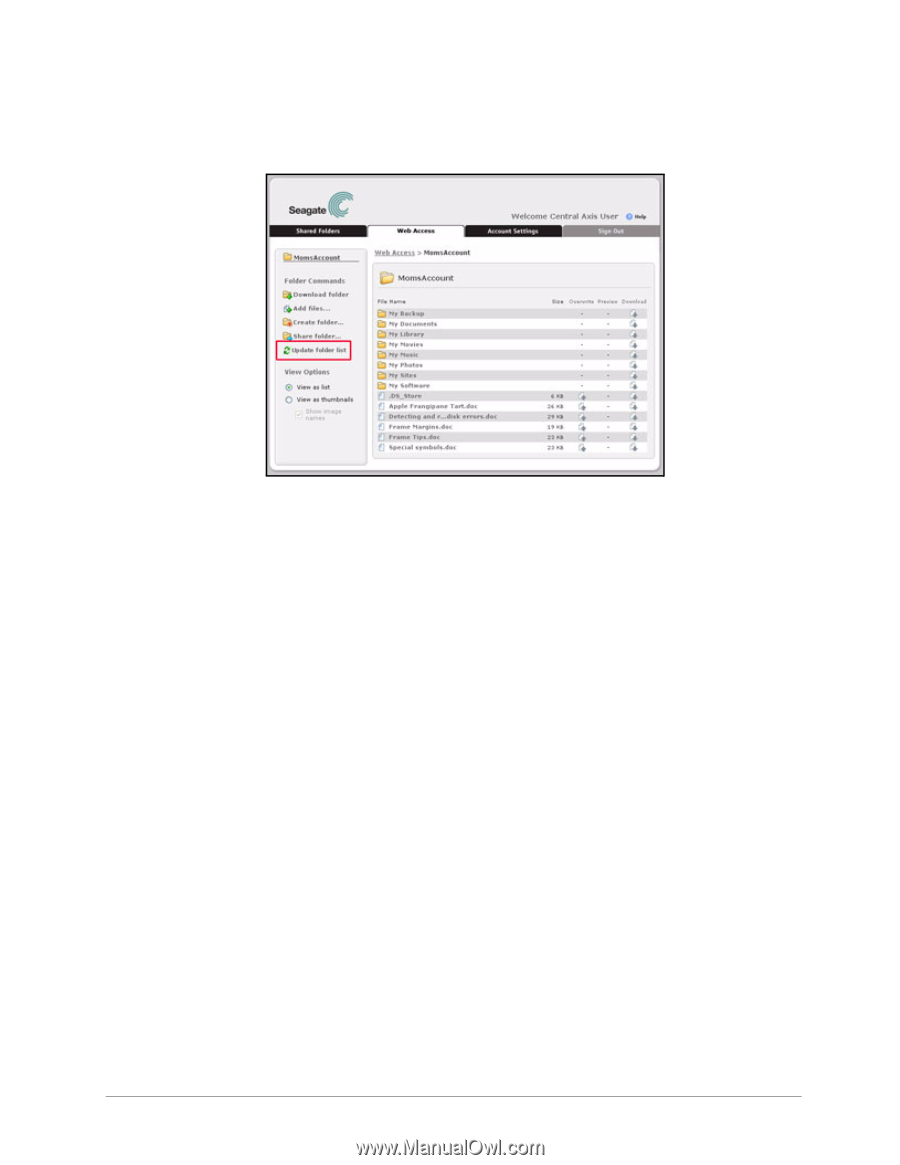
Using Folder Commands
18
Seagate Global Access
The page refreshes and the new folder is displayed.
Sharing a Folder
Once a folder has been stored on your Central Axis, you can share it with others via the
Global Access website. When you share a folder, share recipients receive an email from
Seagate inviting them in your name to access the shared folder via the Seagate Global
Access website. The
Create Share
page collects the information to be entered in the Share
Invitation email.
To share a stored folder,
Step 1.
In the
Folder Commands
menu, click
Share folder
:
Figure 30:
Update Folder List