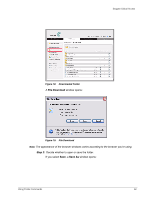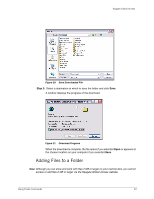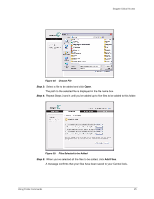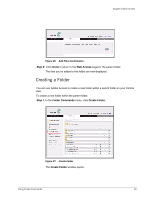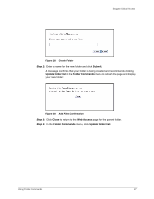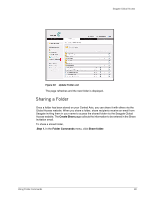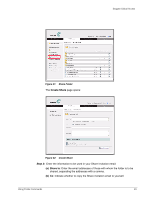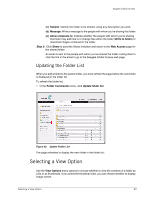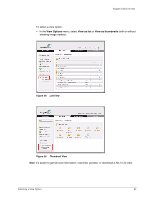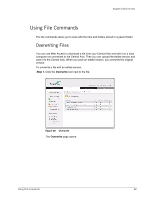Seagate ST340005LSA10G Seagate Global Access User Guide - Page 19
Submit, Update folder list, Folder Commands, Close, Web Access, Step 2
 |
View all Seagate ST340005LSA10G manuals
Add to My Manuals
Save this manual to your list of manuals |
Page 19 highlights
Seagate Global Access Figure 28: Create Folder Step 2: Enter a name for the new folder and click Submit. A message confirms that your folder is being created and recommends clicking Update folder list in the Folder Commands menu to refresh the page and display your new folder: Figure 29: Add Files Confirmation Step 3: Click Close to return to the Web Access page for the parent folder. Step 4: In the Folder Commands menu, click Update folder list: Using Folder Commands 17
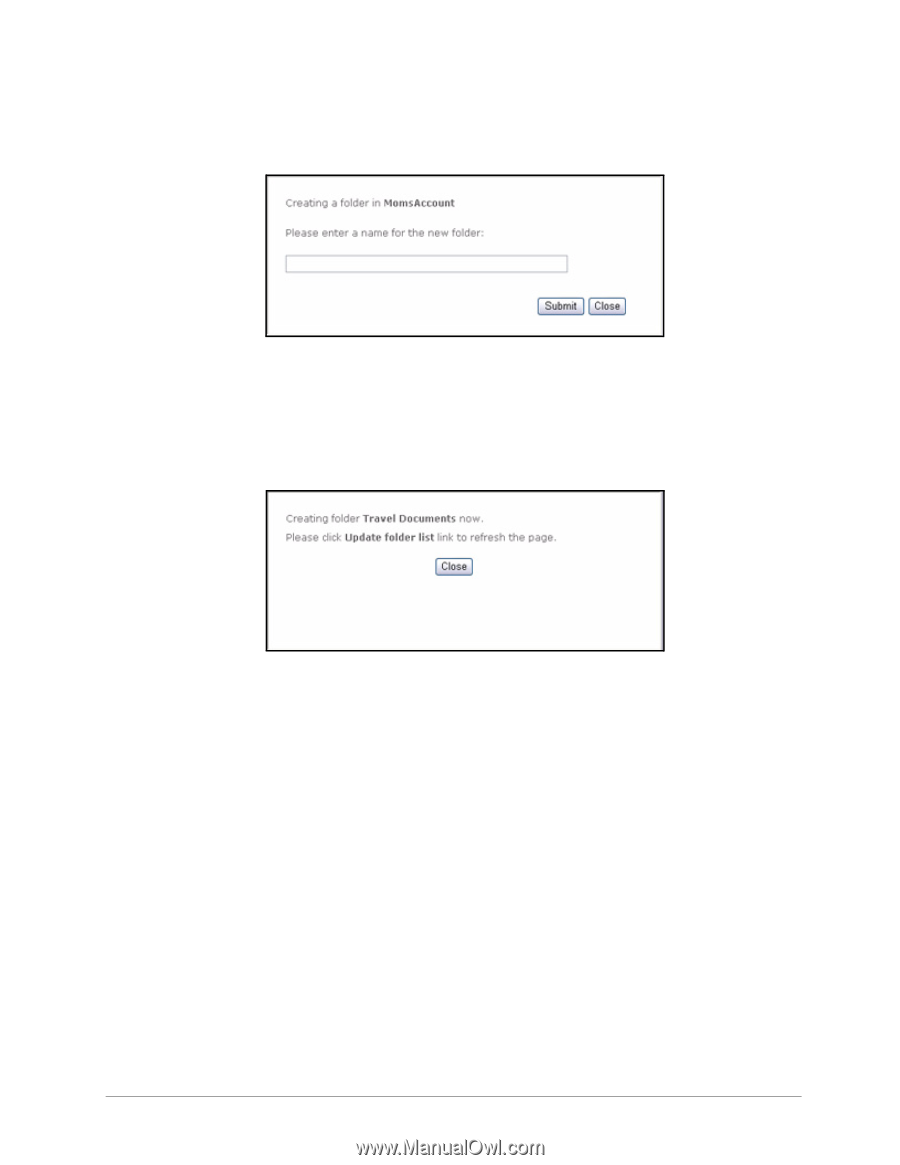
Using Folder Commands
17
Seagate Global Access
Step 2:
Enter a name for the new folder and click
Submit
.
A message confirms that your folder is being created and recommends clicking
Update folder list
in the
Folder Commands
menu to refresh the page and display
your new folder:
Step 3:
Click
Close
to return to the
Web Access
page for the parent folder.
Step 4:
In the
Folder Commands
menu, click
Update folder list:
Figure 28:
Create Folder
Figure 29:
Add Files Confirmation