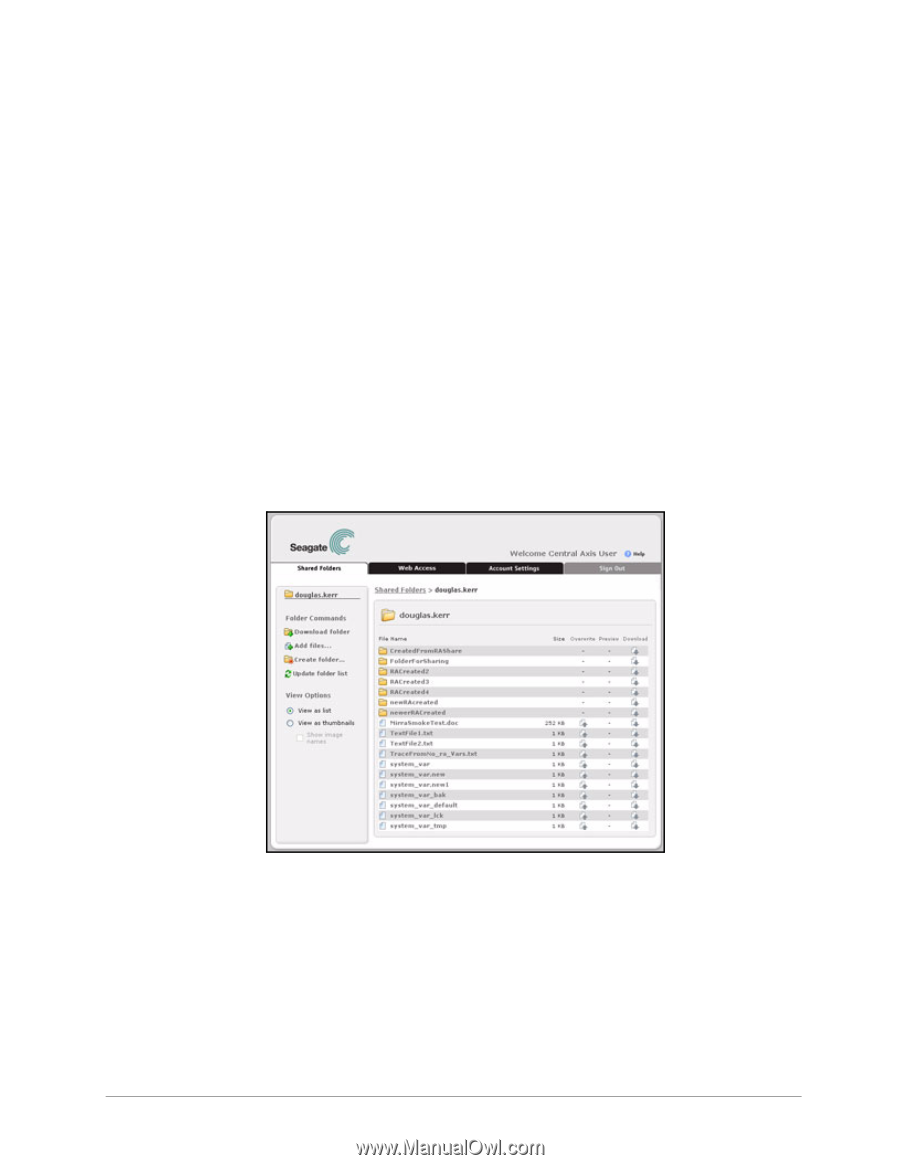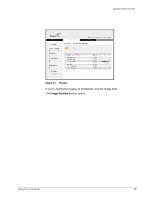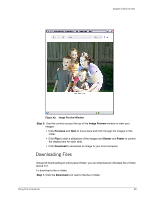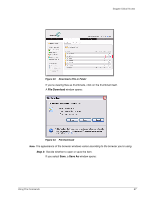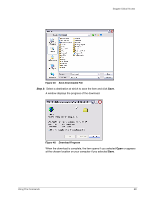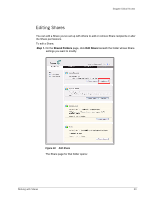Seagate ST340005LSA10G Seagate Global Access User Guide - Page 32
Working with Shares, Viewing Shared Folders
 |
View all Seagate ST340005LSA10G manuals
Add to My Manuals
Save this manual to your list of manuals |
Page 32 highlights
Seagate Global Access Working with Shares The Folder Commands allow you to perform these actions with shared folders: • Download folders • Add files to folders stored on the Central Axis • Create new folders within a folder stored on the Central Axis • Update the folder list Viewing Shared Folders To view the contents of a shared folder, Step 1. On the Shared Folders page, click on the folder to be opened. The folder contents are displayed: Figure 48: Shared Folder Contents Step 2: Depending on the Share permissions created for this Share, manage this shared folder as you manage your stored folders via Web Access. Note: The Folder and File Commands and View Options available on this page are described in detail in the Web Access section. Working with Shares 29