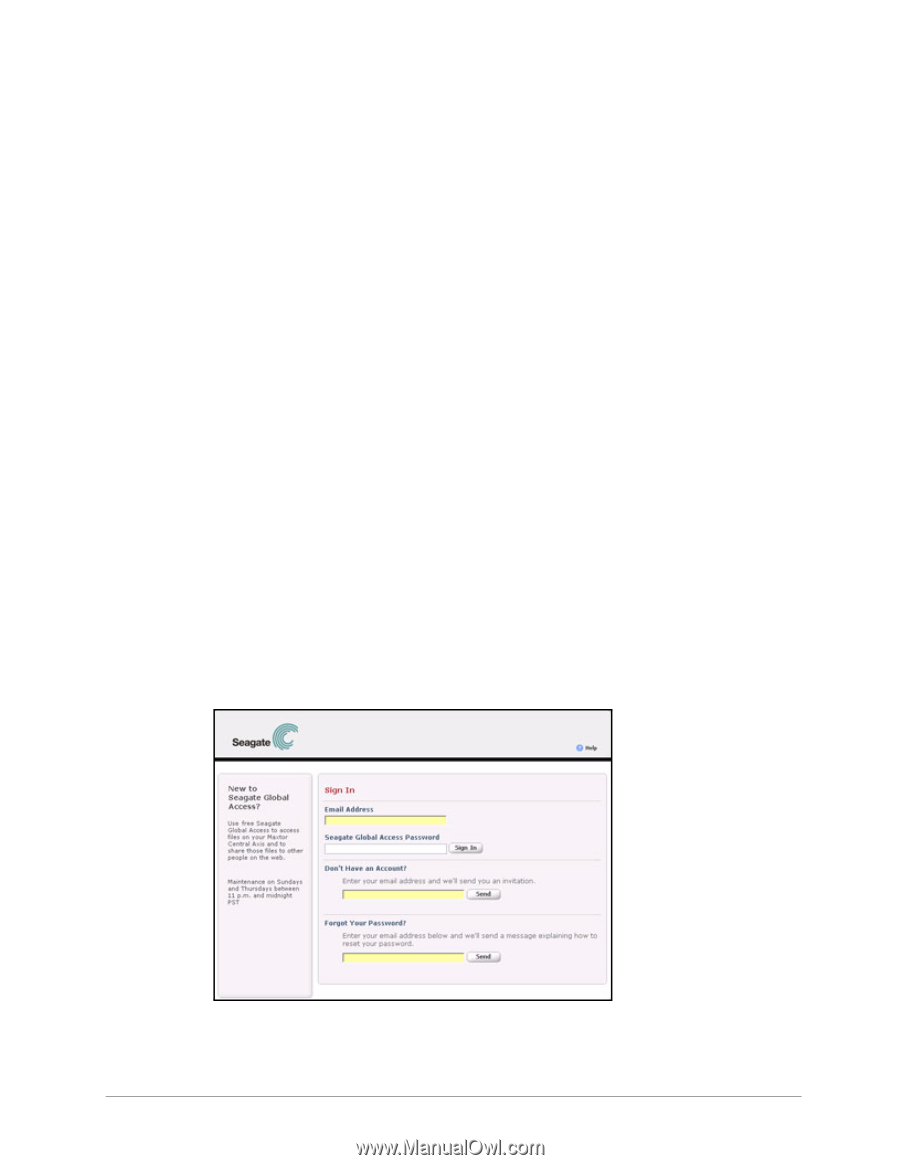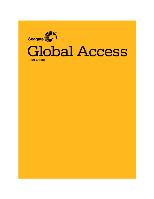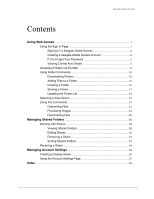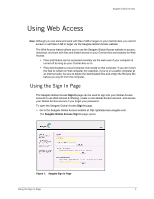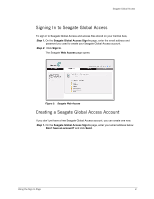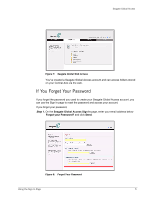Seagate ST340005LSA10G Seagate Global Access User Guide - Page 3
Using Web Access, Using the Sign
 |
View all Seagate ST340005LSA10G manuals
Add to My Manuals
Save this manual to your list of manuals |
Page 3 highlights
Seagate Global Access Using Web Access Note: Although you can store and work with files 2 GB or larger on your Central Axis, you cannot access or add files 2 GB or larger via the Seagate Global Access website. The Web Access feature allows you to use the Seagate Global Access website to access, download, and work with files and folders stored on your Central Axis and enabled for Web Access. • Files and folders can be accessed remotely via the web even if your computer is turned off as long as your Central Axis is on. • Files downloaded to a local computer now reside on that computer. If you don't want the files to remain on that computer (for example, if you're on a public computer at an Internet cafe), be sure to delete the downloaded files and empty the Recycle Bin before you log off from the computer. Using the Sign In Page The Seagate Global Access Sign In page can be used to sign into your Global Access account to use Web Access & Sharing, create a new Global Access account, and access your Global Access account if you forget your password. To open the Seagate Global Access Sign In page, • Go to the Seagate Global Access website at http://globalaccess.seagate.com. The Seagate Global Access Sign In page opens: Figure 1: Seagate Sign In Page Using the Sign In Page 1