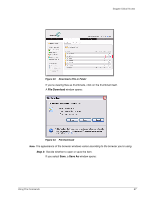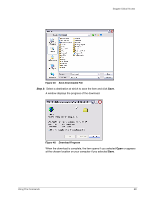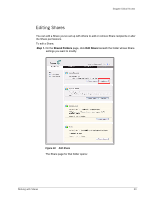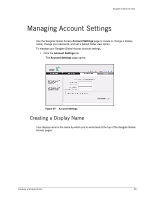Seagate ST340005LSA10G Seagate Global Access User Guide - Page 34
Removing a Share, Step 2
 |
View all Seagate ST340005LSA10G manuals
Add to My Manuals
Save this manual to your list of manuals |
Page 34 highlights
Seagate Global Access Figure 50: Edit Share Options Step 2: Add or remove Share recipients, change your message, or edit Share permissions. Step 3: Click Save Changes. Your changes are saved and you return to the Shared Folders page. Removing a Share You can remove both folders you've shared and folders others have shared with you. To remove a shared folder, Step 1. On the Shared Folders page, click Remove Share beneath the folder you want to remove. Working with Shares 31

Working with Shares
31
Seagate Global Access
Step 2:
Add or remove Share recipients, change your message, or edit Share
permissions.
Step 3:
Click
Save Changes
.
Your changes are saved and you return to the
Shared Folders
page.
Removing a Share
You can remove both folders you’ve shared and folders others have shared with you.
To remove a shared folder,
Step 1.
On the
Shared Folders
page, click
Remove Share
beneath the folder you want
to remove.
Figure 50:
Edit Share Options