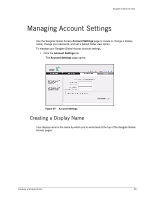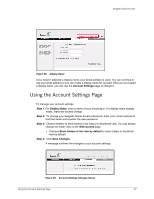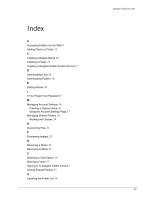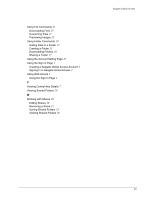Seagate ST340005LSA10G Seagate Global Access User Guide - Page 40
Using the Account Settings
 |
View all Seagate ST340005LSA10G manuals
Add to My Manuals
Save this manual to your list of manuals |
Page 40 highlights
Seagate Global Access Figure 58: Display Name If you haven't selected a display name, your email address is used. You can continue to use your email address or you can create a display name for yourself. Once you've created a display name, you can use the Account Settings page to change it. Using the Account Settings Page To manage your account settings, Step 1. For Display Name, enter a name of your choosing or, if a display name already exists, make the desired change. Step 2: To change your Seagate Global Access password, enter your current password and then enter and re-enter the new password. Step 3: Choose whether to show folders in list view or in thumbnail view. You can always change the folder view on the Web Access page. • Uncheck Show folders in list view by default to show folders in thumbnail view by default. Step 4: Click Save Changes. A message confirms the changes to your account settings: Figure 59: Account Settings Changes Saved Using the Account Settings Page 37