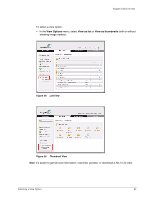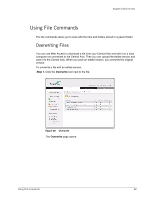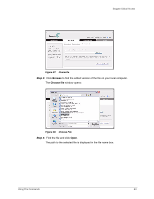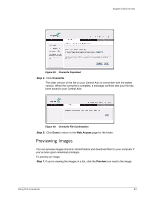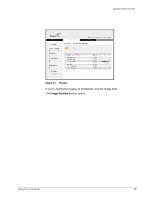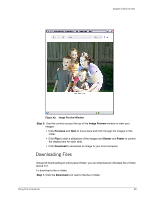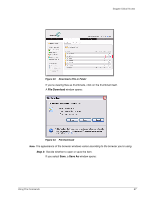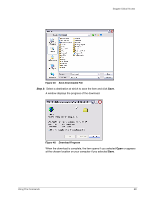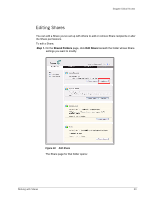Seagate ST340005LSA10G Seagate Global Access User Guide - Page 28
Downloading Files, Step 2
 |
View all Seagate ST340005LSA10G manuals
Add to My Manuals
Save this manual to your list of manuals |
Page 28 highlights
Seagate Global Access Figure 42: Image Preview Window Step 2: Use the controls across the top of the Image Preview window to view your images: • Click Previous and Next to move back and forth through the images in this folder. • Click Play to start a slideshow of the images and Slower and Faster to control the display time for each slide. • Click Download to download an image to your local computer. Downloading Files Instead of downloading an entire parent folder, you can download an individual file or folder stored in it. To download a file or folder, Step 1. Click the Download icon next to the file or folder: Using File Commands 26

Using File Commands
26
Seagate Global Access
Step 2:
Use the controls across the top of the
Image Preview
window to view your
images:
• Click
Previous
and
Next
to move back and forth through the images in this
folder.
• Click
Play
to start a slideshow of the images and
Slower
and
Faster
to control
the display time for each slide.
• Click
Download
to download an image to your local computer.
Downloading Files
Instead of downloading an entire parent folder, you can download an individual file or folder
stored in it.
To download a file or folder,
Step 1.
Click the
Download
icon next to the file or folder:
Figure 42:
Image Preview Window