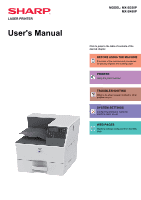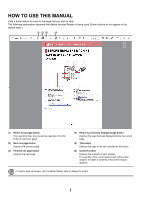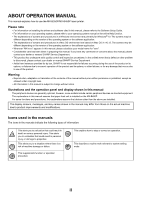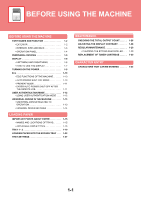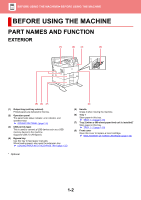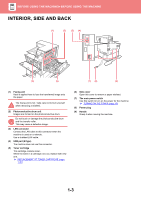Sharp MX-B350P MX-B350P MX-B450P User Manual
Sharp MX-B350P Manual
 |
View all Sharp MX-B350P manuals
Add to My Manuals
Save this manual to your list of manuals |
Sharp MX-B350P manual content summary:
- Sharp MX-B350P | MX-B350P | MX-B450P User Manual - Page 1
Manual MODEL: MX-B350P MX-B450P Click to jump to the table of contents of the desired chapter. BEFORE USING THE MACHINE Functions of the machine and procedures for placing originals and loading paper PRINTER Using the printer function TROUBLESHOOTING What to do when a paper misfeed or other problem - Sharp MX-B350P | MX-B350P | MX-B450P User Manual - Page 2
HOW TO USE THIS MANUAL Click a button below to move to the page that you wish to view. The following explanation assumes that Adobe Acrobat Reader is being used (Some buttons do not appear in the default state.). (1) (2) (3) (4) (5) (6) (1) Return to top page button If an operation does not - Sharp MX-B350P | MX-B350P | MX-B450P User Manual - Page 3
MANUAL This manual explains how to use the MX-B350P/MX-B450P laser printer. Please note • For information on installing the drivers and software cited in this manual, please refer to the Software Setup Guide. • For information on your operating system, please refer to your operating system manual - Sharp MX-B350P | MX-B350P | MX-B450P User Manual - Page 4
. . . 1-22 TRAY SETTINGS 1-27 MAINTENANCE CHECKING THE TOTAL OUTPUT COUNT ADJUSTING THE DISPLAY CONTRAST REGULAR MAINTENANCE • CLEANING THE BYPASS FEED ROLLER . . . REPLACEMENT OF TONER CARTRIDGE . . . . . . 1-28 1-28 1-29 1-29 1-30 CHARACTER ENTRY CHARACTERS THAT CAN BE ENTERED 1-33 1-1 - Sharp MX-B350P | MX-B350P | MX-B450P User Manual - Page 5
USB port (A type) This is used to connect a USB device such as a USB memory device to the machine. Supports USB 2.0 (Hi-Speed). (4) Bypass tray Use this tray to feed paper manually Front cover Open this cover to replace a toner cartridge. ► REPLACEMENT OF TONER CARTRIDGE (page 1-30) * Optional 1-2 - Sharp MX-B350P | MX-B350P | MX-B450P User Manual - Page 6
is used on a network. Use a shielded LAN cable. (4) USB port (B type) The machine does not use this connector. (5) Toner cartridge This cartridge contains toner. When the toner in a cartridge runs out, replace with new one. ► REPLACEMENT OF TONER CARTRIDGE (page 1-30) (6) Side cover Open this cover - Sharp MX-B350P | MX-B350P | MX-B450P User Manual - Page 7
BEFORE USING THE MACHINE►BEFORE USING THE MACHINE OPERATION PANEL This section describes the names and functions of the respective parts of the operation panel. (1) (2) (3) (4) (5) (6) (7) (8) (9) (10) (11) (12) (13) (1) Display Shows various messages. ► DISPLAY (page 1-6) (2) Status - Sharp MX-B350P | MX-B350P | MX-B450P User Manual - Page 8
certain peripheral devices as standard equipment. (As of April, 2018) Product name 600-sheet paper feed unit High stand Low stand Product number MX-CS14 MX-DS22 MX-DS23 Description Additional tray. A maximum of 600 sheets of paper can be loaded into the tray. One paper feed unit can be installed - Sharp MX-B350P | MX-B350P | MX-B450P User Manual - Page 9
( ) is pressed (auto clear function). In the default state the display shown below appears. The default state of the display may vary depending on settings in the failure of wireless LAN device inside machine (4) (4) Toner level display The remaining amount of toner is displayed. 76 to 100% 51 to - Sharp MX-B350P | MX-B350P | MX-B450P User Manual - Page 10
settings that use the up/down arrow keys. Selecting an item with the arrow keys (left/right) The left/right arrow keys (indicated in this manual by [ ] [ ]) are used to set the exposure and numbers in setting screens. Press the [OK] key to save your settings. The [ ] [ ] icons appear in setting - Sharp MX-B350P | MX-B350P | MX-B450P User Manual - Page 11
2 Solidly Blinks On/Blinking Priority Errors that do not stop machine operation, such as almost out of toner. Errors that stop machine operation, such as misfeeds and out of toner. Blinking Priority Job in progress, such as paper feeding or output. Print data is being received Blinking Priority - Sharp MX-B350P | MX-B350P | MX-B450P User Manual - Page 12
BEFORE USING THE MACHINE►BEFORE USING THE MACHINE TURNING ON THE POWER This section describes how to turn on/off the machine's power and how to restart the machine. The power switch is located on the left side of the machine. Turning on the power Turn the main power switch to the " " position. - Sharp MX-B350P | MX-B350P | MX-B450P User Manual - Page 13
BEFORE USING THE MACHINE►BEFORE USING THE MACHINE Eco ECO FUNCTIONS OF THE MACHINE These functions help save power consumption by managing operations of sections prone to high power consumption. The machine provides two power-saving modes. Function Description Page AUTO POWER SHUT-OFF MODE - Sharp MX-B350P | MX-B350P | MX-B450P User Manual - Page 14
BEFORE USING THE MACHINE►BEFORE USING THE MACHINE PREHEAT MODE This mode lowers the temperature of the fusing unit and makes the machine wait in low power consumption state. Preheat mode will activate when the set duration of time elapses in waiting status without executing a job. Compared to Auto - Sharp MX-B350P | MX-B350P | MX-B450P User Manual - Page 15
valid account number is entered, the current count of the account will appear in the message display of the base screen. After 6 seconds (factory default setting), the base screen appears. (►page 1-6) Prints: 00,057,600 • If an invalid account number is entered in step 1, the account number entry - Sharp MX-B350P | MX-B350P | MX-B450P User Manual - Page 16
BEFORE USING THE MACHINE►BEFORE USING THE MACHINE UNIVERSAL DESIGN IN THE MACHINE The structure of the machine and the software are designed to allow all people to use the machine with ease. UNIVERSAL DESIGN RELATED TO OPERATION Grip handle on paper trays The grip-type handles allow easy use from - Sharp MX-B350P | MX-B350P | MX-B450P User Manual - Page 17
of operation panel Located on the right side of the operation panel, this allows smooth removal of paper without interfering with the output tray. Simple toner replacement • Toner box can be opened with one hand The box that contains - Sharp MX-B350P | MX-B350P | MX-B450P User Manual - Page 18
available, some of which cannot be used on the machine. Before using any paper, consult the dealer or nearest SHARP Service Department. • The image quality and toner fusibility of paper may change due to ambient conditions, operating conditions, and paper characteristics, resulting in image quality - Sharp MX-B350P | MX-B350P | MX-B450P User Manual - Page 19
59 g/m2) • For paper specifications, see the specifications in the "Start Guide". • Recycled paper, colored paper and pre-punched paper must meet the same paper. Before using any paper, consult the dealer or nearest SHARP Service Department. • If the paper that was output is significantly - Sharp MX-B350P | MX-B350P | MX-B450P User Manual - Page 20
be loaded into each tray of the machine, see "SPECIFICATIONS" in the "Start Guide". • Recycled paper, colored paper and pre-punched paper must meet the same specifications Before using any paper, consult the dealer or nearest SHARP Service Department. Tray 1 Tray 2*1 Bypass tray Plain Paper 1*2 - Sharp MX-B350P | MX-B350P | MX-B450P User Manual - Page 21
BEFORE USING THE MACHINE►LOADING PAPER Setting orientation of the print side The setting orientation varies for the print side of paper, depending on the tray used. For "Letter Head" and "Pre-Printed", set the paper in the reverse orientation. Place with the print side facing the direction - Sharp MX-B350P | MX-B350P | MX-B450P User Manual - Page 22
BEFORE USING THE MACHINE►LOADING PAPER TRAY 1 - 2 A maximum of 500 sheets of paper from size 5-1/2" x 8-1/2" to 8-1/2" x 11" (A6 to A4) can be loaded into tray 1. (150 sheets when the paper is A6) A maximum of 600 sheets of paper from size 5-1/2" x 8-1/2" to 8-1/2" x 14" (A5 to A4) can be loaded - Sharp MX-B350P | MX-B350P | MX-B450P User Manual - Page 23
plates A and B to match B the longitudinal and transversal dimensions of the paper to be loaded. The guide plates A and B are slidable. Squeeze the separator plate lever and slide to the desired paper size. Adjust to the non-standard paper size so that - Sharp MX-B350P | MX-B350P | MX-B450P User Manual - Page 24
BEFORE USING THE MACHINE►LOADING PAPER Insert the paper into the tray. 4 Load the paper with the print side facing up. The stack must not be higher than the indicator line (Tray 1: maximum of 500 sheets (Maximum of 150 sheets of A6 paper), tray 2: maximum of 600 sheets). • If a paper misfeed - Sharp MX-B350P | MX-B350P | MX-B450P User Manual - Page 25
sheets, envelope: 10 sheets) for continuous printing, just like operation using other trays. • When using plain paper other than Sharp standard paper or special media other than SHARP-recommended transparency film, glossy paper, or when printing on the reverse side of paper that has been printed on - Sharp MX-B350P | MX-B350P | MX-B450P User Manual - Page 26
points when using label sheets • For more information, consult the dealer or nearest SHARP Service Department. • Some labels may have to be loaded into the bypass tray in the specified orientation. Follow such instructions. If a form is already printed on the labels, and the print images and - Sharp MX-B350P | MX-B350P | MX-B450P User Manual - Page 27
adjusting levers In some cases damage to the envelopes or smudging may occur even if envelopes within the specifications are used. This problem may be alleviated by shifting the fusing unit pressure adjusting levers from their "normal pressure position" to the "lower pressure position". Follow - Sharp MX-B350P | MX-B350P | MX-B450P User Manual - Page 28
position" before printing on paper other than envelopes. Otherwise, fusing problems, paper misfeeds, or equipment failure may occur. Loading paper 1 the print side facing down. Insert the paper along the bypass tray guides all the way into the bypass tray until it stops slowly. Inserting the - Sharp MX-B350P | MX-B350P | MX-B450P User Manual - Page 29
push in paper that you are loading. This may cause misfeeds. • If the bypass tray guides are set wider than the paper, move the bypass tray guides in until they correctly fit the width of the paper. If the bypass guides are set too wide, the paper may skew or be creased. 1-26 - Sharp MX-B350P | MX-B350P | MX-B450P User Manual - Page 30
. The paper size setting cannot be changed during printing or when a misfeed has occurred. However, if the machine is out of paper or out of toner, the paper size setting can be changed during printing. See APPLICABLE PAPER TYPES (page 1-15) for information on the specifications for the types and - Sharp MX-B350P | MX-B350P | MX-B450P User Manual - Page 31
, adjust the display contrast, clean the machine, and replace the toner cartridge. CHECKING THE TOTAL OUTPUT COUNT You can check by pressing with the [ ] or [ ] key. To reset the contrast to the default setting, press the [C] key. 5 Press the [SPECIAL FUNCTION] key ( ). You will return to the - Sharp MX-B350P | MX-B350P | MX-B450P User Manual - Page 32
BEFORE USING THE MACHINE►MAINTENANCE REGULAR MAINTENANCE To ensure that the machine continues to provide top quality performance, periodically clean the machine. Do not use a flammable spray to clean the machine. If gas from the spray comes in contact with hot electrical components or the fusing - Sharp MX-B350P | MX-B350P | MX-B450P User Manual - Page 33
and the screen will change to the following screen. If you continue printing, the following message appears. When this message appears, prepare a toner cartridge for replacement and replace it. In this state, printing is possible. However, this message does not appear during printing. Change the - Sharp MX-B350P | MX-B350P | MX-B450P User Manual - Page 34
BEFORE USING THE MACHINE►MAINTENANCE 1 Open the front cover. 2 Pull the toner cartridge toward you. Gently pull out the toner cartridge horizontally. If the cartridge is pulled out abruptly, toner may spill out. Hold the toner cartridge with both hands as shown and slowly pull it out of the - Sharp MX-B350P | MX-B350P | MX-B450P User Manual - Page 35
and there is a risk of damage to the machine. Be sure to use a SHARP-recommended toner cartridge. • Depending on your conditions of use, the color may become light or the image blurred. • Your service technician will collect used toner cartridges. • When the percentage falls to "25-0%", keep - Sharp MX-B350P | MX-B350P | MX-B450P User Manual - Page 36
BEFORE USING THE MACHINE►CHARACTER ENTRY CHARACTER ENTRY This section explains how to enter and edit characters for names of rapid dial numbers, Speed Dial numbers, and group keys, as well as account names, program names, and search characters for the address list. CHARACTERS THAT CAN BE ENTERED - Sharp MX-B350P | MX-B350P | MX-B450P User Manual - Page 37
BEFORE USING THE MACHINE►CHARACTER ENTRY Characters are entered by pressing the numeric keys on the operation panel. The letters entered with each numeric key are shown below. Key Characters that can be entered 1 1 Space 2 a b c 2 A B C 3 d e f 3 D E F 4 g h i 4 G H I 5 j k l 5 J K L 6 - Sharp MX-B350P | MX-B350P | MX-B450P User Manual - Page 38
2-9 FREQUENTLY USED FUNCTIONS 2-10 • SAVING SETTINGS AT THE TIME OF PRINTING 2-10 • USING SAVED SETTINGS 2-11 • CHANGING THE PRINTER DRIVER DEFAULT SETTINGS 2-11 PRINTING IN A Mac OS ENVIRONMENT BASIC PRINTING PROCEDURE 2-13 • SELECTING THE PAPER 2-14 • PRINTING ON ENVELOPES 2-15 PRINTING - Sharp MX-B350P | MX-B350P | MX-B450P User Manual - Page 39
JPEGS 2-46 CONVENIENT PRINTER FUNCTIONS 2-47 • SAVING AND USING PRINT FILES (RETENTION 2-47 PRINTING WITHOUT THE PRINTER DRIVER EXTENSION OF PRINTABLE FILES 2-50 DIRECTLY PRINTING A FILE IN USB MEMORY. . . 2-51 DIRECTLY PRINTING FROM A COMPUTER. . . . . . 2-53 • FTP PRINT 2-53 APPENDIX PRINTER - Sharp MX-B350P | MX-B350P | MX-B450P User Manual - Page 40
Software Setup Guide. • The User's Manual mainly uses PCL6 printer driver screens to explain how to print in a Windows environment. The printer driver screens may differ slightly depending on the printer driver you are using. Mac OS Environment Printer driver type PS This printer driver supports the - Sharp MX-B350P | MX-B350P | MX-B450P User Manual - Page 41
on the application. • The button that is used to open the printer driver properties window (usually [Property] or [Preferences]) may vary depending on the • The machine name that normally appears in the [Printer] menu is [MX-xxxx]. ("xxxx" is a sequence of characters that varies depending on the - Sharp MX-B350P | MX-B350P | MX-B450P User Manual - Page 42
settings on other tabs, click the desired tab and then select the settings. ► PRINTER DRIVER SETTINGS SCREEN / REFERRING TO HELP (page 2-6) • If an original size larger than the largest paper size that the machine supports is set, select the paper size for printing in "Output Size". • If an "Output - Sharp MX-B350P | MX-B350P | MX-B450P User Manual - Page 43
settings on the currently selected tab to their default state. (4) Setup Items Displays the settings on each tab. (5) Information icon( ) Some restrictions exist on the combinations of settings that can be selected in the printer driver properties window. When a restriction exists on a selected - Sharp MX-B350P | MX-B350P | MX-B450P User Manual - Page 44
) or [Enable Selected Paper Type in Bypass Tray ] (enabled by factory default) is enabled in "Web page", printing will not take place if the paper size or paper type specified in the printer driver is different from the paper size or paper type specified in the settings of the bypass tray. 2-7 - Sharp MX-B350P | MX-B350P | MX-B450P User Manual - Page 45
set to [Envelope]. (3) Select [Bypass Tray] in "Paper Tray". When [Administrator Settings (administrator)] → [Default Settings] → [Bypass Settings] → [Enable Selected Paper Type in Bypass Tray ] (enabled by factory default) is enabled in "Web page", set the paper type of the bypass tray to [Envelope - Sharp MX-B350P | MX-B350P | MX-B450P User Manual - Page 46
that appears each time printing is performed. • The machine's user authentication function cannot be used when the PPD driver* is installed and the Windows standard PS printer driver is used. For this reason, the machine can be configured to prohibit users from executing printing unless their user - Sharp MX-B350P | MX-B350P | MX-B450P User Manual - Page 47
to use them. Settings can be saved from any tab of the printer driver properties window. Settings configured on each tab are listed at the time of [Preferences] button. The button that is used to open the printer driver properties window (usually [Property] or [Preferences]) may vary depending on - Sharp MX-B350P | MX-B350P | MX-B450P User Manual - Page 48
you want to use. (2) Click the [OK] button. (2) 3 Start printing. CHANGING THE PRINTER DRIVER DEFAULT SETTINGS You can change the default settings of the printer driver. Changes you have made in the printer driver properties window when you execute printing from the application are returned to the - Sharp MX-B350P | MX-B350P | MX-B450P User Manual - Page 49
PRINTER►PRINTING IN A WINDOWS ENVIRONMENT 2 Right-click the printer driver icon of the machine and select [Printing preferences]. 3 Configure the settings and click the [OK] button. For explanations of the settings, see printer driver Help. 2-12 - Sharp MX-B350P | MX-B350P | MX-B450P User Manual - Page 50
OS X. • To install the printer driver and configure settings in a Mac OS environment, see the Software Setup Guide. • The menu used to execute printing of the printer driver to be used from the list. 2 Select paper settings. (1) (1) Make sure that the correct printer is MX-xxxx selected. (2) - Sharp MX-B350P | MX-B350P | MX-B450P User Manual - Page 51
) or [Enable Selected Paper Type in Bypass Tray ] (enabled by factory default) is enabled in "Web page", printing will not take place if the paper size or paper type specified in the printer driver is different from the paper size or paper type specified in the settings of the bypass tray. 2-14 - Sharp MX-B350P | MX-B350P | MX-B450P User Manual - Page 52
the [Bypass Tray (Envelope)] from the "All Pages From" menu. (3) When [Administrator Settings (administrator)] → [Default Settings] → [Bypass Settings] → [Enable Selected Paper Type in Bypass Tray] (enabled by factory default) is enabled in "Web page", set the paper type of the bypass tray to - Sharp MX-B350P | MX-B350P | MX-B450P User Manual - Page 53
PRINTER►PRINTING IN A Mac OS ENVIRONMENT PRINTING WHEN THE USER AUTHENTICATION FUNCTION IS ENABLED The user information (such as login name and password) that must be entered varies depending on the authentication method being used, so check with the administrator of the machine before printing. The - Sharp MX-B350P | MX-B350P | MX-B450P User Manual - Page 54
PRINTER►PRINTING IN A Mac OS ENVIRONMENT 2 (4) (1) (2) (3) Enter your user information. (1) Make sure that the machine's printer name is selected. (2) Select [Job Handling]. (3) Click the [Authentication] tab. (4) Enter your user information. When authentication is carried out using the user - Sharp MX-B350P | MX-B350P | MX-B450P User Manual - Page 55
PRINTER►FREQUENTLY USED FUNCTIONS FREQUENTLY USED FUNCTIONS SELECTING THE RESOLUTION The following two selections are available for "Print Mode" (resolution): 600 dpi This mode is suitable for printing data such as regular text or a table. 600 dpi (High Quality) The print quality of photos - Sharp MX-B350P | MX-B350P | MX-B450P User Manual - Page 56
PRINTER►FREQUENTLY USED FUNCTIONS 2-SIDED PRINTING The machine can print on both sides of the paper. This function is useful for many purposes, and is particularly convenient when you want to create a simple pamphlet. 2-sided printing also helps conserve paper. Paper orientation Print results - Sharp MX-B350P | MX-B350P | MX-B450P User Manual - Page 57
PRINTER►FREQUENTLY USED FUNCTIONS Mac OS (1) (2) (1) Select [Layout]. (2) Select [Long-Edge binding] or [Short-Edge binding]. FITTING THE PRINT IMAGE TO THE PAPER This function automatically enlarges or reduces the print image to match the size of the paper loaded in the machine. This function is - Sharp MX-B350P | MX-B350P | MX-B450P User Manual - Page 58
PRINTER►FREQUENTLY USED FUNCTIONS Windows (1) (2) (3) (1) Click the [Main] tab. (2) Select the original size from [Original Size] (for example: Invoice). (3) Select the actual paper size to be used for printing from [Output Size] (for example: Letter). If the output size is larger than the - Sharp MX-B350P | MX-B350P | MX-B450P User Manual - Page 59
a Windows environment, the page order can be viewed in the print image in the printer driver properties window. • In a Mac OS environment, the page orders are displayed as selections. 8 pages on one sheet is not supported. The function for printing only the first page normally can only be used in the - Sharp MX-B350P | MX-B350P | MX-B450P User Manual - Page 60
, click the [Border] checkbox so that the checkmark appears. • To print the first page normally (as a cover), select the [N-Up with cover] checkbox ( ). (PCL6 only) • When [100% N-Up] is selected ( ) for jobs, the pages will be printed at the full size of the original. If you select [Border - Sharp MX-B350P | MX-B350P | MX-B450P User Manual - Page 61
PRINTER►CONVENIENT PRINTING FUNCTIONS CONVENIENT PRINTING FUNCTIONS CONVENIENT FUNCTIONS FOR CREATING PAMPHLETS AND POSTERS CREATE A PAMPHLET (BOOKLET) The pamphlet function prints on the front and back of each sheet of paper so that the sheets can be folded and bound to create a pamphlet. Windows - Sharp MX-B350P | MX-B350P | MX-B450P User Manual - Page 62
PRINTER►CONVENIENT PRINTING FUNCTIONS Mac OS (1) (2) (1) Select [Printer Features] and then select [Output]. (2) Select [2-Up (Left)], [2-Up (Right)], [Tiled (Left)] or [Tiled (Right)]. 2-25 - Sharp MX-B350P | MX-B350P | MX-B450P User Manual - Page 63
PRINTER►CONVENIENT PRINTING FUNCTIONS PRINTING WITH MARGIN SHIFT SETTING (MARGIN) This function shifts the print image to increase the margin at the left, the right, or the top of the paper. By shifting the image, the part of the image that is outside the print area will not be printed. Windows - Sharp MX-B350P | MX-B350P | MX-B450P User Manual - Page 64
PRINTER►CONVENIENT PRINTING FUNCTIONS Mac OS (1) (2) (1) Select [Printer Features] and then select [Output]. (2) Select "Margin Shift". 2-27 - Sharp MX-B350P | MX-B350P | MX-B450P User Manual - Page 65
PRINTER►CONVENIENT PRINTING FUNCTIONS CREATE A LARGE POSTER (POSTER PRINTING) One page of print data is enlarged and printed using multiple sheets of paper (4 sheets (2 x 2), 9 sheets (3 x 3) or 16 sheets (4 x 4)). The sheets can then be attached together to create a large poster. To enable precise - Sharp MX-B350P | MX-B350P | MX-B450P User Manual - Page 66
PRINTER►CONVENIENT PRINTING FUNCTIONS FUNCTIONS TO ADJUST THE SIZE AND ORIENTATION OF THE IMAGE ADJUST PRINT POSITION ON ODD AND EVEN PAGES SEPARATELY (PRINT POSITION) This function sets different print positions (margins) separately for odd and even pages and prints the pages. This function is - Sharp MX-B350P | MX-B350P | MX-B450P User Manual - Page 67
PRINTER►CONVENIENT PRINTING FUNCTIONS ROTATING THE PRINT IMAGE 180 DEGREES (ROTATE 180 DEGREES) This feature rotates the image 180 degrees so that it can be printed correctly on paper that can be loaded in only one orientation (such as envelopes or paper with punch holes). ABCD Windows ABCD (1) - Sharp MX-B350P | MX-B350P | MX-B450P User Manual - Page 68
. This allows you to enlarge a small image or add margins to the paper by slightly reducing an image. When using the PS printer driver (Windows), you can set the width and length percentages separately to change the proportions of the image. Windows (1) (3) (2) (4) (1) Click the [Main] tab - Sharp MX-B350P | MX-B350P | MX-B450P User Manual - Page 69
PRINTER►CONVENIENT PRINTING FUNCTIONS Mac OS (1) (2) (1) Select [Page Setup] from the [File] menu and enter the ratio (%). (2) Click the [OK] button. 2-32 - Sharp MX-B350P | MX-B350P | MX-B450P User Manual - Page 70
a design for a woodblock print or other printing medium. B In a Windows environment, this function is only available when using the PS printer driver. Windows (1) (2) (1) Click the [Detailed Settings] tab. (2) If you wish to reverse the image horizontally, select [Horizontal]. If you wish to reverse - Sharp MX-B350P | MX-B350P | MX-B450P User Manual - Page 71
PRINTER►CONVENIENT PRINTING FUNCTIONS IMAGE ADJUSTING FUNCTION ADJUST THE BRIGHTNESS AND CONTRAST OF THE IMAGE (IMAGE ADJUSTMENT) This function adjusts the brightness and contrast in the print settings when a photo or other image is printed. This function makes simple corrections even if image - Sharp MX-B350P | MX-B350P | MX-B450P User Manual - Page 72
PRINTER►CONVENIENT PRINTING FUNCTIONS PRINTING FAINT TEXT AND LINES IN BLACK (TEXT TO BLACK/VECTOR TO BLACK) When printing a color image in grayscale, text and lines that are drawn in faint colors are printed in black. This function allows you to bring out color text and lines that are faint and - Sharp MX-B350P | MX-B350P | MX-B450P User Manual - Page 73
PRINTER►CONVENIENT PRINTING FUNCTIONS SELECTING IMAGE SETTINGS TO MATCH THE IMAGE TYPE Preset settings are available in the machine's printer driver for various uses. Graphics mode Bitmap compression Screening Windows Select the graphics mode from "Raster" or "Vector". The data compression ratio - Sharp MX-B350P | MX-B350P | MX-B450P User Manual - Page 74
PRINTER►CONVENIENT PRINTING FUNCTIONS Mac OS (1) (2) (3) (1) Select [Printer Features]. (2) Click the [Advanced2] tab. (3) Specify the settings. 2-37 - Sharp MX-B350P | MX-B350P | MX-B450P User Manual - Page 75
PRINTER►CONVENIENT PRINTING FUNCTIONS FUNCTIONS TO COMBINE TEXT AND IMAGES ADDING A WATERMARK TO PRINTED PAGES (WATERMARK) This function adds faint shadow-like text as a watermark in the background of the printed image. The size and angle of the watermark text can be adjusted. The watermark text can - Sharp MX-B350P | MX-B350P | MX-B450P User Manual - Page 76
PRINTER►CONVENIENT PRINTING FUNCTIONS Mac OS (1) (2) (1) Select [Watermarks]. (2) Click the [Watermark] checkbox and configure watermark settings. • Configure detailed watermark settings such as selection of the text. • Adjust the size and angle of the text by dragging the slide bar . 2-39 - Sharp MX-B350P | MX-B350P | MX-B450P User Manual - Page 77
PRINTER►CONVENIENT PRINTING FUNCTIONS PRINTING AN IMAGE OVER THE PRINT DATA (IMAGE STAMP) This function prints a bitmap or JPEG image stored on your PC over the print data. This function prints a frequently used image or an icon of your own creation as if it is stamped on the print data. The size, - Sharp MX-B350P | MX-B350P | MX-B450P User Manual - Page 78
XXXX 1 100 10 150 0 120 10 250 This function is available in a Windows environment. Windows Creating an overlay file (4) (2) (3) (1) Open the driver properties window from the application that is used for creating overlay data. (2) Click the [Stamp] tab. (3) Click the [Settings] button. (4) Click - Sharp MX-B350P | MX-B350P | MX-B450P User Manual - Page 79
[Yes] button is clicked. • When you click the [Open] button, the existing overlay file is registered. Printing with an overlay file (2) (3) (1) Open the driver properties window from the application that is used for printing with an overlay file. (2) Click the [Stamp] tab. (3) Select an overlay file - Sharp MX-B350P | MX-B350P | MX-B450P User Manual - Page 80
PRINTER►CONVENIENT PRINTING FUNCTIONS PRINT FUNCTIONS FOR SPECIAL PURPOSES INSERTING COVERS (COVER PAGE) The front cover of a document is printed on paper that is different from the other pages. Use this function when you wish to print only the front cover on heavy paper Windows (2) 1 2 3 4 5 (1) - Sharp MX-B350P | MX-B350P | MX-B450P User Manual - Page 81
PRINTER►CONVENIENT PRINTING FUNCTIONS Mac OS (1) (2) (3) (1) Select [Printer Features]. (2) Select [Cover Page]. (3) Select the cover insertion settings. Select the print setting, paper tray, and paper type for the front and back covers. 2-44 - Sharp MX-B350P | MX-B350P | MX-B450P User Manual - Page 82
memo space on the right-hand page. Pre-set data • This function is available in a Windows environment. • This function can be used when the PCL6 printer driver is used. Windows You have to create page data to be inserted in advance. For the procedure for creating page data, see "Creating an overlay - Sharp MX-B350P | MX-B350P | MX-B450P User Manual - Page 83
or the machine. • This function is available in a Windows environment. • When images are rendered in the printer driver, it may take time until the printing is completed. Windows (1) (2) (3) (4) (1) Click the [Detailed Settings] tab. (2) Click the [Other Settings] button. (3) Click the [Use - Sharp MX-B350P | MX-B350P | MX-B450P User Manual - Page 84
PRINTER►CONVENIENT PRINTING FUNCTIONS CONVENIENT PRINTER FUNCTIONS SAVING AND USING PRINT FILES (RETENTION) This function is used to store a print job as a file on the machine, allowing the job to be printed from the operation panel. When printing from a computer, a PIN code (5 to 8 digits) can be - Sharp MX-B350P | MX-B350P | MX-B450P User Manual - Page 85
PRINTER►CONVENIENT PRINTING FUNCTIONS Mac OS (1) (2) (1) Select [Job Handling]. (2) Select [Retention]. After you have entered a PIN code (a 5 to 8-digit number), click the set the same PIN code the next time you use it. button to lock the PIN code. This allows you to readily Printing a job - Sharp MX-B350P | MX-B350P | MX-B450P User Manual - Page 86
PRINTER►CONVENIENT PRINTING FUNCTIONS (3) Print or delete the print job with the [ ][ ] keys. Select "Print" to print the job. Select "Delete" to delete the job without printing it. Selecting "No Print" returns you to step 1. (4) Press the [OK] key. The print job is printed or deleted. If a pin code - Sharp MX-B350P | MX-B350P | MX-B450P User Manual - Page 87
are shown below. File Type TIFF JPEG PCL PS PDF, Encrypt PDF, Compact PDF, PDF/A, Compact PDF/A Extension tiff, tif jpeg, jpg, jpe, jfif pcl, prn, txt ps, prn pdf • Some files may not print correctly even if shown in the above table. • A PDF that has a password cannot be printed. 2-50 - Sharp MX-B350P | MX-B350P | MX-B450P User Manual - Page 88
driver. When the printer driver of the machine is not installed on your PC, you can copy a file into a commercially available USB machine, folders and printable files in the USB memory will be appeared. 2 Direct Print /folder 1 file_AAAA.pdf file_BBBB.pdf [OK]:Select [Back]:Back Select the file - Sharp MX-B350P | MX-B350P | MX-B450P User Manual - Page 89
PRINTER►PRINTING WITHOUT THE PRINTER DRIVER CANCELING A PRINT JOB FROM THE MACHINE When [STOP] key ( ) is pressed while showing "Printing" on the display after starting a print job, the confirmation screen whether - Sharp MX-B350P | MX-B350P | MX-B450P User Manual - Page 90
PRINTER►PRINTING WITHOUT THE PRINTER DRIVER DIRECTLY PRINTING FROM A COMPUTER FTP PRINT You can print a file from your PC by simply dragging and dropping the file onto the FTP server of - Sharp MX-B350P | MX-B350P | MX-B450P User Manual - Page 91
LIST For information on the setting items, refer to printer driver Help. ►PRINTER DRIVER SETTINGS SCREEN / REFERRING TO HELP (page 2-6) Function PCL6 PS Tab (Windows) Item Page Copies - 1 - 999 1 - 999 Collate - Yes Yes Original Size 2-4 Yes Yes Output Size 2-4 Yes - Sharp MX-B350P | MX-B350P | MX-B450P User Manual - Page 92
Position Tab Shift Custom Print Release Document Filing Create PDF for PC Browsing Print and Send Notify Job End Hidden Pattern Copies Stamp Print Mode Graphics Mode Bitmap Compression Sharpness Screening Smoothing Text To Black Page PCL6 PS Windows Mac OS PPD*1 PPD*1 2-19 2-24 - Sharp MX-B350P | MX-B350P | MX-B450P User Manual - Page 93
Windows) Function Item Page PCL6 PS Windows Mac OS PPD*1 PPD*1 Vector To Black 2-35 Yes Yes No No Toner Save *3 - Yes Enhancement - No No No No • Job Name Shortening - Yes Yes No No • Use driver to render JPEGs 2-46 Yes Yes No No • Thicken Fine Lines - No No No - Sharp MX-B350P | MX-B350P | MX-B450P User Manual - Page 94
TROUBLESHOOTING TROUBLESHOOTING • NETWORK PROBLEMS 3-2 • PRINTING PROBLEMS 3-3 INDICATORS AND DISPLAY MESSAGES 3-7 PAPER JAM MISFEED REMOVAL 3-8 • MISFEED IN THE BYPASS TRAY 3-8 • MISFEED IN THE MACHINE 3-10 • MISFEED IN THE PAPER TRAY 1 3-14 • MISFEED - Sharp MX-B350P | MX-B350P | MX-B450P User Manual - Page 95
can be easily resolved by the user. If you are unable to solve the problem using the troubleshooting guide, turn off the power switch and unplug the machine, and contact your SHARP Service Department. "**-**" represents a code consisting of numbers and letters. When contacting your dealer, inform - Sharp MX-B350P | MX-B350P | MX-B450P User Manual - Page 96
TROUBLESHOOTING►TROUBLESHOOTING PRINTING PROBLEMS In addition to this section, troubleshooting information can also be found in the README files for each of the software programs. To view a README file, see "SOFTWARE SETUP GUIDE". Problem Cause and solution Page The machine does not operate. - Sharp MX-B350P | MX-B350P | MX-B450P User Manual - Page 97
TROUBLESHOOTING►TROUBLESHOOTING Problem Paper misfeed. Paper size for a paper tray cannot be set width of the paper. → Adjust the guides to match the width of the paper. If the paper guide presses too hard against the paper, a misfeed may occur. Adjust the guide so that it lightly contacts the paper - Sharp MX-B350P | MX-B350P | MX-B450P User Manual - Page 98
TROUBLESHOOTING►TROUBLESHOOTING Problem on cables, see "SPECIFICATIONS (START GUIDE)". Your machine is not selected correctly in SHARP MX-XXXX" printer driver icon is shown but you still cannot print, the printer driver place on the back side, toner will not adhere well to the paper and a good image - Sharp MX-B350P | MX-B350P | MX-B450P User Manual - Page 99
TROUBLESHOOTING►TROUBLESHOOTING Problem is not correct. → Click the "Main" tab in the printer driver setup screen, and verify if the "Image Orientation" option is set to If the fusing unit pressure adjusting levers are not returned, poor toner adhesion, smudging, and lines may occur. Be sure to - Sharp MX-B350P | MX-B350P | MX-B450P User Manual - Page 100
TROUBLESHOOTING►TROUBLESHOOTING INDICATORS AND DISPLAY MESSAGES If one of the following messages appears in the display, take prompt action as instructed by the message. Message Action Maintenance It is time for regular maintenance. Contact your SHARP Service Department. Maintenance required. - Sharp MX-B350P | MX-B350P | MX-B450P User Manual - Page 101
TROUBLESHOOTING►PAPER JAM PAPER JAM MISFEED REMOVAL When a misfeed occurs during printing, the message " Clear paper path." and the location of the misfeed will appear. Check - Sharp MX-B350P | MX-B350P | MX-B450P User Manual - Page 102
TROUBLESHOOTING►PAPER JAM 3 Grasp the side cover open/close handle, and gently open the side cover. 4 Turn the paper feed knob and feed out the paper - Sharp MX-B350P | MX-B350P | MX-B450P User Manual - Page 103
TROUBLESHOOTING►PAPER JAM MISFEED IN THE MACHINE To remove a misfeed from inside MISFEED IN THE BYPASS TRAY (page 3-8) 2 Check the misfeed location. Remove the misfed paper following the instructions for each location in the illustration below. Area B If the misfed paper is visible here, go to - Sharp MX-B350P | MX-B350P | MX-B450P User Manual - Page 104
TROUBLESHOOTING►PAPER JAM Misfeed in the paper feed area A 1 Roller rotating knob Fusing unit Carefully remove the misfed paper. Turn the roller rotating knob in the - Sharp MX-B350P | MX-B350P | MX-B450P User Manual - Page 105
TROUBLESHOOTING►PAPER JAM Misfeed in the fusing area B 1 Fusing unit pressure misfed paper, do not touch or damage the photoconductive drum and the transfer roller. • Be careful about unfixed toner on the misfed paper not to soil your hands or clothes. 3 If the misfed paper cannot be removed, - Sharp MX-B350P | MX-B350P | MX-B450P User Manual - Page 106
TROUBLESHOOTING►PAPER JAM 5 Close the side cover. The message " Clear paper path." will be cleared and printing will be possible. • When closing the side cover, press - Sharp MX-B350P | MX-B350P | MX-B450P User Manual - Page 107
TROUBLESHOOTING►PAPER JAM MISFEED IN THE PAPER TRAY 1 Make sure that there is no misfed paper in the tray before pulling it out. ►MISFEED IN THE - Sharp MX-B350P | MX-B350P | MX-B450P User Manual - Page 108
TROUBLESHOOTING►PAPER JAM MISFEED IN THE PAPER TRAY 2 (Option) 1 Open the lower side cover. Grasp the handle to open the lower side cover. 2 Remove the misfed - Sharp MX-B350P | MX-B350P | MX-B450P User Manual - Page 109
AN ADMINISTRATOR PIN CODE 4-2 • PROGRAMMING AN ADMINISTRATOR PIN CODE 4-2 SYSTEM SETTINGS LIST USING THE SYSTEM SETTINGS SYSTEM SETTINGS • Change Admin PIN Initial Setting Printer Network User Control Device Control Operation Setting Energy Save List Print Gray Adjustment Security - Sharp MX-B350P | MX-B350P | MX-B450P User Manual - Page 110
time the system settings are subsequently used. (Only one administrator PIN code can be programmed.) Refer to the Start Guide for the factory default administrator PIN code. To change the administrator PIN code, see "PROGRAMMING AN ADMINISTRATOR PIN CODE (page 4-2)". PROGRAMMING AN ADMINISTRATOR - Sharp MX-B350P | MX-B350P | MX-B450P User Manual - Page 111
the first time you are programming the administrator PIN code, enter the factory default code. (Refer to the Start Guide) • " " appears for each digit that you enter. • The special modes screen will appear with "Change Admin PIN" selected. 5 Press the [OK] key. The administrator PIN code change - Sharp MX-B350P | MX-B350P | MX-B450P User Manual - Page 112
use of the machine Program name Change Admin PIN Change Admin PIN Initial Setting Date & Time Set 4-13 4-13 4-13 Program name Enter Auto Power Shut-Off after the Remote Job Toner Save Mode List Print User Info. Print Gray Adjustment Tone Adjustments Security Settings IPsec Settings Initialize - Sharp MX-B350P | MX-B350P | MX-B450P User Manual - Page 113
of settings (a settings screen). Level 1 Level 2 Level 3 Change Admin PIN Administrator PIN code Initial Setting Date & Time Set Daylight Saving Wired Wireless Infrastructure Wired + Wireless AP IPv4 Settings IPv6 Settings Manual Input of SSID Setting of SSID Security Settings Device IP - Sharp MX-B350P | MX-B350P | MX-B450P User Manual - Page 114
Repeat Disable Paper Size Set Auto Power Shut-Off Auto Power Shut-Off Timer Preheat Mode Enter Auto Power Shut-Off after the Remote Job Toner Save Mode User Info. Print Tone Adjustments IPsec Settings Initialize Private Data and Data in Machine Level 3 4-6 - Sharp MX-B350P | MX-B350P | MX-B450P User Manual - Page 115
the [ ] or [ ] key and press the [OK] key. 3 Enter admin PIN Code. Admin PIN Code: Enter the administrator PIN code with the numeric keys. • " " ] or [ ] key. 7 Press the [OK] key and follow the instructions in the setting screen. Several settings will have checkboxes in front of them. To - Sharp MX-B350P | MX-B350P | MX-B450P User Manual - Page 116
Host Configuration Protocol). When this setting is enabled, it is not necessary to manually enter an IP address. Manual Address Enter the IP address of the machine. Prefix Length Enter the prefix length (0 to 128). Default Gateway Enter the IP Gateway address. • If DHCP is used, the IP address - Sharp MX-B350P | MX-B350P | MX-B450P User Manual - Page 117
SYSTEM SETTINGS►SYSTEM SETTINGS Wireless (Infrastructure) This sets connection using wireless infrastructure mode. Manual Input of SSID Enter up to 32 half-width characters for the SSID. • Security Type Select the security type. (none/WEP/WPA/WPA2-mixed Personal/ - Sharp MX-B350P | MX-B350P | MX-B450P User Manual - Page 118
that all users or a specific user can use. • Print /USB Memory Direct Print Set the paper limits for printing. For the users that are prohibited been enabled for print mode. The function is initially enabled (factory default setting). Pages printed by invalid account numbers are added to the page count of - Sharp MX-B350P | MX-B350P | MX-B450P User Manual - Page 119
[OK] key. Paper Weight Plain Paper Settings Paper Weight The temperature of toner fusing is controlled according to the weight of the paper that is used paper 1 and plain paper 2. When printing on plain paper with a printer driver that is not compatible with plain paper 1 and plain paper 2, you can - Sharp MX-B350P | MX-B350P | MX-B450P User Manual - Page 120
the mode selection screen, select the desired setting in the operation setting screen, and press the [OK] key. Auto Clear This function returns to the default settings if the operation panel is not used for the duration of time set with this setting. Time selections are "0 sec.", "10 sec.", "20 sec - Sharp MX-B350P | MX-B350P | MX-B450P User Manual - Page 121
resources, and reduce environmental pollution. The factory default setting is "1 min.". "1 min.", Toner Save Mode You can reduce the amount of toner used for printing. Toner Save Mode is only effective when the machine's printer driver is not used. When the printer driver is used, the printer driver - Sharp MX-B350P | MX-B350P | MX-B450P User Manual - Page 122
. IKE Lifetime Set the IKE lifetime. Initialize Private Data and Data in Machine The system-set values can be restored to the factory default state after eliminating the data stored in the machine. • Current values set for system settings • Current values set for network settings • User information - Sharp MX-B350P | MX-B350P | MX-B450P User Manual - Page 123
THE WEB PAGES (FOR THE ADMINISTRATOR 5-7 CONFIGURING SMTP AND DNS SERVER SETTINGS 5-8 PROTECTING INFORMATION PROGRAMMED IN THE WEB PAGE ([Passwords 5-9 ADMINISTRATOR SETTINGS 5-10 • CONFIGURING A SETTING IN THE ADMINISTRATOR SETTINGS 5-10 • ADMINISTRATOR SETTINGS 5-10 E-MAIL STATUS AND E-MAIL - Sharp MX-B350P | MX-B350P | MX-B450P User Manual - Page 124
monitor the machine, and select printer configuration settings. In the administrator Web pages, the administrator can configure the machine's settings, and passwords. Only the administrator is allowed to configure these settings. HOW TO ACCESS THE WEB PAGE Use the following procedure to access the - Sharp MX-B350P | MX-B350P | MX-B450P User Manual - Page 125
and printer language settings. ► CONFIGURING THE PRINTER CONDITION SETTINGS (page 5-4) (5) Admin Mode To open the Web pages for the administrator, click here and then enter the administrator's user name and password. ► ABOUT THE WEB PAGES (FOR THE ADMINISTRATOR) (page 5-7) ► PROTECTING INFORMATION - Sharp MX-B350P | MX-B350P | MX-B450P User Manual - Page 126
driver to configure the setting. HOW TO CONFIGURE THE SETTINGS To display the Condition Settings screen, click [Condition Settings] in the menu frame. MX-xxxx (2) (1) (3) (4) (1) Condition Settings This displays the page for configuring the printer condition settings. (2) Default Settings - Sharp MX-B350P | MX-B350P | MX-B450P User Manual - Page 127
. Select [Portrait] when the image is longer in the vertical direction, or [Landscape] when the image is longer in the horizontal direction. Set the default paper size used for printing. Set the type of paper used for printing. Set the printing resolution. When this is specified, blank pages with no - Sharp MX-B350P | MX-B350P | MX-B450P User Manual - Page 128
FF Description This specifies which country's characters (PCL symbol set) are assigned to certain of the symbols in the character code list. The factory default setting is [PC-8]. This specifies which PCL font to use for printing. One font can be specified from among the internal fonts. The factory - Sharp MX-B350P | MX-B350P | MX-B450P User Manual - Page 129
5-12) (2) Passwords To protect the Web site, the system administrator can (4) establish passwords. Enter a password that you would be disabled for greater security and port numbers can be changed. (7) Services Configure information concerning the e-mail, DNS, SNMP, Kerberos and mDNS system - Sharp MX-B350P | MX-B350P | MX-B450P User Manual - Page 130
]. The entries will be stored. If you need to configure advanced settings for the SMTP and DNS servers, follow the procedures below. • Click [Services] in the menu frame to display the services setup screen. Select the desired server and then configure the required parameters for that server. 5-8 - Sharp MX-B350P | MX-B350P | MX-B450P User Manual - Page 131
menu frame. 2 Enter the current password in "Admin Password". When establishing a password for the first time, enter "admin" in "Admin Password". Be sure to enter "admin" in lower case (passwords are case sensitive). 3 Enter passwords in "User Password" and "Admin Password". • A maximum of 255 - Sharp MX-B350P | MX-B350P | MX-B450P User Manual - Page 132
are used to prohibit changes to the [Condition Settings] and to configure interface settings. • "Default settings": Select the setting for which you wish to prohibit changes. • "Paper Weight" : The temperature of toner fusing is controlled according to the weight of the paper that is used - Sharp MX-B350P | MX-B350P | MX-B450P User Manual - Page 133
Settings 16 - 24 lb (60 - 89 g/m2) 24+ - 28 lb. (90 - 105 g/m2) Plain Paper Settings Description These are used to control the toner fusing temperature according to the weight of the paper. Item Plain Paper Settings Settings Plain 1, Plain 2 Interface settings Description Set the weight of the - Sharp MX-B350P | MX-B350P | MX-B450P User Manual - Page 134
.) and error conditions (paper misfeed, out of paper, out of toner, etc.) via e-mail to the administrator of the machine or the system administrator or other person familiar with the network. 1 Click [Services] in the menu frame. The "Services Setup" screen will appear. 2 Click [SMTP]. 3 Enter - Sharp MX-B350P | MX-B350P | MX-B450P User Manual - Page 135
Now]. ALERTS MESSAGE SETUP Use the alert message function to send alert information, such as empty toner and paper and trouble including paper misfeeds, to specified destinations when such problems occur. The destinations can be set for administrators and dealers respectively. To set up the alert - Sharp MX-B350P | MX-B350P | MX-B450P User Manual - Page 136
LGPL, and other license agreement information, visit the following website: http://sharp-world.com/products/copier/source/download/index.html We are unable to answer acknowledgment: "This product includes software developed by Computing Services at Carnegie Mellon University (http://www.cmu.edu/ - Sharp MX-B350P | MX-B350P | MX-B450P User Manual - Page 137
, provided that the above copyright notice appear in all copies and that both that copyright notice and this permission notice appear in supporting documentation, and that the name of M.I.T. not be used in advertising or publicity pertaining to distribution of the software without specific, written - Sharp MX-B350P | MX-B350P | MX-B450P User Manual - Page 138
LIABLE FOR ANY DIRECT, INDIRECT, INCIDENTAL, SPECIAL, EXEMPLARY, OR CONSEQUENTIAL DAMAGES (INCLUDING, BUT NOT LIMITED TO, PROCUREMENT OF SUBSTITUTE GOODS OR SERVICES; LOSS OF USE, DATA, OR PROFITS; OR BUSINESS INTERRUPTION) HOWEVER CAUSED AND ON ANY THEORY OF LIABILITY, WHETHER IN CONTRACT, STRICT - Sharp MX-B350P | MX-B350P | MX-B450P User Manual - Page 139
of free software, we are referring to freedom, not price. Our General Public Licenses are designed to make sure that copies of free software (and charge for this service if you wish), that you receive source code problems introduced by others will not reflect on the original authors' reputations. - Sharp MX-B350P | MX-B350P | MX-B450P User Manual - Page 140
Finally, any free program is threatened constantly by software patents. We wish to avoid the danger that redistributors of a free program will individually obtain patent licenses, in effect making the program proprietary. To prevent this, we have made it clear that any patent must be licensed for - Sharp MX-B350P | MX-B350P | MX-B450P User Manual - Page 141
sections as part of a whole which is a work based on the Program, the distribution of the whole must be on the terms of this License, whose permissions for other licensees extend to the entire whole, and thus to each and every part regardless of who wrote it. Thus, it is not the intent of this - Sharp MX-B350P | MX-B350P | MX-B450P User Manual - Page 142
spirit to the present version, but may differ in detail to address new problems or concerns. Each version is given a distinguishing version number. If the Foundation; we sometimes make exceptions for this. Our decision will be guided by the two goals of preserving the free status of all derivatives - Sharp MX-B350P | MX-B350P | MX-B450P User Manual - Page 143
THE QUALITY AND PERFORMANCE OF THE PROGRAM IS WITH YOU. SHOULD THE PROGRAM PROVE DEFECTIVE, YOU ASSUME THE COST OF ALL NECESSARY SERVICING, REPAIR OR CORRECTION. 12. IN NO EVENT UNLESS REQUIRED BY APPLICABLE LAW OR AGREED TO IN WRITING WILL ANY COPYRIGHT HOLDER, OR ANY OTHER PARTY - Sharp MX-B350P | MX-B350P | MX-B450P User Manual - Page 144
we speak of free software, we are referring to freedom of use, not price. Our General Public Licenses are designed to make sure that you have the freedom to distribute copies of free software (and charge for this service if you wish); that you receive source code or can get it if - Sharp MX-B350P | MX-B350P | MX-B450P User Manual - Page 145
on, the recipients should know that what they have is not the original version, so that the original author's reputation will not be affected by problems that might be introduced by others. Finally, software patents pose a constant threat to the existence of any free program. We wish to make sure - Sharp MX-B350P | MX-B350P | MX-B450P User Manual - Page 146
The precise terms and conditions for copying, distribution and modification follow. Pay close attention to the difference between a "work based on the library" and a "work that uses the library". The former contains code derived from the library, whereas the latter must be combined with the library - Sharp MX-B350P | MX-B350P | MX-B450P User Manual - Page 147
c) You must cause the whole of the work to be licensed at no charge to all third parties under the terms of this License. d) If a facility in the modified Library refers to a function or a table of data to be supplied by an application program that uses the facility, other than as an argument passed - Sharp MX-B350P | MX-B350P | MX-B450P User Manual - Page 148
However, linking a "work that uses the Library" with the Library creates an executable that is a derivative of the Library (because it contains portions of the Library), rather than a "work that uses the library". The executable is therefore covered by this License. Section 6 states terms for - Sharp MX-B350P | MX-B350P | MX-B450P User Manual - Page 149
For an executable, the required form of the "work that uses the Library" must include any data and utility programs needed for reproducing the executable from it. However, as a special exception, the materials to be distributed need not include anything that is normally distributed (in either source - Sharp MX-B350P | MX-B350P | MX-B450P User Manual - Page 150
, but may differ in detail to address new problems or concerns. Each version is given a distinguishing version exceptions for this. Our decision will be guided by the two goals of preserving the free DEFECTIVE, YOU ASSUME THE COST OF ALL NECESSARY SERVICING, REPAIR OR CORRECTION. 16. IN NO EVENT - Sharp MX-B350P | MX-B350P | MX-B450P User Manual - Page 151
YOU OR THIRD PARTIES OR A FAILURE OF THE LIBRARY TO OPERATE WITH ANY OTHER SOFTWARE), EVEN IF SUCH HOLDER OR OTHER PARTY HAS BEEN ADVISED OF THE POSSIBILITY OF SUCH DAMAGES. END OF TERMS AND CONDITIONS How to Apply These Terms to Your New Libraries If you develop a new library, and you want it to be - Sharp MX-B350P | MX-B350P | MX-B450P User Manual - Page 152
. When we speak of free software, we are referring to freedom, not price. Our General Public Licenses are designed to make sure that you have the of the GPL to prohibit the practice for those products. If such problems arise substantially in other domains, we stand ready to extend this provision to - Sharp MX-B350P | MX-B350P | MX-B450P User Manual - Page 153
"This License" refers to version 3 of the GNU General Public License. "Copyright" also means copyright-like laws that apply to other kinds of works, such as semiconductor masks. "The Program" refers to any copyrightable work licensed under this License. Each licensee is addressed as "you". " - Sharp MX-B350P | MX-B350P | MX-B450P User Manual - Page 154
any warranty; and give all recipients a copy of this License along with the Program. You may charge any price or no price for each copy that you convey, and you may offer support or warranty protection for a fee. 5. Conveying Modified Source Versions. You may convey a work based on the Program, or - Sharp MX-B350P | MX-B350P | MX-B450P User Manual - Page 155
years and valid for as long as you offer spare parts or customer support for that product model, to give anyone who possesses the object code a durable physical medium customarily used for software interchange, for a price no more than your reasonable cost of physically performing this conveying of - Sharp MX-B350P | MX-B350P | MX-B450P User Manual - Page 156
to provide Installation Information does not include a requirement to continue to provide support service, warranty, or updates for a work that has been modified or the public in source code form), and must require no special password or key for unpacking, reading or copying. 7. Additional Terms. - Sharp MX-B350P | MX-B350P | MX-B450P User Manual - Page 157
relicensing or conveying under this License, you may add to a covered work material governed by the terms of that license document, provided that the further restriction does not survive such relicensing or conveying. If you add terms to a covered work in accord with this section, you must place, in - Sharp MX-B350P | MX-B350P | MX-B450P User Manual - Page 158
A "contributor" is a copyright holder who authorizes use under this License of the Program or a work on which the Program is based. The work thus licensed is called the contributor's "contributor version". A contributor's "essential patent claims" are all patent claims owned or controlled by the - Sharp MX-B350P | MX-B350P | MX-B450P User Manual - Page 159
to the present version, but may differ in detail to address new problems or concerns. Each version is given a distinguishing version number. If the SHOULD THE PROGRAM PROVE DEFECTIVE, YOU ASSUME THE COST OF ALL NECESSARY SERVICING, REPAIR OR CORRECTION. 16. Limitation of Liability. IN NO EVENT - Sharp MX-B350P | MX-B350P | MX-B450P User Manual - Page 160
END OF TERMS AND CONDITIONS How to Apply These Terms to Your New Programs If you develop a new program, and you want it to be of the greatest possible use to the public, the best way to achieve this is to make it free software which everyone can redistribute and change under these terms. To do so, - Sharp MX-B350P | MX-B350P | MX-B450P User Manual - Page 161
libtiff Copyright (c) 1988-1997 Sam Leffler Copyright (c) 1991-1997 Silicon Graphics, Inc. Permission to use, copy, modify, distribute, and sell this software and its documentation for any purpose is hereby granted without fee, provided that (i) the above copyright notices and this permission - Sharp MX-B350P | MX-B350P | MX-B450P User Manual - Page 162
obtained by you outside of the United States, you agree that you will not re-export the Software nor any other technical data received from SHARP, nor the direct product thereof, except as permitted by the laws and regulations of the United states and the laws and the regulation of the - Sharp MX-B350P | MX-B350P | MX-B450P User Manual - Page 163
OR IN ANY WAY INCREASE THE SCOPE OF THIS WARRANTY. SHOULD THE SOFTWARE PROVE DEFECTIVE, YOU (AND NOT SHARP OR A SHARP AUTHORIZED REPRESENTATIVE) ASSUME THE ENTIRE COST OF ALL NECESSARY SERVICING, REPAIR OR CORRECTION, SOME JURISDICTIONS DO NOT ALLOW THE EXCLUSION OF IMPLIED WARRANTIES, SO THE ABOVE - Sharp MX-B350P | MX-B350P | MX-B450P User Manual - Page 164
2018D-US1
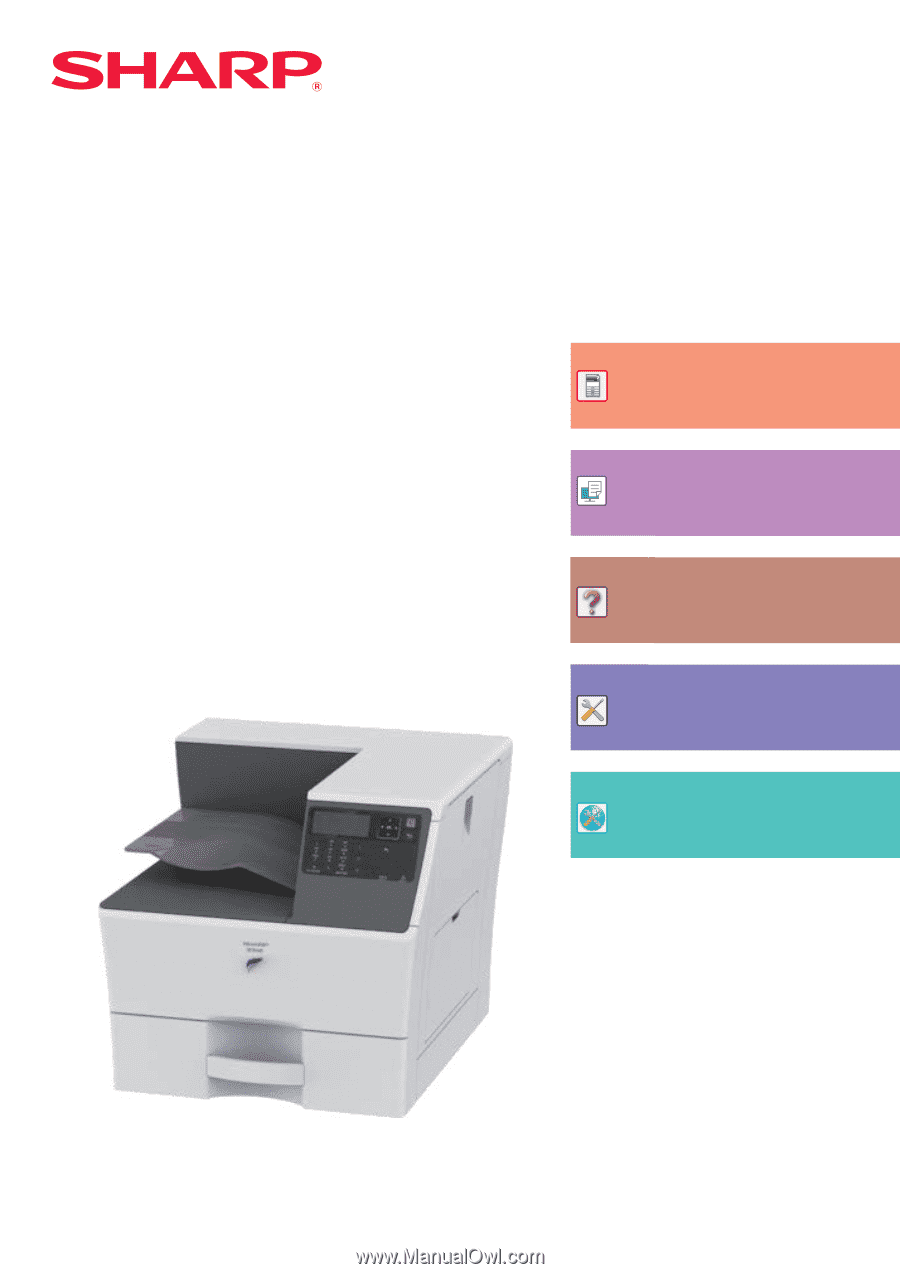
Functions of the machine and procedures
for placing originals and loading paper
BEFORE USING THE MACHINE
PRINTER
Using the printer function
TROUBLESHOOTING
What to do when a paper misfeed or other
problem occurs
SYSTEM SETTINGS
Configuring settings to make the
machine easier to use
Click to jump to the table of contents of the
desired chapter.
User's Manual
LASER PRINTER
WEB PAGES
Machine settings configured from the Web
page
MODEL: MX-B350P
MX-B450P