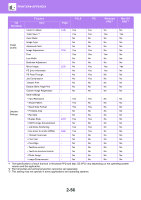Sharp MX-B350P MX-B350P MX-B450P User Manual - Page 88
Directly Printing A File In Usb Memory
 |
View all Sharp MX-B350P manuals
Add to My Manuals
Save this manual to your list of manuals |
Page 88 highlights
PRINTER►PRINTING WITHOUT THE PRINTER DRIVER DIRECTLY PRINTING A FILE IN USB MEMORY Files in a USB memory device connected to the machine are printed from the operation panel of the machine without using the printer driver. When the printer driver of the machine is not installed on your PC, you can copy a file into a commercially available USB memory device and connect the device to the machine to print the file directly. Use a FAT32 USB memory device with a capacity of no more than 32 GB. 1 Connect the USB memory device to the machine. When the USB memoy device is connected in the machine, folders and printable files in the USB memory will be appeared. 2 Direct Print /folder 1 file_AAAA.pdf file_BBBB.pdf [OK]:Select [Back]:Back Select the file that you wish to print with [ ] or [ ] key. A name with "/" to its left is the name of a folder in the USB memory. To display the files and folders in a folder, select the folder and press the [OK] key. • A total of 100 files and folders can be displayed. • Press the [BACK] key ( ) to move up one folder level. 3 Press the [OK] key. 4 Select "Print" with the [ ] or [ ] key and then press the [OK] key. When forwarding of the selected file is completed, printing starts. Print settings can be selected in the machine's Web page. However, if a file that includes print settings (PCL, PS) is selected, the file's print settings will be applied. 5 Remove the USB memory device from the machine. 2-51