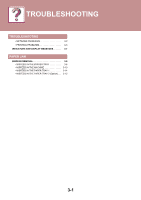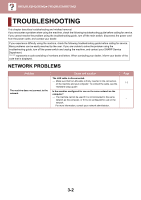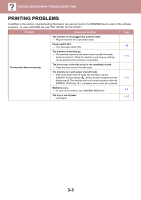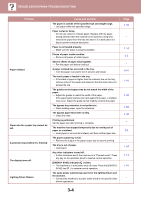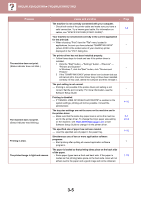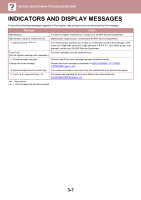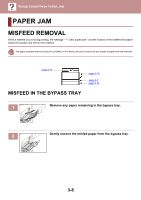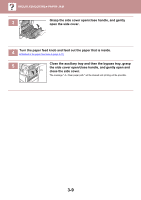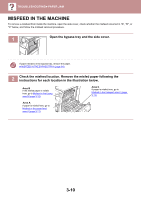Sharp MX-B350P MX-B350P MX-B450P User Manual - Page 99
You did not correctly specify the margins for the application in, Paper is not loaded properly.
 |
View all Sharp MX-B350P manuals
Add to My Manuals
Save this manual to your list of manuals |
Page 99 highlights
TROUBLESHOOTING►TROUBLESHOOTING Problem The printed image is dirty. The printed image is skewed or it runs off the paper. Wrinkles appear in the paper or the image disappears in places. Cause and solution You are using paper that is outside the specified size and weight range. → Use paper within the specified range. Paper curled or damp. → Do not use curled or crimped paper. Replace with dry paper. During periods when the machine is not used for a long time, remove the paper from the tray and store it in a dark place in a bag to prevent moisture absorption. You did not set sufficient margins in the paper settings of your application. → The top and bottom of the paper may be dirty if the margins are set outside of the specified print quality area. → Set the margins in the software application within the specified print quality area. Black dots or smudges appear on the printed output. → Run fixing cleaning mode. The letter "V" is printed on a sheet of paper and the fusing unit is cleaned. The paper loaded in the tray is not the same size as that specified in the printer driver. → Check if the "Paper Size" options suit the size of the paper loaded in the tray. If the "Fit To Paper Size" setting is activated, make sure that the paper size selected from the drop-down list is the same as the size of the loaded paper. The orientation of document setting is not correct. → Click the "Main" tab in the printer driver setup screen, and verify if the "Image Orientation" option is set to your requirements. Paper is not loaded properly. → Make sure the paper is properly loaded. You did not correctly specify the margins for the application in use. → Check the layout of the document margins and the paper size settings for the application you are using. Also check if the print settings are specified correctly to suit the paper size. The paper is outside of the specified size and weight range. → Use paper within the specified range. Paper curled or damp. → Do not use curled or crimped paper. Replace with dry paper. During periods when the machine is not used for a long time, remove the paper from the tray and store it in a dark place in a bag to prevent moisture absorption. The fusing unit pressure adjusting levers were not returned to their original positions → If the fusing unit pressure adjusting levers are not returned, poor toner adhesion, smudging, and lines may occur. Be sure to press both levers down to return to their original positions. Page 1-15 - - 4-11 - - 1-15 - 1-15 - 3-12 3-6