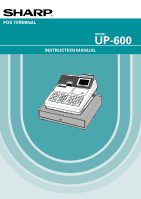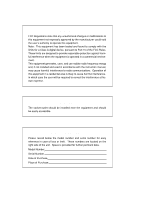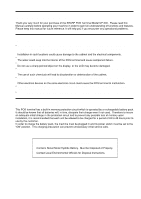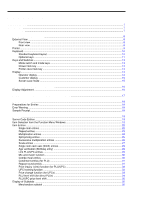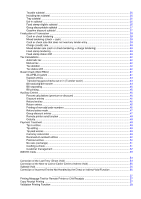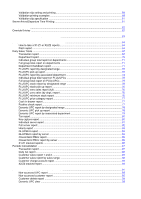Sharp UP-600 UP-600 Operation Manual
Sharp UP-600 Manual
 |
View all Sharp UP-600 manuals
Add to My Manuals
Save this manual to your list of manuals |
Sharp UP-600 manual content summary:
- Sharp UP-600 | UP-600 Operation Manual - Page 1
POS TERMINAL MODEL UP-600 INSTRUCTION MANUAL - Sharp UP-600 | UP-600 Operation Manual - Page 2
expressly approved by the manufacturer could void the user's authority to operate this equipment. Note: This limits for a Class A digital device, pursuant to Part 15 of the FCC Rules. These limits are and used in accordance with the instruction manual, may cause harmful interference to radio - Sharp UP-600 | UP-600 Operation Manual - Page 3
of the SHARP POS Terminal Model UP-600. Please read this Manual carefully before operating your machine in order to gain full understanding of functions and features. Please keep this manual for future reference. It will help you if you encounter any operational problems. IMPORTANT • Install - Sharp UP-600 | UP-600 Operation Manual - Page 4
13 Printer cover lock key ...13 Display ...14 Operator display ...14 Customer display ...15 Screen save mode ...15 2. Before Operating the POS Terminal 16 Display Adjustment ...16 3. Time Display and Automatic Updating of the Date 17 4. Prior to Entries ...18 Preparations for Entries ...18 Error - Sharp UP-600 | UP-600 Operation Manual - Page 5
credit) sale ...38 Mixed-tender sale (cash or check tendering + charge tendering 38 Food stamp tendering ...39 Food stamp status shift ...39 Tax Calculations ...40 Automatic tax ...40 Manual entries ...47 Remote printer send function ...48 ...51 Cashing a check ...51 Customer management ...52 WASTE - Sharp UP-600 | UP-600 Operation Manual - Page 6
examples ...59 Validation slip specification ...61 Server Arrival/Departure Time Printing 61 8. Manager Mode ...62 Override Entries by dept.) report 76 PLU/UPC minimum stock report 76 PLU/UPC price category report ...77 Cash in drawer report ...77 Positive check report ...77 Dynamic UPC report - Sharp UP-600 | UP-600 Operation Manual - Page 7
RA ...123 PO ...124 Manual tax ...124 Tax delete ...125 No-sale ...125 Void ...126 Refund ...126 Media Key Programming ...127 Cash keys ...128 Check keys ...132 Charge keys ...136 Food stamp tender key ...140 Currency conversion keys ...142 Eat-in keys ...142 Service key ...143 Final - Sharp UP-600 | UP-600 Operation Manual - Page 8
printer (KP#1 thru KP#9 181 BCR (SCANNER) ...182 GLU Code Programming ...183 Customer Programming ...184 Customer code ...185 Customer programming ...185 Negative Code File Programming ...186 Negative code/Override status 186 Positive Code File Programming ...187 Positive code ...187 Macro Key - Sharp UP-600 | UP-600 Operation Manual - Page 9
Printer Error ...218 Paper roll near-end sensing function (only for the journal paper) - Sharp UP-600 | UP-600 Operation Manual - Page 10
describes the part names and functions of this POS terminal. External View Front view Journal cover Receipt paper Ribbon cover Customer display (Pop-up type) Operator display Contrast control Power switch Drawer Drawer lock Mode switch Keyboard Rear view Validation opening Printer cover lock - Sharp UP-600 | UP-600 Operation Manual - Page 11
Printer Take-up spool Paper roll location Logo stamp Paper chute Receipt paper release lever Journal paper release lever lnk ribbon cassette • Paper release lever Used to load or unload the machine with paper roll (receipt and journal paper). Keep the lever down to take in or out the paper roll - Sharp UP-600 | UP-600 Operation Manual - Page 12
SHARP dealer. RECEIPT JOURNAL 0 00 • CL @ FOR RFND VOID AMT CASH # PLU/UPC INQ PRICE CHANGE NS Receipt paper feed key Journal paper feed key 9 Numeric keys Decimal point key Clear key Multiplication key Refund key Void key Amount entry key Server code entry key PLU/UPC key UPC inquiry key - Sharp UP-600 | UP-600 Operation Manual - Page 13
please consult your authorized SHARP dealer. Optional keys DEPT Dept. number key CHK # 1 Direct price lookup keys 1 123 21 99 Department keys TRANS OUT TRANS IN %1 %5 Percent 1 thru 5 keys CASH TIP -1 - 5 Discount 1 thru 5 keys CH 1 CH 9 Charge 1 thru 9 keys CHARGE TIP TIP PAID - Sharp UP-600 | UP-600 Operation Manual - Page 14
NC BS BT CASH MENU FUNC. MENU Gasoline sales subtotal key CUST Customer code entry key Guest lookup key BIRTH Birthday entry key Price shift menu key TABLE # Table no. (seat no.) entry key Scale entry key VOID MENU Void menu key LEVEL 5 PLU level shift 1 thru 5 keys RFND SALE Refund - Sharp UP-600 | UP-600 Operation Manual - Page 15
operated by inserting one of the three supplied mode keys - manager (MA), submanager (SM), and operator (OP) keys. These keys can be inserted or removed only when the switch is in the "REG" or "OFF" position. Operative range • Manager key (MA) • Submanager key (SM) MA SM SM MA P OP X / Z OFF - Sharp UP-600 | UP-600 Operation Manual - Page 16
occupies more than 5 lines, scroll key(s) appears to indicate you can scroll indicator (R) Sentinel mark (X) : Shows the PLU/UPC price level currently selected. : Shows the PLU level currently selected cash in drawer exceeds a programmed sentinel amount. The sentinel check is performed for the total - Sharp UP-600 | UP-600 Operation Manual - Page 17
programming. Customer display (Pop-up type) Screen save mode When you want to save the electrical power or the display's life, your POS terminal servers do not operate the POS terminal for an extended period of time. You can program the time for which your POS terminal should keep the normal status - Sharp UP-600 | UP-600 Operation Manual - Page 18
This chapter describes those steps required prior to using the POS terminal for the first time. Display Adjustment (operator display) turning it forwards lightens the display. The backlight in the display is a consumable part. When the LCD display may no longer be adjusted and becomes darker, you - Sharp UP-600 | UP-600 Operation Manual - Page 19
Updating of the Date Time display When you need the time displayed, press the #/TM key while the POS terminal is in the REG or MGR mode. The time display disappears as soon as you press the CL key in the REG or MGR mode or begin a subsequent entry. Date This display appears by - Sharp UP-600 | UP-600 Operation Manual - Page 20
"R" is highlighted. NOTE Your register will print reports regardless of the receipt state. This means that the receipt roll should be installed even when the receipt state is "OFF". Error Warning In the following examples, your POS terminal will go into an error state accompanied with a warning - Sharp UP-600 | UP-600 Operation Manual - Page 21
assigned server code. However, this may not be necessary when the POS terminal has been programmed for "stay-down server mode." XXXX CASH Server code # XXXX Secret Windows Your POS terminal allows you to select functions from specified function menu windows depending upon the terminal set up. - Sharp UP-600 | UP-600 Operation Manual - Page 22
• Miscellaneous function menu window MISC FUNC • Check menu window CHK # • Cash menu window CASH MENU • Void menu window VOID MENU • Message menu window MSG MENU • Charge menu window CH # • Conversion menu window CONV # • Function menu window FUNC. MENU 20 - Sharp UP-600 | UP-600 Operation Manual - Page 23
Selling the PLU no.1 item and finalizing through check 1 1. Press the numeric 1 key and . PLU/UPC 2. Press the CHK # key. • The CHECK menu window will appear. 3. Select "CHECK1." 4. Enter the amount. 21 - Sharp UP-600 | UP-600 Operation Manual - Page 24
entries (direct department entries) Enter a unit price and press the department key. If you use a programmed unit price, press the department key only. When using a programmed unit price Unit price* (max. 7digits) Dept. *Less than the programmed upper limit amount NOTE When those departments - Sharp UP-600 | UP-600 Operation Manual - Page 25
PLU entries (direct PLU entries) When using a programmed price Unit price (for subdept.) Direct PLU key PLU menu-based entries (PLU entries and subdepartment entries) Follow this procedure: PLU MENU1 thru PLU MENU50 Item selection from the window UPC entries ENTER - Sharp UP-600 | UP-600 Operation Manual - Page 26
or pressing the PLU/UPC key, you may be required to enter a unit price with the display "UNDEFINED CODE". Enter the unit price and department code that the UPC is to be associated to. • Q'ty: Up to four digits integer + three digits decimal • Unit price: Less than the programmed upper limit • Q'ty - Sharp UP-600 | UP-600 Operation Manual - Page 27
programmed unit price @ FOR Unit price per base q'ty Dept. Dept. code DEPT # PLU code PLU/UPC Unit price per base q'ty Unit price per base q'ty Direct PLU PLU code PLU/UPC Unit price key, you may be required to enter a unit price with the display "UNDEFINED CODE". Enter the unit price - Sharp UP-600 | UP-600 Operation Manual - Page 28
square foot). Length @ FOR Width When you use a programmed unit price @ FOR Unit price Department key Dept. entry (direct) Dept. code PLU code DEPT # PLU/UPC Unit price ENTER or AMT Dept. entry (indirect) PLU entry (indirect) Unit price Direct PLU PLU/subdept. entry (direct) PLU code - Sharp UP-600 | UP-600 Operation Manual - Page 29
Up to 5 digits (integer + decimal) • Base weight: Up to 2 digits (integer) NOTE • The register can be programmed with up to nine tare tables and allows different tares to be assigned to them. • When the SCALE key is pressed, the weight is automatically read from the connected scale (option) and - Sharp UP-600 | UP-600 Operation Manual - Page 30
ii) Manual scale entries for refunds only Net weight RFND When base wt. is 1 LB (or 1 KG) When you use a programmed unit price Unit price per base wt. Dept. Dept. code DEPT # Unit price per base wt. SCALE Base wt. @ FOR Unit price per base wt. Dept. Dept. code DEPT # Unit price per - Sharp UP-600 | UP-600 Operation Manual - Page 31
sale is for only one item and is for cash; such as a pack of cigarettes. This as you press the department key, AMT key, PLU/UPC key or the direct PLU key. NOTE If entries to a a registered birthday. When a department/PLU/UPC for which a figure other than zero (01 to 99) has been programmed as the - Sharp UP-600 | UP-600 Operation Manual - Page 32
several PLU/UPC items and selling them in together (e.g. bundle sale, multi-packed sale, etc.). The base q'ty and unit price are assigned to a mix-and-match table. All items that are programmed into the same table are treated as if they belong to one group. Combo meal entries The operation is the - Sharp UP-600 | UP-600 Operation Manual - Page 33
NOTE • Your POS terminal will continue to prompt for the condiment entry until you finish the entire condiment entry programmed for the PLU. During the condiment entry, if you enter a normal PLU, which is not in the condiment table, an error message will appear. • When the CANCEL key is pressed - Sharp UP-600 | UP-600 Operation Manual - Page 34
AMT *3 (MGR mode) Unit price AMT *1: Press the CL key to cancel the the inquiring (view) mode. *2: Press the AMT key when you want to register the unit price of the PLU/UPC displayed. *3: You can change the unit price temporarily in the MGR mode. The unit price which is programmed in PGM mode is - Sharp UP-600 | UP-600 Operation Manual - Page 35
To change the associated dept. using the dept. code entry key • When an undefined code is entered in the price change mode, the register goes to an error status. • When you press the PRICE CHANGE key during a transaction, the UPC entry is overridden upon the 1st depression of - Sharp UP-600 | UP-600 Operation Manual - Page 36
POS terminal without adding additional direct PLU keys. You can use direct PLUs in five levels by utilizing the PLU level shift keys LEVEL 1 thru . LEVEL 5 The level key shifts the PLU level from the other four to the required level. (The normal level is level 1.) You must program - Sharp UP-600 | UP-600 Operation Manual - Page 37
shift mode holds the current PLU/UPC price level until pressing a price level shift key. Automatic return mode (for price shifts) If your terminal has been programmed for PLU/UPC price level in the automatic return mode, press a desired price level shift key before a numeric type entry. (each item - Sharp UP-600 | UP-600 Operation Manual - Page 38
which includes tax are printed and displayed. Eat-in subtotal You may press an eat-in key prior to entering a payment. Your POS terminal will calculate a subtotal according to the programmed tax exemption status and display the subtotal, the symbol "EAT IN," and a corresponding caption ("EAT IN - Sharp UP-600 | UP-600 Operation Manual - Page 39
transaction. Group 2 discountable subtotal You may press the GD2 SHIFT and SBTL keys in this order at any point during a transaction. Group 3 discountable subtotal You may press the GD3 SHIFT and SBTL keys in this order at any point during a transaction. Gasoline discount subtotal You - Sharp UP-600 | UP-600 Operation Manual - Page 40
Your POS terminal will display the total sales amount. Charge (credit) sale Enter items and press the corresponding charge keys ( CH 1 thru CH 9 ). NOTE • Amount tendering operations (i.e. change calculations) can be achieved by the CH 1 thru CH 9 key when PGM2-mode programming - Sharp UP-600 | UP-600 Operation Manual - Page 41
, obtain the food stamp-eligible subtotal* by pressing the FS TEND key and make a food stamp tender entry before entering a cash or check tender. * Note: The food stamp-eligible subtotal depends upon how your machine is programmed about the food stamp-eligibility of the automatic tax on a sale - Sharp UP-600 | UP-600 Operation Manual - Page 42
tax to be deleted. Tax status shift Your POS terminal allows you to shift the programmed tax status of each department, discount, or percent key or of the PLU key by pressing the , TAX1 SHIFT , TAX2 SHIFT TAX3 SHIFT and/or TAX4 SHIFT keys before those keys are pressed. After each entry is - Sharp UP-600 | UP-600 Operation Manual - Page 43
also can be specified in OP X/Z mode for each server. • Your POS terminal can be programmed for table #/PBLU codes in a sequential fashion. If your POS terminal has not been programmed to do so, each table #/PBLU code can be entered manually. *1 GLU/PBLU code: 1 to 9999 When the range of GLU or - Sharp UP-600 | UP-600 Operation Manual - Page 44
and press the ENTER key, or enter the desired GLU and press the GLU key while the recall window is shown on the display. When programmed, the recall window will must be tendered by using the associated media key e.g. CH1 thru CH9 for the charge tip and CASH 1 thru CASH 5 for the cash tip. 42 - Sharp UP-600 | UP-600 Operation Manual - Page 45
check. It can be received in cash check or charge tenders. You can deposit can be refunded by pressing the DEPOSIT RF key. You cannot attempt to refund an amount larger check file until the responsibility for the check(s) is assigned to another server. (server sign-on) TRANS OUT - Sharp UP-600 | UP-600 Operation Manual - Page 46
Bill totalizing/bill transfer Bill totalizing The bill totalizing function is used to totalize multiple bills when, for example, a particular guest pays not only his or her bill, but also the bills of other guests (Adding guest checks). B.T. GLU/PBLU code GLU GLU/PBLU code SBTL #1 bill #2 - Sharp UP-600 | UP-600 Operation Manual - Page 47
This function is used for issuing the bill to the guest. Your POS terminal can print the bill (normal bill or cumulated bill) on the slip, roll, receipt, or journal printer. For selecting these printers, contact your authorized SHARP dealer. Bill on the slip (auto feed) XX BILL No. of lines - Sharp UP-600 | UP-600 Operation Manual - Page 48
or each item entry your POS terminal should perform a percent calculation key. Discount entries For discount or coupon tenderings, you may use the - 1 thru - 5 keys when it is allowed in programming PLU code, press the RFND and PLU/UPC keys, then enter price and press the . ENTER Return entries If a - Sharp UP-600 | UP-600 Operation Manual - Page 49
and PLUs/UPCs. Pressing the RFND SALE key at the beginning of a transaction causes the register to enter the REFUND SALES mode. All max. 100.00%) GDSC %3 q Group discount status shift Your register allows you to shift the programmed group discount status of each dept., PLU, UPC, - 1 thru - Sharp UP-600 | UP-600 Operation Manual - Page 50
to exempt a customer from the gratuity by pressing the GRT EX key prior to a payment operation. Payment Treatment Tip-in entries Your POS terminal allows the entry of tips that your guests give to servers in cash or by credit card. A tip entry should be done before a payment entry. You must use - Sharp UP-600 | UP-600 Operation Manual - Page 51
tips that guests have paid by using credit card are paid to respective servers in cash. To perform a tip paid entry, enter the server code, then press the TIP PAID key. You can prohibit the tip paid operation in the REG mode by the PGM2 programming. NOTE When the tip amount remains unchanged - Sharp UP-600 | UP-600 Operation Manual - Page 52
1 thru CH 9 To cancel NOTE You may also choose the RA procedure instead of the above procedure only for cash payment. Contact your authorized SHARP dealer to change the procedure. Direct key entries RA amount RA1 or RA2 Menu-based entries MISC FUNC RA1 or RA2 from the window ENTER Amount - Sharp UP-600 | UP-600 Operation Manual - Page 53
the PO procedure instead of the above procedure only for cash payment. Contact your authorized SHARP dealer to change the procedure. Direct key entries NS key without any entry. The drawer will open and the printer will print a receipt indicating the "NO SALE." If your POS terminal is programmed to - Sharp UP-600 | UP-600 Operation Manual - Page 54
management Your POS terminal can provide the customer management function. To enable the customer management function, enter the customer code assigned registered, you can allow to defer his/her payment. Take the tentative finalization using the CH 1 key Customer Card provided to the customer - Sharp UP-600 | UP-600 Operation Manual - Page 55
is used to throw away an article which has already been prepared and is no longer serviceable. WASTE [Item entry] WASTE WASTE mode NOTE • PLU entries are only allowed in the transaction. • When the WASTE mode is activated by pressing the WASTE key, the mode caption "WASTE" is displayed. 53 - Sharp UP-600 | UP-600 Operation Manual - Page 56
relating to a department, PLU/subdepartment, UPC, percentage ( %1 thru %5 ), discount ( - 1 thru - 5 ), manual tax, or tip, you can void this entry by pressing the VOID key immediately. 1250 6 VOID 2 PLU/UPC VOID 5012345678900 PLU/UPC VOID 600 8 %2 VOID 328 9 28 - 2 9 VOID 520 8 40 TAX VOID CA/AT - Sharp UP-600 | UP-600 Operation Manual - Page 57
, UPC or item refund entry made during a transaction if you find it before finalizing the transaction (e.g. before pressing the CA/AT key). This function is applicable to department and PLU/subdepartment, UPC and item refund entries only. 1310 6 Correction of a department entry Correction - Sharp UP-600 | UP-600 Operation Manual - Page 58
POS terminal issues a receipt. 1310 6 1755 7 10 PLU/UPC 35 PLU/UPC SBTL SBTL VOID NOTE You can also enter a void operation from the void menu window. Press the VOID MENU key tendered entry, cannot be voided. These errors must be handled by the manager. The following steps should be taken. - Sharp UP-600 | UP-600 Operation Manual - Page 59
Printer or Chit Receipts You can print a message to remote printers or the chit receipt when programmed. Press the MSG # key and select pertinent message number, or press a MSG 1 thru MSG 5 keys ), press the RCPT key. This will make a copy receipt. Your POS terminal can also print a - Sharp UP-600 | UP-600 Operation Manual - Page 60
Printing Function Your POS terminal can print a validation on checks, coupons, refunds, etc. s Validation slip setting and printing Insert a validation slip into the printer with its printing side downward (see the figure below), then press the PRINT key. Slip Slip guide NOTE The validation - Sharp UP-600 | UP-600 Operation Manual - Page 61
s Validation printing examples Validation printing of item entries • Department entry Date Register no. Time Consecu- Server Item label tive no. code ConsecuTime tive no. Server code Amount (Selected by programming) • PLU entry • Discount entry ( 1 thru 5) • Refund entry • Item percent entry - Sharp UP-600 | UP-600 Operation Manual - Page 62
operation is made CH 1 thru CH 9 key RA1 key RA2 key PO1 key PO2 key Transaction symbol TOTAL CASH thru CASH5 CHECK1 thru CHECK5 CHECK1 thru CHECK5 CA/CHK1 thru CA/CHK5 CHARGE1 thru CHARGE9 RA RA2 PO PO2 Amount Sales amount Sales amount Amount tendered Sales amount Amount tendered Sales - Sharp UP-600 | UP-600 Operation Manual - Page 63
Departure Time Printing Your POS terminal allows the server to print the employee arrival and departure times, etc. using the validation printing function. 1. Turn the mode switch to the REG position. 2. Put a card into the paper chute and perform the following key operation. • Arrival time (printed - Sharp UP-600 | UP-600 Operation Manual - Page 64
a $15.00 item (PLU code 9) for cash and subtracting the coupon amount $2.50 from the sales amount (This example presumes that the POS terminal has been programmed not to allow coupon entries over $2.00.) REG-mode entries 1500 250 - 2 9 9 ...... Error CL Enter the MGR mode 250 - 2 9 Return - Sharp UP-600 | UP-600 Operation Manual - Page 65
by direct or indirect void), follow this procedure in the MGR mode. 1. Turn the mode switch to the MGR position. 2. Press the VOID key to put your POS terminal in the VOID mode. (Note the indication on the display.) 3. Repeat the entries that are recorded on an incorrect receipt. (All data in - Sharp UP-600 | UP-600 Operation Manual - Page 66
does not affect the POS terminal's memory. • Use the resetting function (Z) when you need to clear the POS terminal's memory. Resetting prints X1 mode for department sales, cash in drawer (CID) and sales total for a fast view of sales revenue. 1. Place the MA or SM mode key to X1/Z1 position. 2. - Sharp UP-600 | UP-600 Operation Manual - Page 67
MIN. PLU/UPC minimum stock X1 STOCK 14 PLU PLU/UPC by price category X1 CATEGORY 15 DYNAMIC UPC Dynamic UPC by designated range X1 18 TRANSACTION Transaction X1, Z1 19 CID Cash in drawer X1 20 POSITIVE CHECK Positive check X1, Z1 21 KEY CAPTURE Key capture report X1 22 TAX Tax X1 - Sharp UP-600 | UP-600 Operation Manual - Page 68
Report title 25 HOURLY 26 DAILY NET 27 GLU 28 GLU BY SERVER 29 CLOSE GLU 30 CL-GLU BY SERVER 31 CUSTOM SALES1 32 CUSTOM SALES2 33 CUSTOM BY AMT 34 CHARGE ACCOUNT 35 STACKED REPORT Description Hourly (full) Hourly (by range) Daily net GLU GLU by server Closed GLU Closed GLU by server Customer sales - Sharp UP-600 | UP-600 Operation Manual - Page 69
Gross tax 1 total Refund tax 1 total Net tax 1 total Taxable 1 exempt total (When the Canadian tax system is selected) Tax 1 Gross manual tax total Refund manual tax total Net manual tax total Tax total Sales total without tax Sales total Combo 1 counter and total To be continued on the next page - Sharp UP-600 | UP-600 Operation Manual - Page 70
and total Indirect void counter and total Subtotal void counter and total Manager item void counter and total Void-mode transaction counter and total Refund Validation print counter Bill print counter Till timer counter Tray subtotal print counter GLU/PBLU counter Service counter (for GLU/PBLU) Cover - Sharp UP-600 | UP-600 Operation Manual - Page 71
-out counter and total Total for paid-out Check cashing 1 counter and total Total for check cashing Cash change total for check and charge 1-9 tendering Currency conversion 1 total (by programmed rate) Currency conversion 4 total (by manual rate) Total for conversion Gross charge 1 counter and total - Sharp UP-600 | UP-600 Operation Manual - Page 72
Department report • Sample X report • Sample Z report Dept. code Sales q'ty Dept. label Sales amount Reset counter Ratio of dept. 3 sales amount to "+" real dept. total The subsequent printout occurs in the same format as in the sample X report. "+" real dept. counter and total "-" real dept. - Sharp UP-600 | UP-600 Operation Manual - Page 73
Individual group total report on departments Department markdown report Dept. code Sales q'ty Sales amount Dept. label Group 1 sales q'ty and amount Dept. code Dept. label (-)3 counter and total (Item (-)) Item (-) counter and total for dept. 1 %3 counter and total (Item %) Item % counter and - Sharp UP-600 | UP-600 Operation Manual - Page 74
Sample X report • Sample Z report PLU range PLU code Item label for price level 1 Sales q'ty and amount for price level 1 Combo sales for price level 1 Coupon counter and total for price level 1 *1 Net sales for price level 1 The subsequent printout occurs in the same format as in the sample - Sharp UP-600 | UP-600 Operation Manual - Page 75
pick up report • Sample X report • Sample Z report PLU code Item label for price level 1 Sales q'ty and amount for price level 1 Combo sales for price level 1 Coupon counter and total for *1 price level 1 Net sales for price level 1 The subsequent printout occurs in the same format as in the - Sharp UP-600 | UP-600 Operation Manual - Page 76
PLU/UPC report by associated department • Sample X report • Sample Z report Associated dept. code PLU code Item label Sales q'ty and amount for price level 1 The subsequent printout occurs in the same format as in the sample X report. Total sales q'ty and total sales amount for price level 1 74 - Sharp UP-600 | UP-600 Operation Manual - Page 77
Individual group report on PLUs/UPCs PLU/UPC stock report by designated range PLU code Item label Sales q'ty and amount for price level 1 Range PLU code Item label Stock q'ty Group 1 sales q'ty and amount Full group total report on PLUs/UPCs PLU/UPC stock pick up - Sharp UP-600 | UP-600 Operation Manual - Page 78
PLU/UPC zero sales report (full) PLU/UPC minimum stock report PLU code Item label Range PLU code Stock q'ty Item label PLU/UPC zero sales (by dept.) report Associated dept. code PLU code Item label 76 - Sharp UP-600 | UP-600 Operation Manual - Page 79
Server name Transaction counter Sales total Cash in drawer Price level 1 Price level 2 Price level 3 Price level 4 Price level 5 Price level 6 Total Positive check report • Sample X report Price level 1 Price level 2 Price level 3 Price level 4 Price level 5 Price level 6 • Sample Z report 77 - Sharp UP-600 | UP-600 Operation Manual - Page 80
Dynamic UPC report by designated range • Sample X report Dynamic UPC pick up report • Sample X report *1 *1 *1 *1 *1 *1 *1 *1 *1 If you need these information, please consult your dealer. • Sample Z report The subsequent printout occurs in the same format as in the sample X report. 78 - Sharp UP-600 | UP-600 Operation Manual - Page 81
Dynamic UPC report by associated department • Sample X report • Sample Z report The subsequent printout occurs *1 in the same format as in the sample X report. *1 *1 *1 *1 If you need these information, please consult your dealer. 79 - Sharp UP-600 | UP-600 Operation Manual - Page 82
tax 1 total Net tax 1 total Taxable 1 exempt total (When the Canadian tax system is selected) Tax 1 Gross manual tax total Refund manual tax total Net manual tax total Tax total Key capture report Tax 4 Manual tax Exempt total from GST PST total GST total Capture job no. Capture information 80 - Sharp UP-600 | UP-600 Operation Manual - Page 83
Sample X report • Sample Z report Server code Server name Net sales total Gratuity total Cash tip-in Charge tip-in Tip paid counter and total The subsequent printout occurs in the function is automatically executed and a tip receipt is printed on the report printer prior to report printing. 81 - Sharp UP-600 | UP-600 Operation Manual - Page 84
Full server report • Sample X report • Sample Z report Reset counter The subsequent printout occurs in the same format as in the sample report shown in the "Individual server report"; and sales data on servers print in this sequence. 82 - Sharp UP-600 | UP-600 Operation Manual - Page 85
the same format as in the sample X report. NOTE The hourly report can be formatted by 15 min., 30 min., or 1 hour intervals depending upon programming. 83 - Sharp UP-600 | UP-600 Operation Manual - Page 86
GLU/PBLU report • Sample X report • Sample Z report Range Table#/PBLU code Server code Cover counter Balance amount The subsequent printout occurs in the same format as in the sample X report. "T": This table#/PBLU code was used in the training mode. Free table#/PBLU code (This number or code - Sharp UP-600 | UP-600 Operation Manual - Page 87
Closed GLU/PBLU report • Sample X report • Sample Z report Bill no. Bill range Server code Table# Cover counter Amount Tip amount by tip edit Final balance amount The subsequent printout occurs in the same format as in the sample X report. Total 85 - Sharp UP-600 | UP-600 Operation Manual - Page 88
. Total X1/Z1 stacked reports You can print multiple X1/Z1 reports in sequence under a single report job number. In this case, you need to program in advance which X1/Z1 reports should be printed. Refer to "Stacked report" under the section "Report - Sharp UP-600 | UP-600 Operation Manual - Page 89
Periodic Consolidation Your POS terminal allows you to take consolidation X and Z reports of a chosen period (the period is usually one week or month). • General overview The periodic reading or resetting - Sharp UP-600 | UP-600 Operation Manual - Page 90
Daily net report • Sample X report • Sample Z report Date Transaction counter Sales total The subsequent printout occurs in the same format as in the sample X report. 88 - Sharp UP-600 | UP-600 Operation Manual - Page 91
1 and 2 NOTE Customer sales report 1 and 2 are printed in the same format except the report title. You can print either report depending on the programming of CUSTOMER DATA in FUNC.SELECT2 menu. On the customer sales report 1, you can print (and reset in Z2 mode) details (date/sales item) only - Sharp UP-600 | UP-600 Operation Manual - Page 92
code Name Address X2/Z2 stacked report You can print multiple X2/Z2 reports in sequence under a single transaction. In this case you need to program in advance which X2/Z2 reports should be printed. Refer to "Stacked report" under Section "Report - Sharp UP-600 | UP-600 Operation Manual - Page 93
customers that had not been accessed for a certain period. You can program a period in the PGM2 mode. As for customer, you can also report first before executing deleting operation. Dynamic UPC clear 1. Move to the mode key to X1/Z1 position. 2. Select "6 UPC DELETE". 3. Select "3 D-UPC CLEAR - Sharp UP-600 | UP-600 Operation Manual - Page 94
Non-accessed UPC report *1 UPC code Item label *2 *1 When you select "DELETE", "Z1" is printed instead of "X1". *2 When there is any sales data of the UPC for PLU/UPC report, the data is printed here. When you delete the UPC in Z1 mode under this situation, the UPC data for PLU/UPC report is also - Sharp UP-600 | UP-600 Operation Manual - Page 95
Customer delete report Customer range Customer code Name Address Dynamic UPC clear (by designated range) (by pickup list) *1 (by associated dept.) *1 *1 *1 *1 If you need these information, please consult your dealer. 93 - Sharp UP-600 | UP-600 Operation Manual - Page 96
those options which you can toggle by the • key. (RECALL) : Used to call up a desired code. (UPDATE) : Used to update PLU unit price or name. Numeric keys: Used for entering figures. For more information about using these keys, see "Basic Instructions" section in Chapter 13 "Programming." 94 - Sharp UP-600 | UP-600 Operation Manual - Page 97
key on the programming keyboard. To enter a digit, simply press a corresponding numeric key. Entering double-size characters (DC) : This key or figure at the left of the cursor. When your POS terminal is in the insert mode, this key deletes the character or the value at the cursor position. Text - Sharp UP-600 | UP-600 Operation Manual - Page 98
Entering character codes Numerals, letters and symbols are programmable by pressing the 00 key followed by character codes. Use the following procedure with the cursor placed at character code "_" (095): Line feed code : Shade characters can not be printed by the built-in printer (display only). 96 - Sharp UP-600 | UP-600 Operation Manual - Page 99
on the item you are going to program. PGM1 MODE PGM2 MODE Basic Instructions This section illustrates the basic programming by using an example of programming for departments. Programming example The following example shows how to program $2.00 for the unit price, "ABCDE" for the description, and - Sharp UP-600 | UP-600 Operation Manual - Page 100
and description as follows: NOTE There are three entry patterns for the programming: the numeric entry, character entry, and selective entry. • Move the cursor to "PRICE," enter "200" by using numeric keys, then press the (ENTER) key. Numeric entry • Move the cursor to "DPT.01," enter "ABCDE" by - Sharp UP-600 | UP-600 Operation Manual - Page 101
Scale table UPC non-PLU type code format UPC record delete period The following illustration shows those options included in the article programming group. 1 ARTICLE 1 DEPARTMENT 2 PLU/UPC 3 DYNAMIC UPC 4 PLU RANGE 5 PLU STOCK 6 LINK PLU TABLE 7 CONDIMENT TBL. 8 MIX&MATCH 9 COMBO MEAL 10 SCALE - Sharp UP-600 | UP-600 Operation Manual - Page 102
Use the following procedure to program for departments. Program each item as follows: Select the desired dept. code from the departments list. NOTE For more information about the entry patterns, see the "Basic Instructions" section. • PRICE (Use the numeric entry) Unit price (max. 6 digits) The - Sharp UP-600 | UP-600 Operation Manual - Page 103
sales information on the chit receipt in the remote printer format. NO : Prints nothing on the chit receipt. • CVM CTRL CHAR. (Use the numeric entry) CVM (Color Video Monitor) control character (0 thru 255) • This programming enables you to assign each department with a number that can be used as - Sharp UP-600 | UP-600 Operation Manual - Page 104
POS terminal, please refer to the chapter 14. Program each item as follows: Select the desired PLU code from the PLUs list, or directly enter a PLU/UPC code. • *PRICE 1 thru 6 (Use the numeric entry) Unit price of each price Description of text for kitchen printer for each price level. Up to 12 - Sharp UP-600 | UP-600 Operation Manual - Page 105
. INHIBIT: Inhibits a zero-price entry. • CP OBJECT (Use the numeric entry) Select an object PLU code (max. 5 digits). A coupon-like PLU is able to link to another PLU (object PLU). By this programming, the associated coupon PLU cannot be entered unless the object PLU has been rung up. (However - Sharp UP-600 | UP-600 Operation Manual - Page 106
a figure other than zero (01 to 99) has been programmed as the age limitation, the birthday entry must be completed. printer assignment. YES : Will follow previous PLUs which has the remote printer assignment. • OUTPUT KP No.1 thru 3 (Use the numeric entry) ID number of the network remote printer - Sharp UP-600 | UP-600 Operation Manual - Page 107
"0" is programmed, data entry is inhibited. • NON-ACCESS (Use the selective entry) NON DEL.: Not delete non-accessed UPCs by Z1 report. DEL. BY Z: Delete non-accessed UPCs by Z1 report. NOTE For PLU, it is fixed to "NON DEL.". Dynamic UPC NOTE For the UPC codes available to this POS terminal and - Sharp UP-600 | UP-600 Operation Manual - Page 108
PLU/UPC stock You can assign a stock quantity to each PLU/UPC code. Shown below is an example of selecting "1 OVER WRITE." After selecting "1 OVER WRITE," select a pertinent PLU/UPC code. - Sharp UP-600 | UP-600 Operation Manual - Page 109
LINKED PLU#1 thru 5 (5 PLUs. max.) Select linked PLUs (max. 5 PLUs) from the list. NOTE • PLU codes should be defined before programming a link PLU table. • If the (DEL) key is pressed on the table number selection menu, the selected table will be deleted. Selected link (ENTER) PLU table no. 107 - Sharp UP-600 | UP-600 Operation Manual - Page 110
guide the operator in making menu entries which require special cooking instructions. For example, a server can make such entries as "garnishing potato," "with salad," and "grilling steak rate." When a server enters a menu-item PLU to which PLUs for the condiment entry have been assigned (programmed - Sharp UP-600 | UP-600 Operation Manual - Page 111
prompt. • PLU codes should be defined before programming a condiment table. • If the (DEL) key is pressed on the table number selection menu, the max. 2 digits) • PRICE (Use the numeric entry) Unit price for each mix & match table (max. 7 digits) NOTE • If the (DEL) key is pressed on the table - Sharp UP-600 | UP-600 Operation Manual - Page 112
(items). Program each item as follows • COMBO MEAL (Use the numeric entry) Combo meal table number (1 thru 20) • Combo title (Use the character entry) Title of each combo meal table (max. 16 characters). • KP (Use the character entry) Description of the kitchen printer for a combo key. Up to - Sharp UP-600 | UP-600 Operation Manual - Page 113
a new entry of PRICE2 is registered. • PLU codes should be defined before programming a combo meal table. • If the (DEL) key is pressed on the table number selection menu, the programmed data in the cursor position will be deleted. Scale table The POS terminal can be programmed with up to nine tare - Sharp UP-600 | UP-600 Operation Manual - Page 114
or 20-29) Free format EAN-8 type C D 2 C D Free format Flag Price check digit Field 1 Field 2 Free format area Select a arbitrary number, or the desired UPC TYPE OF CODE & SYSTEM CODE you set. The screen continues. Program each item as follows: • TYPE OF CODE (Use the selective entry - Sharp UP-600 | UP-600 Operation Manual - Page 115
You can delete the UPC codes which have not been accessed during the period you set in this program when you execute the delete job while in UPC DELETE in the X1 mode. Program each item as follows: • PERIOD (DAY) (Use the numeric entry) Enter the UPC record delete period: 01 to - Sharp UP-600 | UP-600 Operation Manual - Page 116
Use the following procedure to select direct-key programming: Direct PLU/COMBO/Dept. key You can assign PLUs, combo meals and departments directly to the keyboard. In the case of combo meals or PLUs, you may assign up to 10-levels to be accessed directly on the keyboard. In the case of setting - Sharp UP-600 | UP-600 Operation Manual - Page 117
Key numbers 51 57 63 69 50 56 62 68 49 55 61 67 48 54 60 66 47 53 59 65 Departments and PLUs programmable area NOTE You cannot place a department, PLU or combo meal key where a function key has been previously programmed. For more information, please consult your authorized SHARP dealer. 115 - Sharp UP-600 | UP-600 Operation Manual - Page 118
the following procedure to select the PLU menu key programming: PLU menu key When you enter PLUs, using the PLU menu key makes it easy to find categorized PLU items from the menu list. Your POS terminal allows you to program a max. of 50 PLU menu keys. You can program a max. of 15 PLUs/sub-menus for - Sharp UP-600 | UP-600 Operation Manual - Page 119
shows those options included in the functional programming group. 4 FUNCTION 1 (-) 2% 3 GROUP DISC.% 4 GAS DISCOUNT 5 GRATUITY 6 TIP 7 RA 8 PO 9 MANUAL TAX 10 TAX DELETE 11 NO SALE 12 VOID 13 REFUND See "Discount key" on page 118. See "Percent key" on page 119. See "Group discount" on - Sharp UP-600 | UP-600 Operation Manual - Page 120
Up to 8 characters can be entered. • SIGN (Use the selective entry) Programming of the + or - sign assigns the premium or discount function to each discount key. -: Minus amount (discount) +: Plus amount (premium) • TAXABLE1 thru 4 (Use the selective entry) YES: Taxable NO: Non-taxable • FOOD STAMP - Sharp UP-600 | UP-600 Operation Manual - Page 121
TEXT (Use the character entry) Description for the percent key. Up to 8 characters can be entered. • SIGN (Use the selective entry) Programming of the + or - sign assigns the premium or discount function to each percent key. -: Minus (discount) +: Plus (premium) • TAXABLE1 thru 4 (Use the selective - Sharp UP-600 | UP-600 Operation Manual - Page 122
for the group subtotal. Up to 8 characters can be entered. • SIGN (Use the selective entry) Programming of the + or - sign assigns the premium or discount function to each group discount key. -: Minus (discount) +: Plus (premium) • TAXABLE1 thru 4 (Use the selective entry) YES: Taxable NO: Non - Sharp UP-600 | UP-600 Operation Manual - Page 123
Gas discount Select the desired Gas discount (1 thru 19) from the list. Program each item as follows: • PRICE(Cent) (Use the numeric entry) Reduce unit price for each media (0.0 to 99.9 Cent) • TEXT (Use the character entry) Description for the gas discount. Up to 8 characters can be entered. • - Sharp UP-600 | UP-600 Operation Manual - Page 124
• SIGN (Use the selective entry) Programming of the + or - sign assigns the premium or discount function for the (Use the character entry) Description for the non-cash tip. Up to 8 characters can be entered. • tip key by pressing the corresponding key when it has been placed directly on the - Sharp UP-600 | UP-600 Operation Manual - Page 125
. JOB# (Use the numeric entry) Key data entry job no. (Capture job no.: 0 thru 99) When "0" is programmed, data entry is inhibited. • CAT (Use the selective entry) CAT programming (reserved/non-compulsory) • NOT COMPUL. • RESERVED • RESERVED (Use the selective entry) • CARD RD COMP. • OFFLINE COMP - Sharp UP-600 | UP-600 Operation Manual - Page 126
PO key by pressing the corresponding key when it has been placed directly on the keyboard instead of selecting the key from the menu. • DATA ENT. JOB# (Use the numeric entry) Key data entry job no. (Capture job no.: 0 thru 99) When "0" is programmed, data entry is inhibited. Manual tax 124 Program - Sharp UP-600 | UP-600 Operation Manual - Page 127
tax delete. Up to 8 characters can be entered. • DATA ENT. JOB# (Use the numeric entry) Key data entry job nummber (Capture job no.: 0 thru 99) When "0" is programmed, data entry is inhibited. No-sale Program each item as follows: • TEXT (Use the character entry) Description for the no-sale. Up to - Sharp UP-600 | UP-600 Operation Manual - Page 128
characters can be entered. • DATA ENT. JOB# (Use the numeric entry) Key data entry job no. (Capture job no.: 0 thru 99) When "0" is programmed, data entry is inhibited. Refund Select the refund or return function. Program each item as follows: • TEXT (Use the character entry) Description for the - Sharp UP-600 | UP-600 Operation Manual - Page 129
/CG: 11 CA/CK: Cash key Check key Charge key Food stamp tender key Currency conversion keys Eat-in key Service key Final key Cash in drawer Check change Check cashing The following illustration shows those options included in the media key programming group. 5 MEDIA 1 CASH 2 CHECK 3 CHARGE 4 FS - Sharp UP-600 | UP-600 Operation Manual - Page 130
Cash keys Select the desired cash key from the cash keys list. The screen continues. Program each item as follows: • TEXT (Use the character entry) Description for the cash key whether or not your POS terminal should print a message at the foot of a receipt when a specified cash key is used. YES: - Sharp UP-600 | UP-600 Operation Manual - Page 131
n (1 thru 4). • DRAWER OPENING (Use the selective entry) You can program each cash key to open the drawer. NO: Disables the drawer opening. YES: Opens the of the remote printer 1, 2 or 3 (1 digit: 1 to 9) If the number "0" is entered, no items will be sent to the remote printer. • CHIT RECEIPT - Sharp UP-600 | UP-600 Operation Manual - Page 132
Cash keys (continued) • CAT (Use the selective entry) You can select compulsory (Use the selective entry) Select the transaction type. • CHECK • RESERVED • CREDIT • RESERVED (Use the selective entry) • ONLINE COMP. • OFFLINE COMP. • CARD RD COMP. • RESERVED (Use the selective entry) • NO • YES • - Sharp UP-600 | UP-600 Operation Manual - Page 133
Cash keys (continued) • CARD HOLD. PRT. (Use the selective entry) YES: Prints the name of the card holder. NO: Does not print the name of the card holder. • EXPIRATION PRT. (Use the selective entry) YES: Prints the card expiration date. NO: Does not print the card expiration date. • NUMBER OF RCPT ( - Sharp UP-600 | UP-600 Operation Manual - Page 134
the desired check key from the check keys list. The screen continues. Program each item as follows: • TEXT (Use the character entry) Description for the check key. Up to 8 characters can be entered. • HALO (High Amount Lockout: use the numeric entry) AB is the same as A x 10B. A: Significant - Sharp UP-600 | UP-600 Operation Manual - Page 135
CHIT RECEIPT (Use the selective entry) YES: Prints on the chit receipt in the remote printer format. NO: Prints nothing on the chit receipt. • DATA ENT. JOB# (Use the numeric entry) Key data entry job no. (Capture job no.: 0 thru 99) When "0" is programmed, the data capture entry is inhibited. 133 - Sharp UP-600 | UP-600 Operation Manual - Page 136
-ONLY • DIAL • POST-AUTH • CAT2 (Use the selective entry) Select the transaction type. • CHECK • RESERVED • CREDIT • RESERVED (Use the selective entry) • ONLINE COMP. • OFFLINE COMP. • CARD RD COMP. • RESERVED (Use the selective entry) • NO • YES • RESERVED (Use the selective entry) • NO • YES - Sharp UP-600 | UP-600 Operation Manual - Page 137
Does not print the card expiration date. • NUMBER OF RCPT (Use the numeric entry) Number of authorization receipts to be issued (1 digit: 1 to 9) If the number "0" is entered, no authorization receipt is issued. NOTE You can also select a check key by pressing the corresponding key when it has been - Sharp UP-600 | UP-600 Operation Manual - Page 138
Select the desired charge key from the charge keys list. The screen continues. 136 Program each item as follows: • TEXT(GROSS) (Use the character entry) Description for the charge (gross sales) key. Up to 8 characters can be entered. • TEXT(REFUND) (Use the character entry) Description for the - Sharp UP-600 | UP-600 Operation Manual - Page 139
CHIT RECEIPT (Use the selective entry) YES: Prints on the chit receipt in the remote printer format. NO: Prints nothing on the chit receipt. • DATA ENT. JOB# (Use the numeric entry) Key data entry job no. (Capture job no.: 0 thru 99) When "0" is programmed, the data capture entry is inhibited. 137 - Sharp UP-600 | UP-600 Operation Manual - Page 140
-ONLY • DIAL • POST-AUTH • CAT2 (Use the selective entry) Select the transaction type. • CHECK • RESERVED • CREDIT • RESERVED (Use the selective entry) • ONLINE COMP. • OFFLINE COMP. • CARD RD COMP. • RESERVED (Use the selective entry) • NO • YES • RESERVED (Use the selective entry) • NO • YES - Sharp UP-600 | UP-600 Operation Manual - Page 141
Does not print the card expiration date. • NUMBER OF RCPT (Use the numeric entry) Number of authorization receipts to be issued (1 digit: 1 to 9) If the number "0" is entered, no authorization receipt is issued. NOTE You can also select a charge key by pressing the corresponding key when it has been - Sharp UP-600 | UP-600 Operation Manual - Page 142
Food stamp tender key The screen continues. Program each item as follows: • TEXT (Use the character entry) Description for the check key. Up to 8 characters can be entered. • GLU/PBLU (Use the selective entry) COMPUL.: Makes GLU/PBLU entry compulsory. INHIBIT: Inhibits GLU/PBLU entry. ENABLE: - Sharp UP-600 | UP-600 Operation Manual - Page 143
selective entry) YES: Prints on the chit receipt in the remote printer format. NO: Prints nothing on the chit receipt. • DATA ENT. JOB# (Use the numeric entry) Key data entry job no. (Capture job no.: 0 thru 99) When "0" is programmed, the data capture entry is inhibited. NOTE You can also select - Sharp UP-600 | UP-600 Operation Manual - Page 144
be entered. NOTE You can also select a conversion key by pressing the corresponding key when it has been placed directly on the keyboard instead of selecting the key from the menu. Eat-in keys Select the desired eat-in key from the eat-in keys list. Program each item as follows: • TEXT (Use the - Sharp UP-600 | UP-600 Operation Manual - Page 145
selective entry) YES: Prints on the chit receipt in the remote printer format. NO: Prints nothing on the chit receipt. • DATA ENT. JOB# (Use the numeric entry) Key data entry job no. (Capture job no.: 0 thru 99) When "0" is programmed, the data capture entry is inhibited. • CAT (Use the selective - Sharp UP-600 | UP-600 Operation Manual - Page 146
Service key (continued) • CAT2 (Use the selective entry) Select the transaction type. • CHECK • RESERVED • CREDIT • RESERVED (Use the selective entry) • ONLINE COMP. • OFFLINE COMP. • CARD RD COMP. • RESERVED (Use the selective entry) • NO • YES • RESERVED (Use the selective entry) • NO • YES • - Sharp UP-600 | UP-600 Operation Manual - Page 147
in the remote printer format. NO: Prints nothing on the chit receipt. • DATA ENT. JOB# (Use the numeric entry) Key data entry job no. (Capture job no.: 0 thru 99) When "0" is programmed, the data -ONLY • CAT2 (Use the selective entry) Select the transaction type. • CREDIT • RESERVED • CHECK 145 - Sharp UP-600 | UP-600 Operation Manual - Page 148
(Use the selective entry) • NO • YES • CARD# PRT. (Use the selective entry) YES: Prints the card number. NO: Does not print the card number. • CARD# FORMAT (Use the selective entry) FULL: Prints the entire card number. PARTIAL: Prints only part of a card number. • SIGN.LINE PRT. (Use the - Sharp UP-600 | UP-600 Operation Manual - Page 149
each item as follows: • TEXT (Use the character entry) Description for the cash in drawer. Up to 8 characters can be entered. • HALO (High Amount Lockout: used the numeric entry) Limit amount: 0 to 9999999.99 Check change You can program the description and the upper limit amounts for check change - Sharp UP-600 | UP-600 Operation Manual - Page 150
Select the transaction type. • CREDIT • RESERVED • CHECK • CARD# PRT. (Use the selective entry) YES: Prints the card number. NO: Does not print the card number. • CARD# FORMAT (Use the selective entry) FULL: Prints the entire card number. PARTIAL: Prints only part of a card number. • SIGN.LINE - Sharp UP-600 | UP-600 Operation Manual - Page 151
Check cashing (continued) • EXPIRATION PRT (Use the selective entry) YES: Prints the card expiration date. NO: Does not print the card expiration date. • NUMBER OF RCPT (Use the numeric entry) Number of authorization receipts to be issued (1 digit: 1 to 9) If the number "0" is entered, no - Sharp UP-600 | UP-600 Operation Manual - Page 152
text Department group text PLU group text Server group text Message text The following illustration shows those options included in the text programming group. 6 TEXT 1 FUNCTION TEXT 2 DEPT. GROUP 3 PLU GROUP 4 SERVER GROUP 5 MESSAGE TEXT See "Function text" on page 151. See "Department group - Sharp UP-600 | UP-600 Operation Manual - Page 153
Function text You can program a maximum of eight characters of refund entries 020 Net tax 4 total 021 Exempt tax 4 022 Gross manual tax total 023 Refund manual tax total 024 Exempt total from GST 025 PST total 026 GST total 027 V. CP UPC 055 Manager void MGR VD 056 Void mode V O I D 151 - Sharp UP-600 | UP-600 Operation Manual - Page 154
Item% total 120 Group discount % total 121 Gas discount total 122 CASH total 123 RA total 124 PO total 125 CA/CK total 126 CONV total 127 CHARGE total 128 CHECK AVE SALE ST(-) TL ST % TL (-) TL % TL GDISC%TL GASDISTL CASH TL RA TL PO TL CA/CK TL CONV TL CHR TL CHECK TL COMBO WASTE RF CP NET - Sharp UP-600 | UP-600 Operation Manual - Page 155
character entry) Description for the department group. Up to 8 characters can be entered. PLU group text You can program a maximum of eight characters for each PLU group (1~99). Program the item as follows: Select the desired PLU group number from the PLU groups list. • TEXT (Use the character - Sharp UP-600 | UP-600 Operation Manual - Page 156
the character entry) Description for the server group. Up to 8 characters can be entered. Message text You can program a message consisting of a maximum of 16 characters for each remote printer. Program each item as follows: Select the desired message no. from the message list. • TEXT (Use the - Sharp UP-600 | UP-600 Operation Manual - Page 157
: Server 1. In the SETTING window, select "07 PERSONNEL." • The PERSONNEL window will appear. 2. Select the server options. Program each item as follows: • SECRET CODE (Use the numeric entry) Secret code (max. 4 digits: 0001 to 9999/0000) • NAME (Use the character entry) Name for the server. Up - Sharp UP-600 | UP-600 Operation Manual - Page 158
Interval timer Default menu level Available GLU code Bill number The following illustration shows those options included in the terminal programming group. 8 TERMINAL 1 MACHINE# 2 CONSECUTIVE# 3 INTERVAL TIMER 4 DEF. MENU LEVEL 5 AVAILABLE GLU# 6 BILL NUMBER See "Machine number" on page 157. See - Sharp UP-600 | UP-600 Operation Manual - Page 159
store has two or more POS terminals, it is practical to assign them unique machine numbers for their identification. Program the item as follows: program the timer for THE TILL TIMERTM and the screen save mode timer. Program each item as follows: • TILL TIMER (Use the numeric entry) The POS terminal - Sharp UP-600 | UP-600 Operation Manual - Page 160
. MENU LEVEL (Use the numeric entry) Default menu level (1 to 5) Available GLU code You can specify the range of GLU numbers available for each terminal. Program the item as follows: • START CODE (Use the numeric entry) Start GLU/PBLU code (max. 4 digits: 1 to 9999) • END CODE (Use the numeric entry - Sharp UP-600 | UP-600 Operation Manual - Page 161
/Time Setting Use the following procedure to select the menu option "09 DATE/TIME": Date/time You can set the date and time for the POS terminal. Set each item as follows: • DATE (Use the numeric entry) Enter the month (2 digits), day (2 digits), and year (2 digits) in this sequence. • TIME (Use the - Sharp UP-600 | UP-600 Operation Manual - Page 162
prohibition Function selection 1 Function selection 2 Printing selection The following illustration shows those options included in the optional feature programming group. 10 OPTIONAL 1 FUNC.PROHIBIT. 2 FUNC.SELECT1 3 FUNC.SELECT2 4 PRINT SELECT See "Function prohibition" on page 161. See - Sharp UP-600 | UP-600 Operation Manual - Page 163
Function prohibition Your POS terminal allows you to select whether to enable or disable various functions. Program each item as follows: • OPX/Z REPORT (Use the selective entry) DISABLE: Disables the server report printing in the OP X/Z mode. ENABLE: Enables the server report - Sharp UP-600 | UP-600 Operation Manual - Page 164
currently opened automatically. • UPC LEARNING (Use the selective entry) DISABLE: Disables the UPC learning function. ENABLE: Enables the UPC learning function. • PRICE CHANGE (Use the selective entry) LIMITED: Allowed only in the MGR mode. PUBLIC: Allowed in the REG and MGR modes. • CUSTOMER OPN - Sharp UP-600 | UP-600 Operation Manual - Page 165
POS terminal enables you to select various functional settings. Program Compulsory cashing a check validation printing. NON-COMPUL.: Non-compulsory cashing a check PR.SFT TYPE (Use the selective entry) MANUAL: Lock shift mode AUTO: Automatic return mode • PRICE SHIFT (Use the - Sharp UP-600 | UP-600 Operation Manual - Page 166
POS terminal enables you to select various functional settings. Program programmed rate AMOUNT: Manual tip entry The screen continues. • SRVR DRW (Use the selective entry) COMPUL.: Compulsory server drawer assignment at sign-on INHIBIT: Inhibited server drawer assignment at sign-on • SHIFT KEY - Sharp UP-600 | UP-600 Operation Manual - Page 167
various printing functions. The screen continues. Program each item as follows: • PURCHASE NO. (Use the : Does not print items in a GLU/PBLU transaction on the bill printer. YES: Prints items in a GLU/PBLU transaction on the bill printer. • SHARE% (Use the selective entry) NO: Does not print - Sharp UP-600 | UP-600 Operation Manual - Page 168
Z1 reports System PGM2 operations Initial down-loading Maintenance down-loading The following illustration shows those options included in the secret code programming group. 11 SECRET CODE 1 Z1 2 PGM2 3 SYS Z1 4 SYS PGM2 5 INITIAL D/L 6 MAINTE. D/L See "Z1 reports" on page 167. See "PGM2-mode - Sharp UP-600 | UP-600 Operation Manual - Page 169
RECEIVE Article programming Direct key programming PLU menu key programming Function programming Media programming Text programming Personnel programming Terminal programming Date/time programming Optional programming Secret code programming Report programming Logo programming Device configuration - Sharp UP-600 | UP-600 Operation Manual - Page 170
, the "compulsory secret code entry" will be canceled. Program each item as follows: DATA CLEAR KP SETTING ONLINE SETTING CVM SETTING CAT SETTING RESERVED MWS SETTING INLINE SETTING Data clear operation Kitchen printer setting Online setting CVM setting CAT setting Reserved Manager work station - Sharp UP-600 | UP-600 Operation Manual - Page 171
) You can assign a secret code to each preset data to be downloaded. Secret code: max. 4 digits (0001 to 9999/0000) (Use the numeric entry) NOTE If "0" is entered, the "compulsory secret code entry" will be canceled. Program each item as follows: The screen continues. DEPT DEPT PRICE DEPT CVM - Sharp UP-600 | UP-600 Operation Manual - Page 172
list: 1 0 SKIP: Zero skip 2 HOURLY RPT: Hourly report 3 STACKED RPT: Stacked report The following illustration shows those options included in the report programming group. 12 REPORT 1 0 SKIP 2 HOURLY RPT 3 STACKED RPT See "Zero skip" on page 171. See "Hourly report" on page 171. See - Sharp UP-600 | UP-600 Operation Manual - Page 173
daily net report. SKIP: Skips those data that are "0" sales in the daily net report. Hourly report You can program the memory type and the starting time for the hourly report. Program each item as follows: • MEMORY TYPE (Use the selective entry) 15MIN: Selects the 15-minute type. 30MIN: Selects - Sharp UP-600 | UP-600 Operation Manual - Page 174
Stacked report Your POS terminal is equipped with the stacked report printing function that enables multiple X/Z reports to be printed in sequence with a single request. Select a stacked report no. from - Sharp UP-600 | UP-600 Operation Manual - Page 175
Stacked report (continued) • 12 PLU CATEGORY (Use the numeric entry) PLU price category report Parameter: Start unit price/end unit price • 13 DYNAMIC UPC Dynamic UPC report • 14 TRANSACTION Transaction report • 15 CID Cash in drawer report • 16 TAX Tax report • 17 ALL SERVER Full server report • 18 - Sharp UP-600 | UP-600 Operation Manual - Page 176
Stacked report (continued) • 26 CUSTOM SALES1 (Use the numeric entry) Customer report 1 Parameter: Start customer code/end customer code • 27 CUSTOM SALES2 (Use the numeric entry) Customer report 2 Parameter: Start customer code/end customer code • 28 CHARGE ACCOUNT Charge account (customer no - Sharp UP-600 | UP-600 Operation Manual - Page 177
LOGO: Receipt logo 2 VP TEXT: Validation printing text 3 BILL LOGO: Bill logo The following illustration shows those options included in the logo text programming group. 13 LOGO TEXT 1 RECEIPT LOGO 2 VP TEXT 3 BILL LOGO See "Receipt logo" on page 176. See "Validation printing text" on page - Sharp UP-600 | UP-600 Operation Manual - Page 178
footer message" type, "6-line header message" type and "Stamp only" type. Please contact your authorized SHARP dealer. Validation printing text Your POS terminal can print programmed validation messages. Program the item as follows: • VP TEXT (Use the character entry) Text for the validation slip - Sharp UP-600 | UP-600 Operation Manual - Page 179
Bill logo Your POS terminal can print programmed messages for customers on the bill. Shown below is an example of selecting "1 HEADER". ) Footer text for the bill (max. 30 characters x 6 lines) NOTE Header/Footer text for bill printer programming. It is assumed that you have selected "1 HEADER." 177 - Sharp UP-600 | UP-600 Operation Manual - Page 180
09 KP#5: Remote printer #5 10 KP#6: Remote printer #6 11 KP#7: Remote printer #7 12 KP#8: Remote printer #8 13 KP#9: Remote printer #9 14 BCR(SCANNER): Scanner The screen continues. The following illustration shows those options included in the device configuration programming group. 14 - Sharp UP-600 | UP-600 Operation Manual - Page 181
each item as follows: • TRAY ST FEED# (Use the numeric entry) Tray subtotal feed line (0 to 9) Bill (slip) printer Program each item as follows: • PRINTER (Use the selective entry) Select the printer to be used. EPSON TM-295 EPSON TM-T88/85 EPSON TM-T80 EPSON TM-U200 EPSON TM-T88(2) EPSON - Sharp UP-600 | UP-600 Operation Manual - Page 182
status. NOT PRINT: Logo text is not printed. PRINT: Logo text is printed. Validation printer Program each item as follows: • PRINTER (Use the selective entry) Select the printer to be used. BUILT-IN (built-in printer) EPSON TM-295 • VP TIMES (Use the numeric entry) Number of times of validation - Sharp UP-600 | UP-600 Operation Manual - Page 183
(KP#1 thru KP#9) Program each item as follows: • PRINTER (Use the selective entry) Select the printer to be used. EPSON TM-U200 EPSON TM-300 EPSON TM-T88/85 EPSON TM-T80 EPSON TM-T88(2) BUILT-IN (built-in printer) • AUTO CUTTER (Use the selective entry) Auto cutter function YES: Enables - Sharp UP-600 | UP-600 Operation Manual - Page 184
BCR (SCANNER) Program each item as follows: • BAUD RATE (Use the selective entry) Transmission speed (baud rate) 19200 bps/9600 bps/4800 bps • DATA BITS (Use the selective - Sharp UP-600 | UP-600 Operation Manual - Page 185
." • The GLU CODE window will appear. 2. Select any item from the following options list: 1 GLU: GLU/PBLU code You can program the range of available guest check codes. Program each item as follows: • START CODE (Use the numeric entry) Start GLU code (max. 4 digits: 1 to 9999) • END CODE (Use - Sharp UP-600 | UP-600 Operation Manual - Page 186
Select an option form the following options list: 1 CUSTOMER: Customer code 2 CUSTOMER PROG.: Customer programming The following illustration shows those options included in the customer programming group. 16 CUSTOMER 1 CUSTOMER 2 CUSTOMER PROG. See "Customer code" on page 185. See "Customer - Sharp UP-600 | UP-600 Operation Manual - Page 187
's name (max. 16 characters) • ADDRESS (Use the character entry) On the second line, enter the customer's address (max. 40 characters) Customer programming Program each item as follows: • PERIOD:MONTH (Use the numeric entry) Preset a period to delete customer detail data. Enter the period in a unit - Sharp UP-600 | UP-600 Operation Manual - Page 188
Use the selective entry) Negative code checking can be overridden in compliance with programmed override status. (Override/access operation Not to override: ➝ CL ) REG create a new code, enter the code, then press the ENTER key. • When you delete a negative code, enter the code or move the cursor - Sharp UP-600 | UP-600 Operation Manual - Page 189
POSITIVE#" : Positive code You can create/delete the positive code. Program the item as follows: • POSITIVE# (Use the numeric entry) Positive press the ENTER key. • When you delete a positive code, enter the code or move the cursor to pertinent positive code, then press the DEL key. Selected ENTER - Sharp UP-600 | UP-600 Operation Manual - Page 190
to select the menu option "19 MACRO KEY" : Mode position/Auto key no. The purpose of the Macro Key Function is to run a series of instructions with a single key stroke. You can program up to 15 max. mode position/auto key no. for each macro key. Program the item as follows: • MACRO#1 thru MACRO - Sharp UP-600 | UP-600 Operation Manual - Page 191
procedure to select Function menu key programming: Function menu key You can program a max. of 15 functions for each function menu key. Use the following procedure to program the function menu key. 1. In the SETTING window, select "20 FUNC.MENU KEY". • The FUNC.MENU KEY window will appear. 2. Select - Sharp UP-600 | UP-600 Operation Manual - Page 192
to select the menu option "21 CAPTURE KEY" : Capture key data You can program max. 10 data capture key entries for the capture data function. Program the item as follows: • CAPTURE01 thru 10 (Use the selective entry) Select the desired data capture key from the list. • TEXT (Use the character - Sharp UP-600 | UP-600 Operation Manual - Page 193
Key Data Entry Job Table Programming Use the following procedure to select the menu option "22 CAPTURE JOB#" : Capture job number You can program a max. of 99 capture job numbers. Program printer. NO: Does not print the entry data. Select a pertinent ENTER job number. NOTE • If the DEL key is - Sharp UP-600 | UP-600 Operation Manual - Page 194
when the Canadian tax system is selected. • If the (DEL) key is pressed on the tax number selection menu, the tax table or cursor position will be deleted. The following illustration shows those options included in the tax programming group. 23 TAX 1 TAX1 2 TAX2 3 TAX3 4 TAX4 5 DOUGHNUT EXPT See - Sharp UP-600 | UP-600 Operation Manual - Page 195
Table tax Your POS terminal has an automatic tax calculation feature which allows you to program four tax tables. Automatic tax calculations require you to program, in addition to the tax table, the tax status of each pertinent department, PLU, and function key. Sample tax table New Jersey tax - Sharp UP-600 | UP-600 Operation Manual - Page 196
. • BREAK POINT1 thru 72 (Use the numeric entry) Breakpoints programmable for the tax table (max. 5 digits: 0.01 to 999.99) Seventy-two breakpoints can be programmed for each tax table. When the interval between breakpoints is one dollar or more and less than one-hundred dollar, 36 breakpoints are - Sharp UP-600 | UP-600 Operation Manual - Page 197
%) • LOWER LIMIT (Use the numeric entry) Lowest taxable amount (max. 5 digits: 0.01 to 999.99) Doughnut tax exempt (for the Canadian tax system) Program the item as follows: • QUANTITY (Use the numeric entry) Quantity for the doughnut tax exempt (for Canadian tax) (max. 2 digits: 1 to 99/0) NOTE - Sharp UP-600 | UP-600 Operation Manual - Page 198
the training is completed, exit this mode and put your POS terminal back into the normal mode of operation. Program the item as follows: • TRAINING MODE (Use the selective , the consecutive number is incremented. • The cash drawer does not open in the training mode. Items normally sent to the remote - Sharp UP-600 | UP-600 Operation Manual - Page 199
authorized SHARP dealer. Backup data send Your POS terminal can send data to another device for the purpose of backing its program up. Program each RAM • SSP • SPEED (Use the selective entry) Select one of the following options (data transmission speeds): PROGRAMMED: Sends data at a programmed - Sharp UP-600 | UP-600 Operation Manual - Page 200
menu option "26 BACKUP RECEIVE": NOTE For more information, please consult your authorized SHARP dealer. Backup data receive Your POS terminal can receive data from another device which has previously received the data. Program the item as follows: • SPEED (Use the selective entry) Select one of the - Sharp UP-600 | UP-600 Operation Manual - Page 201
unit price or name by a supervisor or manager. To program a unit price or name for the PLU as follows: 1. In the PGM1 window, press the (UPDATE) key of text for kitchen printer for each price level. Up to 12 characters can be entered. NOTE * On the sample screen, the price level 1 setting is - Sharp UP-600 | UP-600 Operation Manual - Page 202
Automatic Sequencing Key Programming If you program frequently performed key operations for the AUTO keys, you can enter those key operations simply by pressing the corresponding AUTO keys in key operations. To program an automatic sequencing key as follows: Select "03 AUTO KEY" from the PGM2 window - Sharp UP-600 | UP-600 Operation Manual - Page 203
Loading Dynamic UPC to the Main UPC File The UPC master file (main file) can be updated by loading the data recorded in the dynamic UPC file to the UPC master file. For loading dynamic UPC: 1. Select "04 D-UPC LOAD" from the PGM2 window. 2. Select "YES" or "NO", and press the ENTER key. 201 - Sharp UP-600 | UP-600 Operation Manual - Page 204
text Department group PLU/UPC group Server group Text Tax GLU Customer Customer programming Negative no. Positive no. Automatic sequencing key Macro key Capture key Capture job Device configuration Direct key Function menu key PLU menu key Available mode: PGM1 or PGM2 PGM1 or PGM2 PGM1 or PGM2 PGM2 - Sharp UP-600 | UP-600 Operation Manual - Page 205
status Server group no. Group discount status (1/2/3) Time Server name/server code Key data entry job no. Unit price Group no. Age limitation CVM control character HALO/LALO Print station Function programming 000003 Type of unit price entry (open & preset/preset/open/inhibit) Gas/BR/Hash/Normal SIF - Sharp UP-600 | UP-600 Operation Manual - Page 206
for price 4 Kitchen printer text for price 5 Kitchen printer text for price 6 Base q'ty Price level 1 Price level 2 PLU's menu type Blank : Normal PLU L : Link PLU C : Combo meal Price level 3 Price level 4 Price level 5 Group nos. Price level 6 Age limitation Group discount status (1/2/3) Key - Sharp UP-600 | UP-600 Operation Manual - Page 207
table (PGM2 mode) • Mix & Match table (PGM2 mode) Report type Link PLU table no. Assigned PLU codes Report type Mix & Match table no. Price Base q'ty • Condiment table (PGM2 mode) • Dynamic UPC (PGM2 mode) Report type Condiment table no. Assigned PLU codes Next table# Number of repeats 205 - Sharp UP-600 | UP-600 Operation Manual - Page 208
Combo table no. Combo meal text Kitchen printer text Condiment entry to menu item (compulsory/non-compulsory) Print station/Priority group no./CVM control character Associated PLU text Associated PLU unit price (PRICE1) Associated PLU upsize price (PRICE2) Condiment table no. • Scale tare table - Sharp UP-600 | UP-600 Operation Manual - Page 209
no. Report type Print station HALO Function text Function programming (2) Function programming (3) Function programming (1)/ Key data entry job no. Function text (gross) Function text (refund) Key data entry job no. Rate Tax status Function programming/ Key data entry job no. Sentinel HALO 207 - Sharp UP-600 | UP-600 Operation Manual - Page 210
• Server (PGM1 or PGM2 mode) • Customer (PGM2 mode) Report type Server code Server name Linked GLU codes Function programming Net sales % • Customer control (PGM2 mode) • Negative no. (PGM2 mode) • Positive no. (PGM2 mode) 208 - Sharp UP-600 | UP-600 Operation Manual - Page 211
• Optional features (PGM2 mode) Report type Setting To be continued To be continued 209 - Sharp UP-600 | UP-600 Operation Manual - Page 212
• Function text (PGM2 mode) Report type Function text (default) Text (preset) To be continued 210 - Sharp UP-600 | UP-600 Operation Manual - Page 213
• Department group text (PGM2 mode) • Server group text (PGM2 mode) Report type Function text (default) Text (preset) Report type Function text (default) Text (preset) • PLU group text (PGM2 mode) Report type Function text (default) Text (preset) 211 - Sharp UP-600 | UP-600 Operation Manual - Page 214
text for bill printer Footer text for bill printer Report type Tax no. Rate Cycle Lower tax limit Breakpoint amount Lower tax limit Doughnut tax exempt count • AUTO key (PGM2 mode) • GLU code (PGM2 mode) 212 Report type Start code End code Report type AUTO key no. Entry sequence programmed - Sharp UP-600 | UP-600 Operation Manual - Page 215
• Macro key (PGM2 mode) • Capture key (PGM2 mode) • Function menu key (PGM2 mode) • Capture job no. (PGM2 mode) 213 - Sharp UP-600 | UP-600 Operation Manual - Page 216
• Device configuration (PGM2 mode) • PLU menu key (PGM2 mode) Report type Printer type Line feed count for tray subtotal PLU menu key no. Title Menu PLU • Direct key (PGM2 mode) Report type Key no. Dept code 214 - Sharp UP-600 | UP-600 Operation Manual - Page 217
report, daily net sales, or electronic journal file data in the event some system trouble occurred. Use the following procedure to perform the data clear operation only when instructed by your authorized SHARP dealer. 1. In the PGM2 mode menu, select "5 DATA CLEAR". • The DATA CLEAR window will - Sharp UP-600 | UP-600 Operation Manual - Page 218
• Number system character: 2 2 You can program the format in "EAN NON-PLU" in ARTICLE setting. • Number system character: 4 4 **** Item code Price Price check digit * C D C D For entry, a full 12 digit number, 11 digit number - Sharp UP-600 | UP-600 Operation Manual - Page 219
register automatically judges the add-on code in an EAN code entered from the total number of digits and the flag. UPC file Your POS terminal has a UPC main file and can provide a Dynamic UPC (D-UPC) file. UPC main file In general use, all UPC items are managed in the UPC main file. The programming - Sharp UP-600 | UP-600 Operation Manual - Page 220
. You must, first of all, cut the power supply and repair the paper jam. Then, when the cord is plugged into a receptacle, message "PRINTER ERR" is displayed. Feed the roll paper to the proper position and depress the CL key. The register carries out the power failure symbol and continues printing - Sharp UP-600 | UP-600 Operation Manual - Page 221
Installing and Removing the Paper Roll Recording paper specifications Be sure to use paper rolls specified by SHARP. The use of any other paper rolls than specified could cause paper jamming, resulting in a POS terminal malfunction. Paper specification Paper width: Max. outside diameter: Weight: - Sharp UP-600 | UP-600 Operation Manual - Page 222
come out of the printer into the slit in the paper take-up spool, wind it two or three turns Slit around the spool shaft, and set the spool on the bearing. NOTE Make sure the ink ribbon cassette has been mounted on the printer when installing the receipt paper roll or the journal paper roll. 220 - Sharp UP-600 | UP-600 Operation Manual - Page 223
roll 1. Open the printer cover. 2. Press and hold the receipt paper release lever down and draw out the existing paper roll from the paper roll location. NOTE Be sure to pull the roll in the direction of the arrow. Removing the journal paper roll Area to cut 1. Press the journal paper feed key - Sharp UP-600 | UP-600 Operation Manual - Page 224
the take-up spool. Removing a paper jam 1. Open the printer cover. 2. Pressing the receipt and journal paper release levers at the same time, lift part A up. (See the drawing below.) 3. Remove the paper jam. 4. Replace part A gently. 5. Reset the paper roll correctly following the steps shown in - Sharp UP-600 | UP-600 Operation Manual - Page 225
it up. Precautions: • Be sure to use an ink ribbon cassette specified by SHARP. The use of any ink ribbon cassette other than specified could cause troubles in the printer. • After opening the parcel, be careful not to make the surface of the ink ribbon dirty, and install it soon. • If you preserve - Sharp UP-600 | UP-600 Operation Manual - Page 226
and the Drawer The till in the POS terminal is detachable. After closing your business for the day, remove the till from the drawer and keep the drawer open. To detach the drawer, pull it forward fully with the till removed, and remove it by lifting it up. Till Coin case Drawer 1 2 Operating - Sharp UP-600 | UP-600 Operation Manual - Page 227
a paper jam? • Is the ink ribbon cassette installed properly? • Is the ink ribbon life completed? 16 Options List of Options For your UP-600 POS terminal, the following options are available: For details, contact your authorized SHARP dealer. Do not try to install any options yourself. 1. RAM - Sharp UP-600 | UP-600 Operation Manual - Page 228
and 5 for coin denominations Manager key Submanger key Operator key Printer cover lock key Ink ribbon cassette Paper roll Take-up spool Leaflet Drawer lock key Ferrite cores 2 2 2 2 1 2 1 1 copy 2 3 (used for communications cabling installation) * Specifications and appearance subject to change - Sharp UP-600 | UP-600 Operation Manual - Page 229
any representations or warranties on behalf of Sharp. Specifically, SHARP DOES NOT EXTEND TO YOU, THE END-USER, ANY EXPRESS WARRANTY OR ANY IMPLIED WARRANTY OF MERCHANTABILITY, FITNESS FOR USE OR FITNESS FOR ANY PARTICULAR PURPOSE IN CONNECTION WITH THE HARDWARE, SOFTWARE, OR FIRMWARE EMBODIED IN OR - Sharp UP-600 | UP-600 Operation Manual - Page 230
SHARP ELECTRONICS CORPORATION Sharp Plaza, Mahwah, New Jersey 07430-2135 1-800-BE-SHARP http://www.sharp-usa.com SHARP CORPORATION UP600U_MIE10
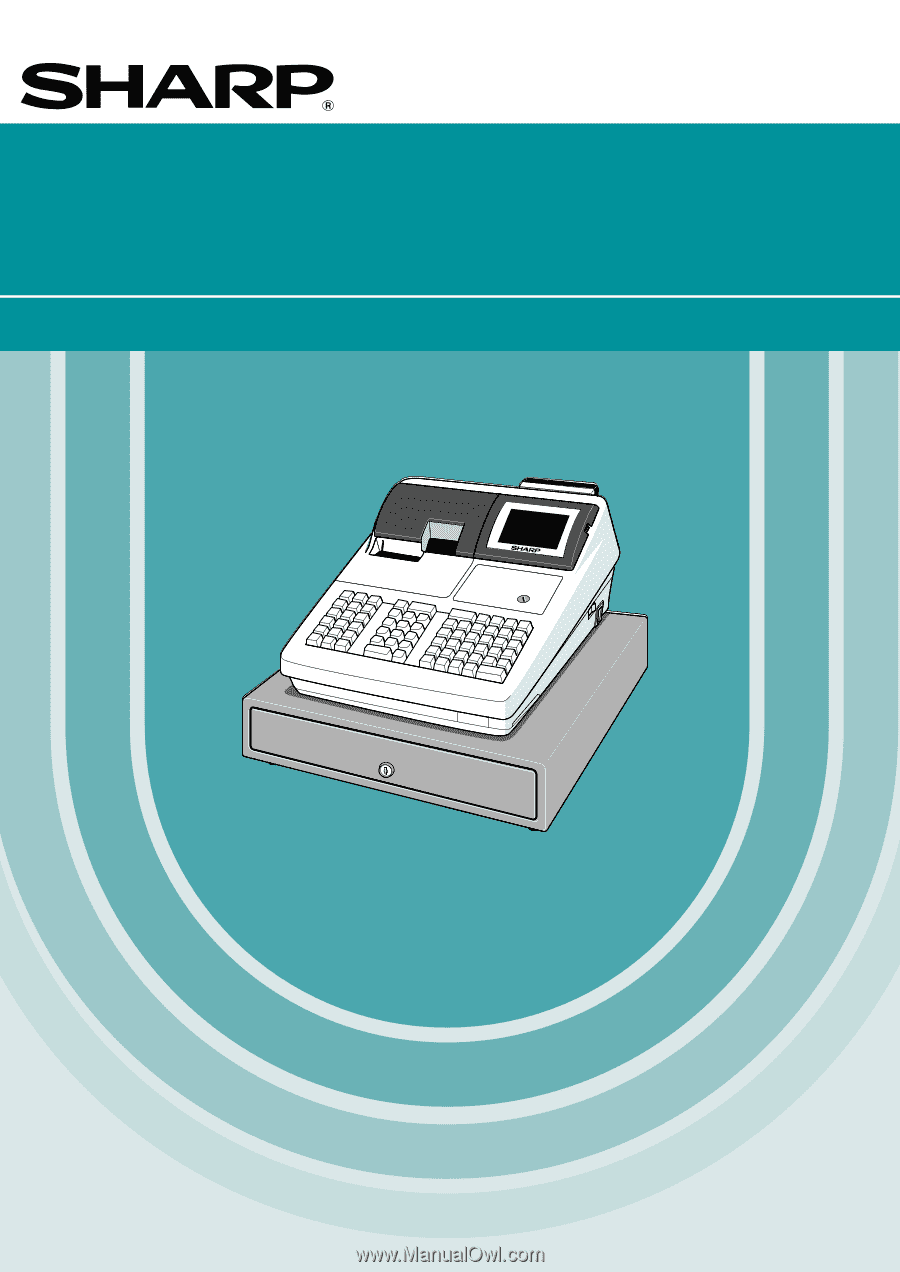
POS TERMINAL
INSTRUCTION MANUAL
UP-600
MODEL