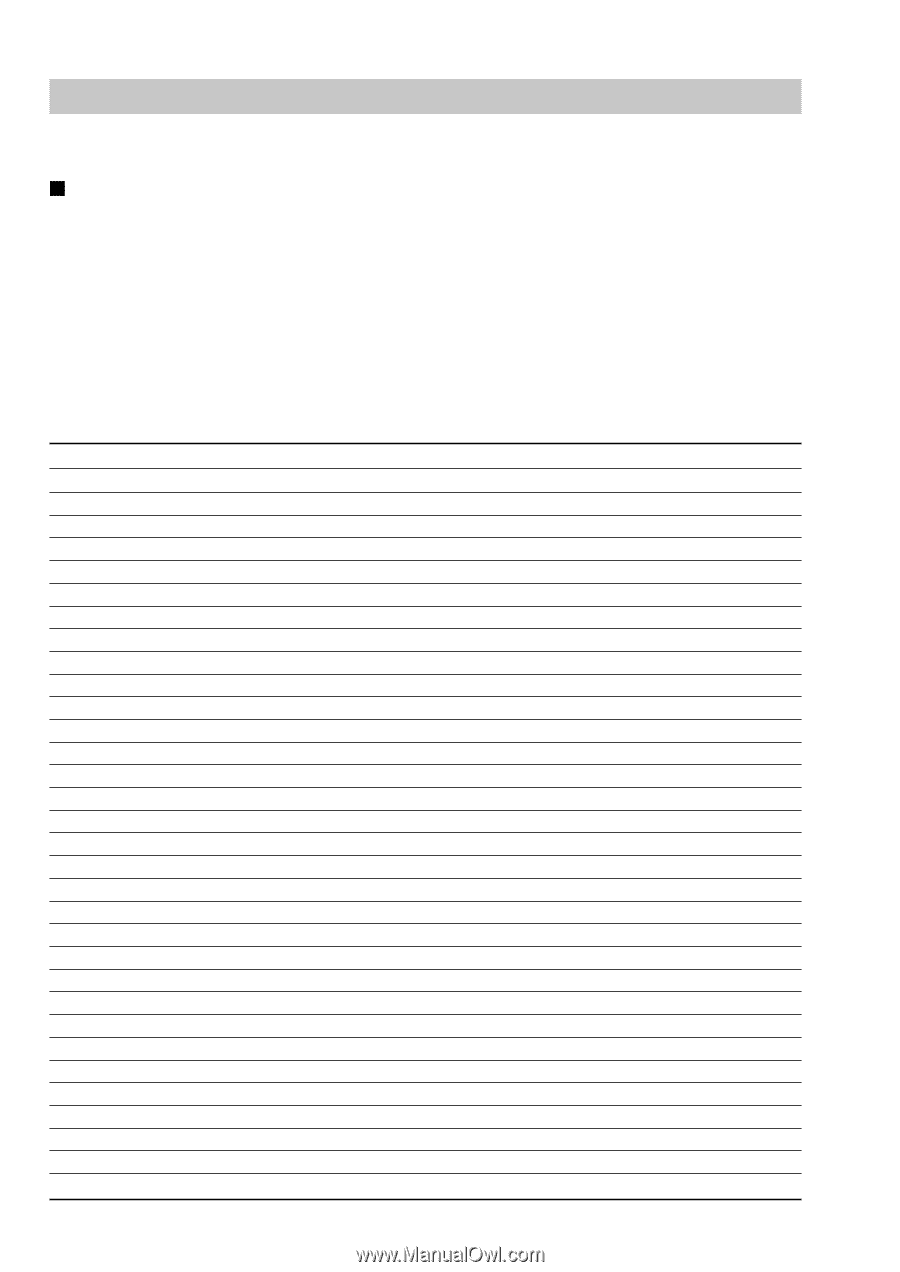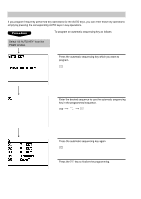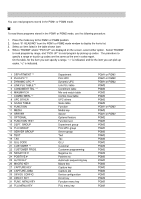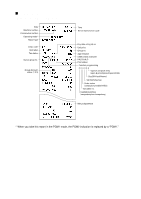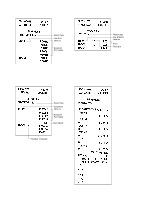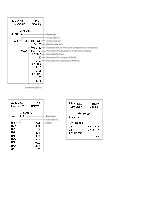Sharp UP-600 UP-600 Operation Manual - Page 204
Reading of Stored Programs, Program reading sequence
 |
View all Sharp UP-600 manuals
Add to My Manuals
Save this manual to your list of manuals |
Page 204 highlights
Reading of Stored Programs You can read programs stored in the PGM1 or PGM2 mode. Program reading sequence To read those programs stored in the PGM1 or PGM2 mode, use the following procedure: 1. Place the mode key to the PGM1 or PGM2 position. 2. Select "01 READING" from the PGM1 or PGM2 mode window to display the items list. 3. Select an item listed in the table shown later. 4. Where "RANGE" and/or "PICK UP" are displayed on the screen, select either option. Select "RANGE" to read program by range, and "PICK UP" to read program by picking up codes. The procedure to specify a range or to pick up codes are the same as the one in sales report. On the table, for the item you can specify a range, "*1" is indicated, and for the item you can pick up codes, "*2" is indicated. Item: 1 DEPARTMENT *1 2 PLU/UPC *2 3 DYNAMIC UPC *2 4 LINK PLU TABLE *1 5 CONDIMENT TBL. *1 6 MIX&MATCH 7 COMBO MEAL *1 8 UPC OTHER 9 SCALE TABLE 10 FUNCTION 11 MEDIA 12 SERVER 13 OPTIONAL 14 FUNCTION TEXT 15 DEPT. GROUP 16 PLU GROUP 17 SERVER GROUP 18 TEXT 19 TAX 20 GLU CODE 21 CUSTOMER *1 22 CUSTOMER PROG. 23 NEGATIVE # 24 POSITIVE # 25 AUTO KEY 26 MACRO KEY 27 CAPTURE KEY 28 CAPTURE JOB# 29 DEVICE CONFIG 30 DIRECT KEY 31 FUNC. MENU KEY 32 PLU MENU KEY 202 Description: Department PLU/UPC Dynamic UPC Link PLU table Condiment table Mix-and-match table Combo meal table UPC others Scale table Function Media key Server Optional feature Function text Department group PLU/UPC group Server group Text Tax GLU Customer Customer programming Negative no. Positive no. Automatic sequencing key Macro key Capture key Capture job Device configuration Direct key Function menu key PLU menu key Available mode: PGM1 or PGM2 PGM1 or PGM2 PGM1 or PGM2 PGM2 PGM2 PGM2 PGM2 PGM2 PGM2 PGM1 or PGM2 PGM2 PGM1 or PGM2 PGM2 PGM2 PGM2 PGM2 PGM2 PGM2 PGM2 PGM2 PGM2 PGM2 PGM2 PGM2 PGM2 PGM2 PGM2 PGM2 PGM2 PGM2 PGM2 PGM2