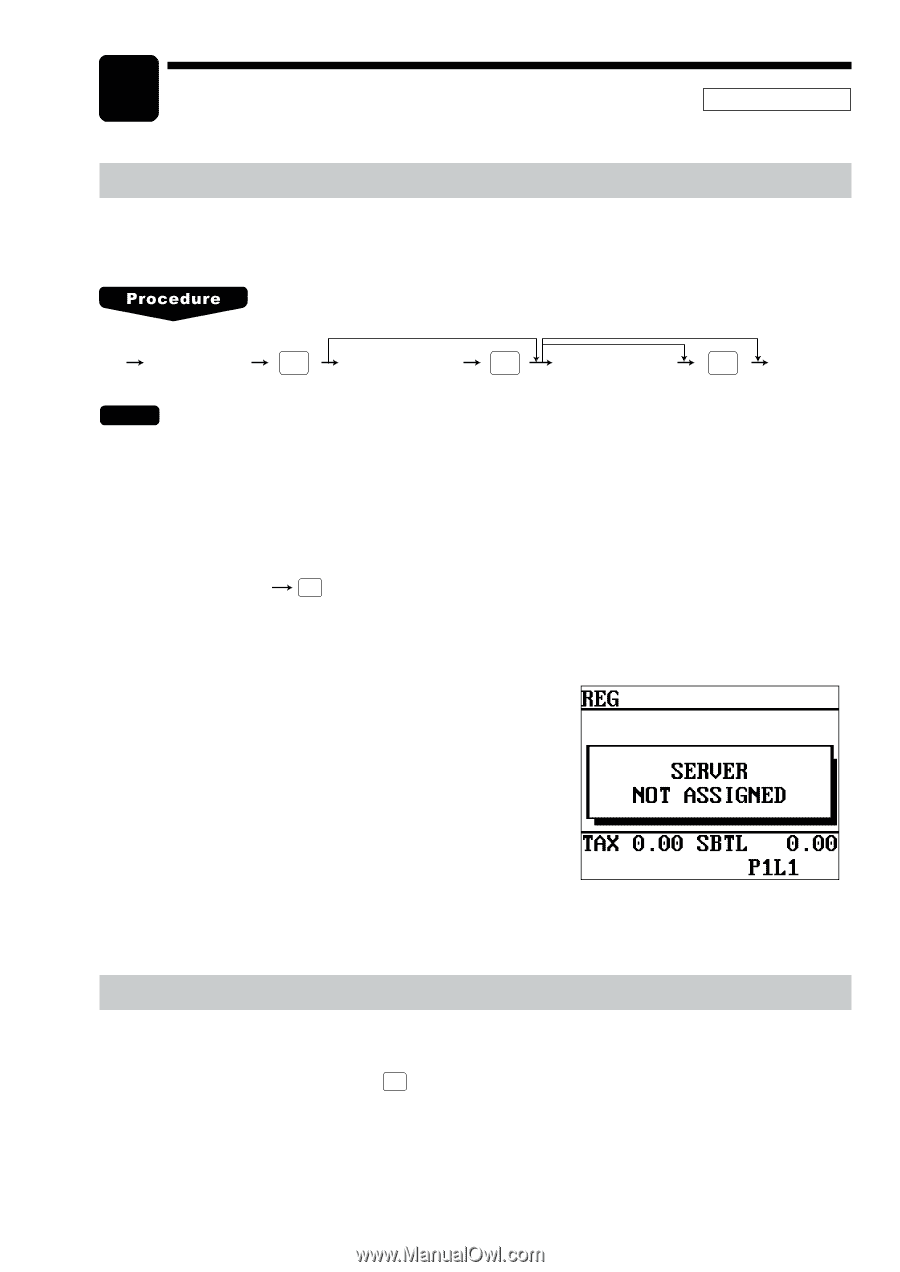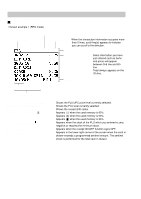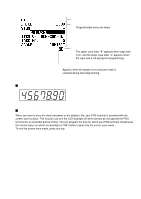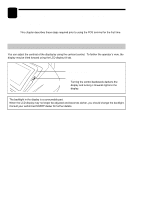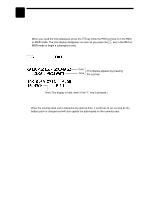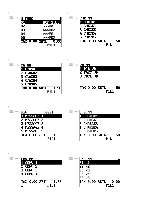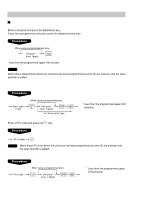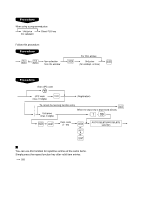Sharp UP-600 UP-600 Operation Manual - Page 21
Entries, Server Code Entries, Item Selection from the Function Menu Windows
 |
View all Sharp UP-600 manuals
Add to My Manuals
Save this manual to your list of manuals |
Page 21 highlights
5 Entries REG MODE Server Code Entries Prior to an item entry, the server will be compelled to enter his or her assigned server code. However, this may not be necessary when the POS terminal has been programmed for "stay-down server mode." XXXX CASH Server code # XXXX Secret code ENTER X Drawer no. ENTER NOTE • When the server entry system is programmed for "stay-down server mode," no other server can sign on unless the server who has signed on is signed off. • When the server entry system is programmed for "automatic server sign-off mode," a server must sign on prior to each sales transaction. The sign-off operation can be performed by using the following procedure in the REG or MGR mode. To sign off a server: CASH # • Depending upon how your POS terminal has been preset, if the item entry is made when the server is signed off, the server entry will be prompted on the window and the server entry will be compelled. Item Selection from the Function Menu Windows Your POS terminal allows you to select functions from specified function menu windows depending upon the terminal set up. For example, if you want to finalize a check 1 sale, select the option "CHECK1" from the "CHK.MN" Menu instead of pressing the CHK 1 key. Each menu can be opened as follows: 19