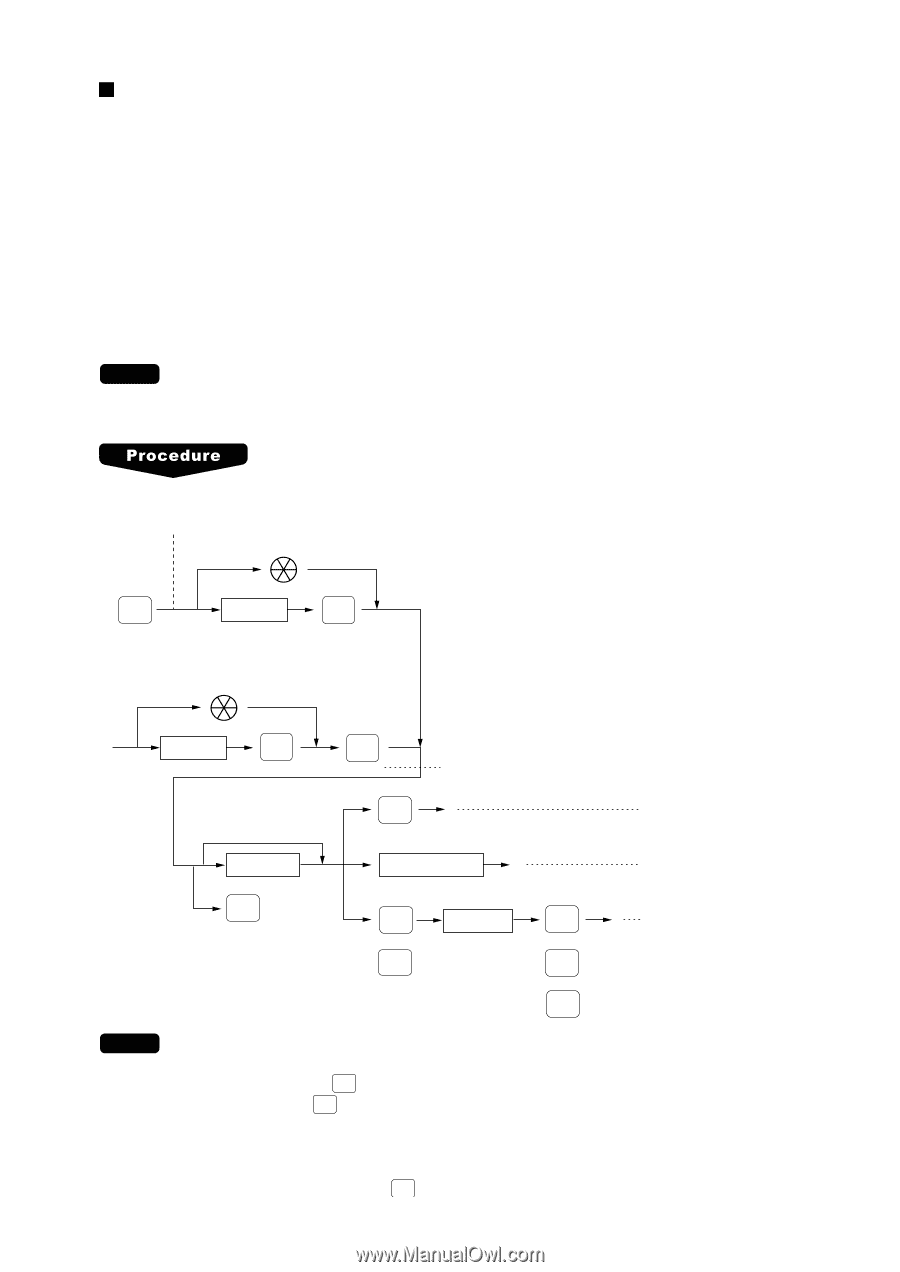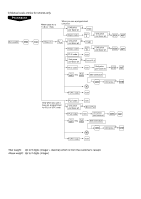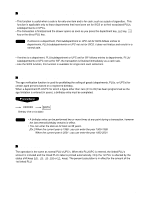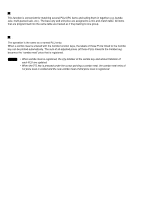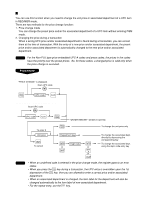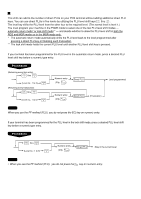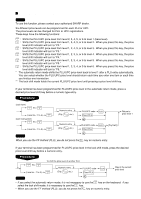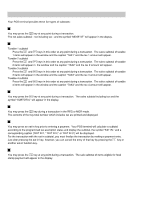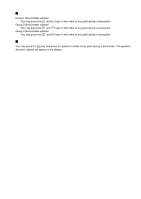Sharp UP-600 UP-600 Operation Manual - Page 35
Price change function (for UPCs
 |
View all Sharp UP-600 manuals
Add to My Manuals
Save this manual to your list of manuals |
Page 35 highlights
Price change function (for UPCs) You can use this function when you need to change the unit price or associated department of a UPC item in REG/MGR mode. There are two methods for the price change function: 1. Price change mode You can change the preset price and/or the associated department of a UPC item without entering PGM mode. 2. Changing the price during a transaction When a wrong UPC price and/or associated department is found during a transaction, you can correct them at the time of transaction. With the entry of a new price and/or associated department, the preset price and/or associated department is automatically changed to the new price and/or associated department. NOTE For the Non-PLU type price embedded UPC-A codes and press codes, the prices in the codes have the priority over the preset prices. So, for these codes, a changed price is valid only when the price change is executed. Price change mode "PRICE CHANGE" is displayed. Scan UPC code PRICE CHANGE UPC code PLU/UPC Changing price during a transaction Scan UPC code UPC code PLU/UPC PRICE CHANGE "ENTER AMOUNT" window is opened. NOTE To enter 0 Unit price CANCEL To cancel PRICE CHANGE Department key ENTER Dept code ENTER or or CA/AT DEPT # or CA/AT To change the unit price only To change the associated dept. directly by depressing the corresponding key To change the associated dept. using the dept. code entry key • When an undefined code is entered in the price change mode, the register goes to an error status. • When you press the PRICE CHANGE key during a transaction, the UPC entry is overridden upon the 1st depression of the PRICE CHANGE key, then you are allowed to enter a correct price and/or associated department. • When an associated department is changed, the item label for the department will also be changed automatically to the item label of new associated department. • For the repeat entry, use the REPEAT key. 33