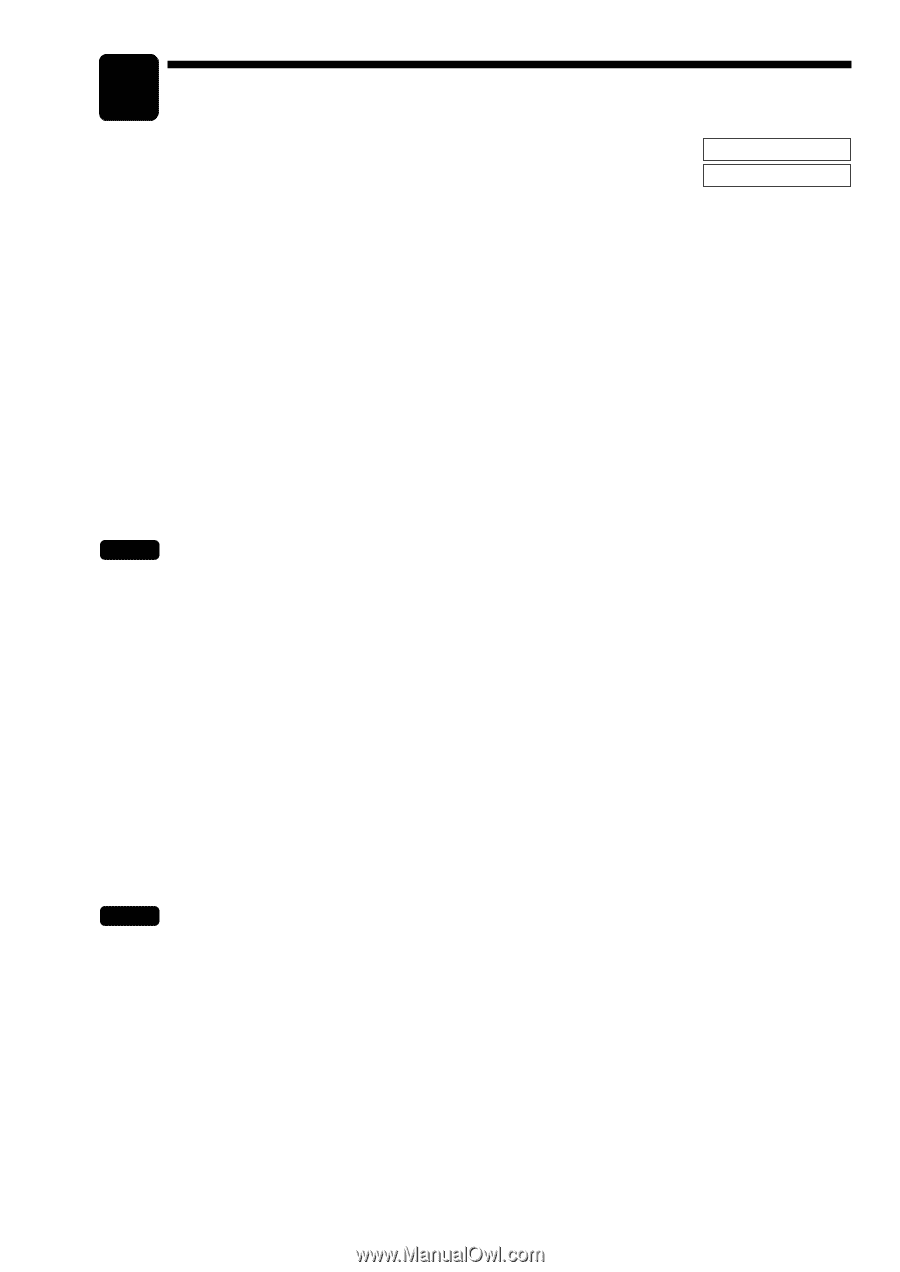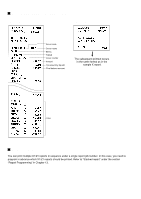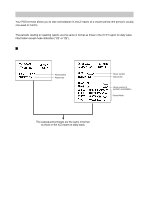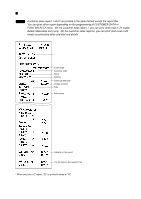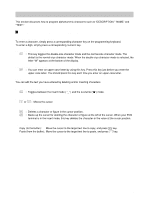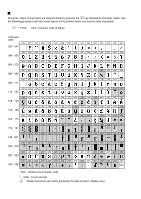Sharp UP-600 UP-600 Operation Manual - Page 93
Non-accessed UPC, Dynamic UPC and Customer Deletion
 |
View all Sharp UP-600 manuals
Add to My Manuals
Save this manual to your list of manuals |
Page 93 highlights
11 Non-accessed UPC, Dynamic UPC and Customer X1/Z1 MODE Deletion X2/Z2 MODE You can delete UPCs and customers that had not been accessed for a certain period. You can program a period in the PGM2 mode. As for customer, you can also delete customers with regardless to a non-accessed period. Follow the procedure shown below. Non-accessed UPC deletion 1. Move the mode key to X1/Z1 position. 2. Select "6 UPC DELETE". 3. Select "1 READING" to take a report, or "2 DELETE" to delete non-accessed UPCs. 4. When you select "2 DELETE", select whether you want to delete all the non-accessed UPCs (1 ALL DELETE) or delete the non-accessed UPCs individually (2 IND.DELETE). NOTE It is recommended to take a report first before executing deleting operation. Dynamic UPC clear 1. Move to the mode key to X1/Z1 position. 2. Select "6 UPC DELETE". 3. Select "3 D-UPC CLEAR" to clear by designated range, "4 D-UPC CLR PICK" to clear by pick up codes (see the "NOTE" on page 66), or "5 D-UPC CLR DEPT" to clear by associated department. Non-accessed customer deletion 1. Move the mode key to X2/Z2 position. 2. Select "5 NO ACCESS. CUST.". 3. Select "1 READING" to take a report, or "2 DELETE" to delete non-accessed customers. 4. When you select "2 DELETE", select you want to delete all the non-accessed customers (1 ALL DELETE) or delete the non-accessed customers individually (2 IND.DELETE). NOTE It is recommended to take a report first before executing deleting operation. Customer deletion 1. Move the mode key to X2/Z2 position. 2. Select "6 CUSTOM DELETE". 3. Specify the range (start/end customer codes) you want to delete. 91