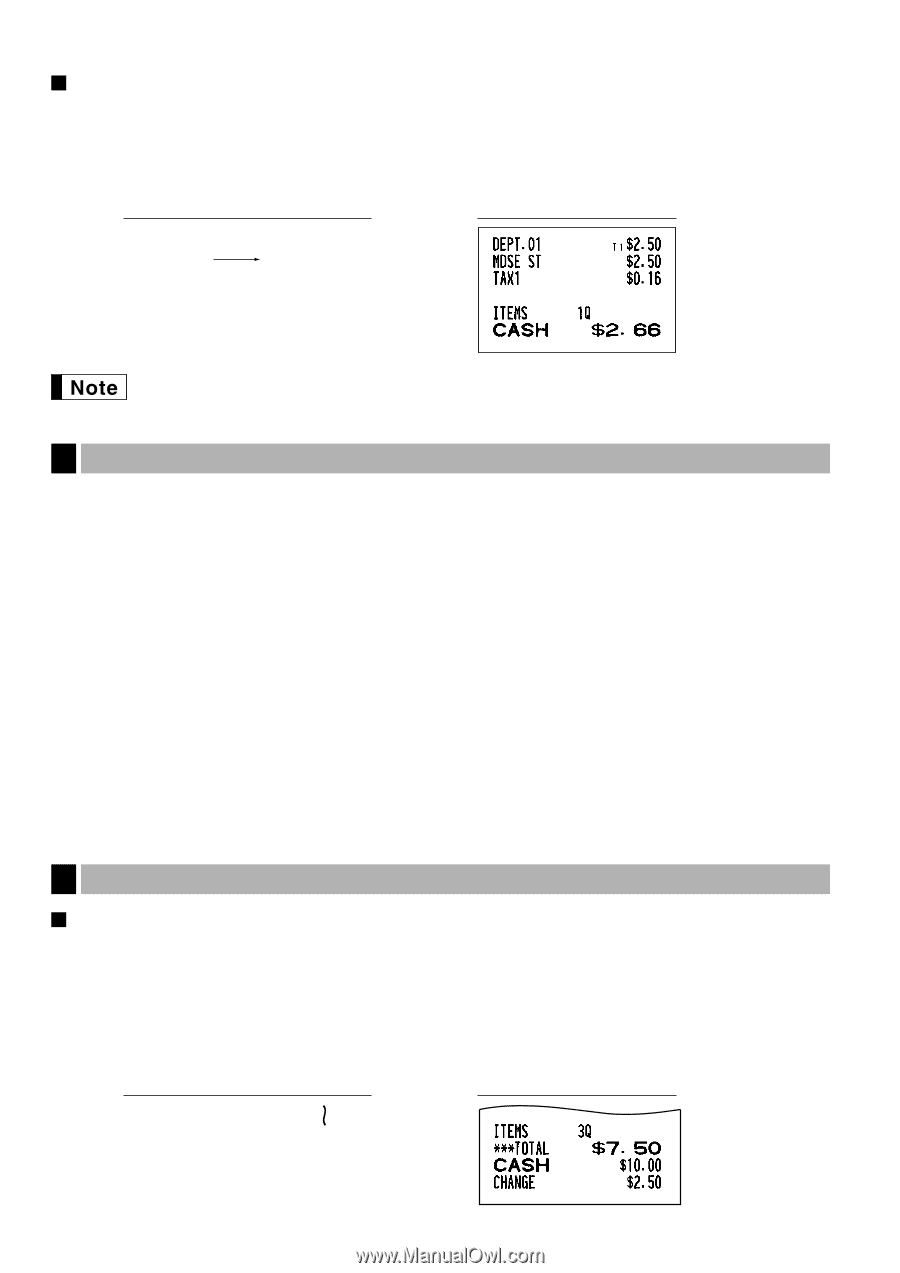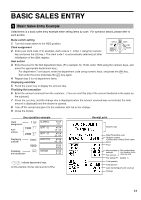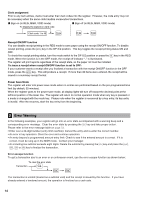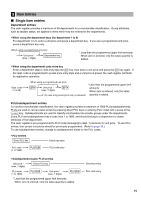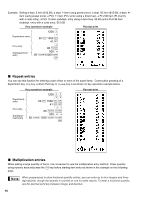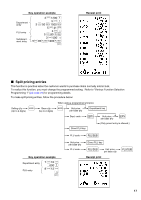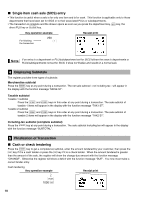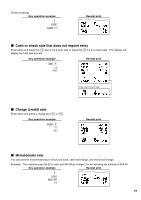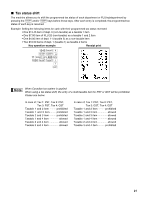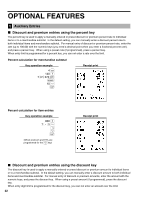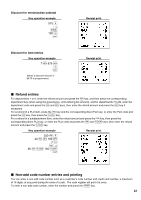Sharp XE A302 XE-A302 Operation Manual in English and Spanish - Page 20
Single item cash sale (SICS) entry, 4. Displaying Subtotals, 5. Finalization of Transaction - how to set the tax on a
 |
UPC - 074000048294
View all Sharp XE A302 manuals
Add to My Manuals
Save this manual to your list of manuals |
Page 20 highlights
Single item cash sale (SICS) entry • This function is useful when a sale is for only one item and is for cash. This function is applicable only to those departments that have been set for SICS or to their associated PLUs or subdepartments. d • The transaction is complete and the drawer opens as soon as you press the department key, key, the p direct PLU key or key. Key operation example For finishing the transaction 250 ! Receipt print If an entry to a department or PLU/subdepartment set for SICS follows the ones to departments or PLUs/subdepartments not set for SICS, it does not finalize and results in a normal sale. 4 Displaying Subtotals The register provides three types of subtotals: Merchandise subtotal m Press the key at any point during a transaction. The net sale subtotal - not including tax - will appear in the display with the function message "MDSE ST". Taxable subtotal Taxable 1 subtotal T s Press the and keys in this order at any point during a transaction. The sale subtotal of taxable 1 items will appear in the display with the function message "TAX1 ST". Taxable 2 subtotal U s Press the and keys in this order at any point during a transaction. The sale subtotal of taxable 2 items will appear in the display with the function message "TAX2 ST". Including-tax subtotal (complete subtotal) s Press the key at any point during a transaction. The sale subtotal including tax will appear in the display with the function message "SUBTOTAL". 5 Finalization of Transaction Cash or check tendering s Press the key to get a complete tax subtotal, enter the amount tendered by your customer, then press the A C key if it is a cash tender or press the key if it is a check tender. When the amount tendered is greater than the amount of the sale, the register will show the change due amount with the function message "CHANGE". Otherwise the register will show a deficit with the function message "DUE". You now must make a correct tender entry. Cash tendering Key operation example Receipt print s 1000 A 18