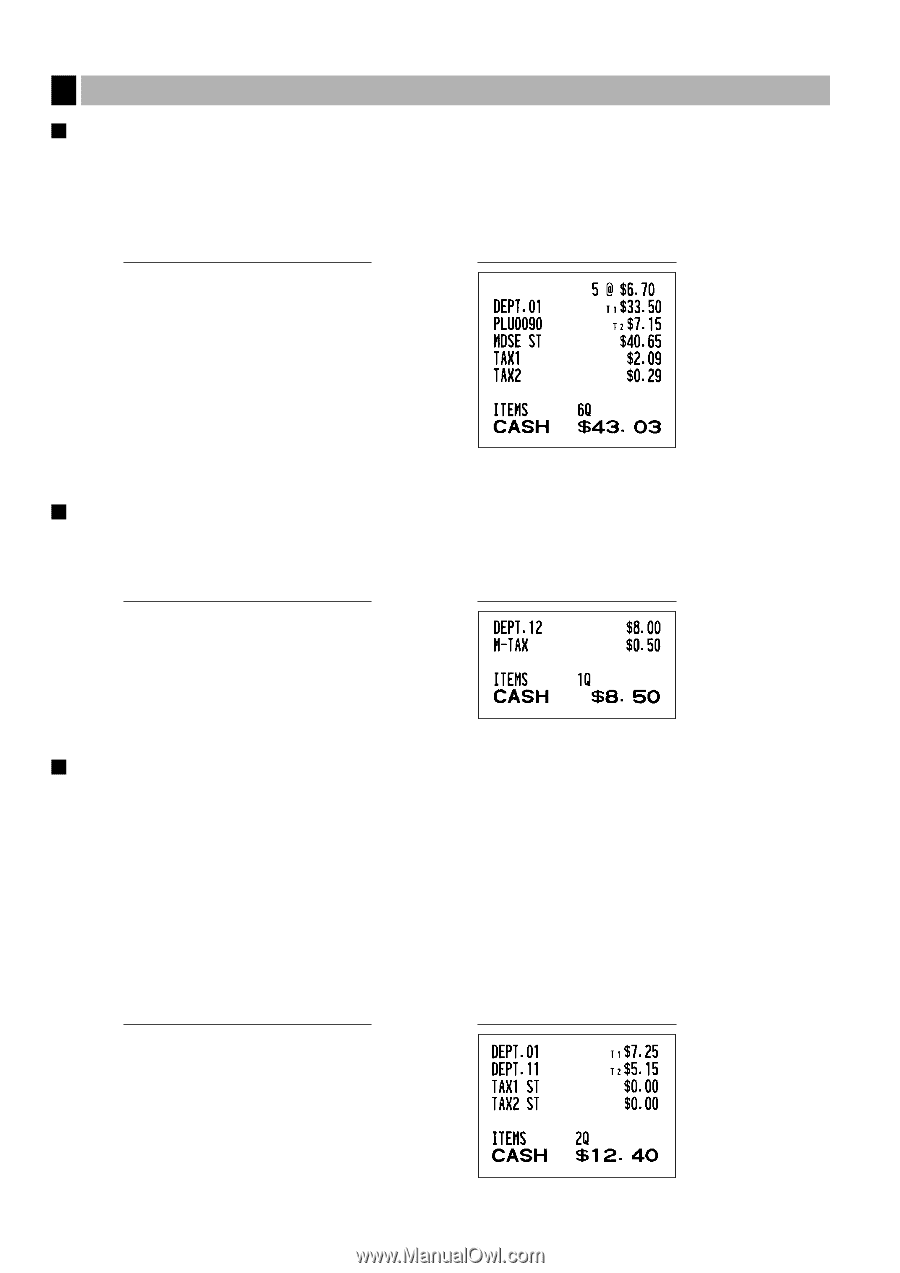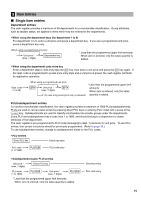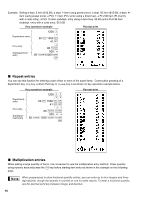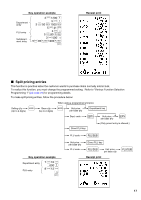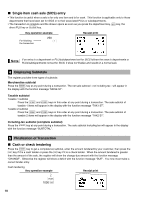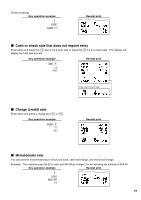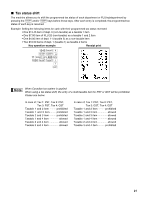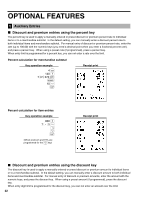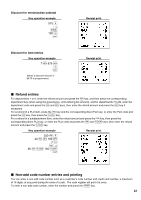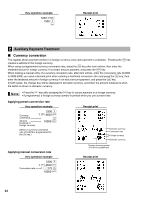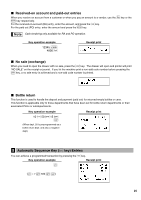Sharp XE A302 XE-A302 Operation Manual in English and Spanish - Page 22
Tax Calculation, Automatic tax, Manual tax, Tax delete - cant program
 |
UPC - 074000048294
View all Sharp XE A302 manuals
Add to My Manuals
Save this manual to your list of manuals |
Page 22 highlights
6 Tax Calculation Automatic tax When the register is programmed with a tax rate (or tax table) and the tax status of an individual department is set for taxable, it computes the automatic tax on any item that is entered directly into the department or indirectly via a related PLU. Example: Selling five $6.70 items (dept. 1, taxable 1) and one $7.15 item (PLU 90, taxable 2) for cash Key operation example Receipt print 5 @ 670 ! 90 p A Manual tax The machine allows you to enter tax manually after it finalizes an item entry. Example: Selling an $8.00 item (dept. 12) for cash with 50 cents as tax Key operation example Receipt print 12 d 800 d 50 t A Tax delete t You can delete the automatic tax on the taxable 1 and taxable 2 subtotal of each transaction by pressing the key after the subtotal is displayed. T s t To delete taxable 1 subtotal, press , to get taxable 1 subtotal, and then press to delete the subtotal. U s t To delete taxable 2 subtotal, press , to get taxable 2 subtotal, and then press to delete the subtotal. T U s To delete all taxable (1-4) subtotals, press , and ( "TAX ST 0.00" is displayed) and press t to delete all the taxable subtotals. Example: Selling a $7.25 item (dept. 1, taxable 1) and another $5.15 item (dept. 11, taxable 2) for cash and entering the sale as non-taxable Key operation example Receipt print 725 ! 11 d 515 d Ts t Us t A 20