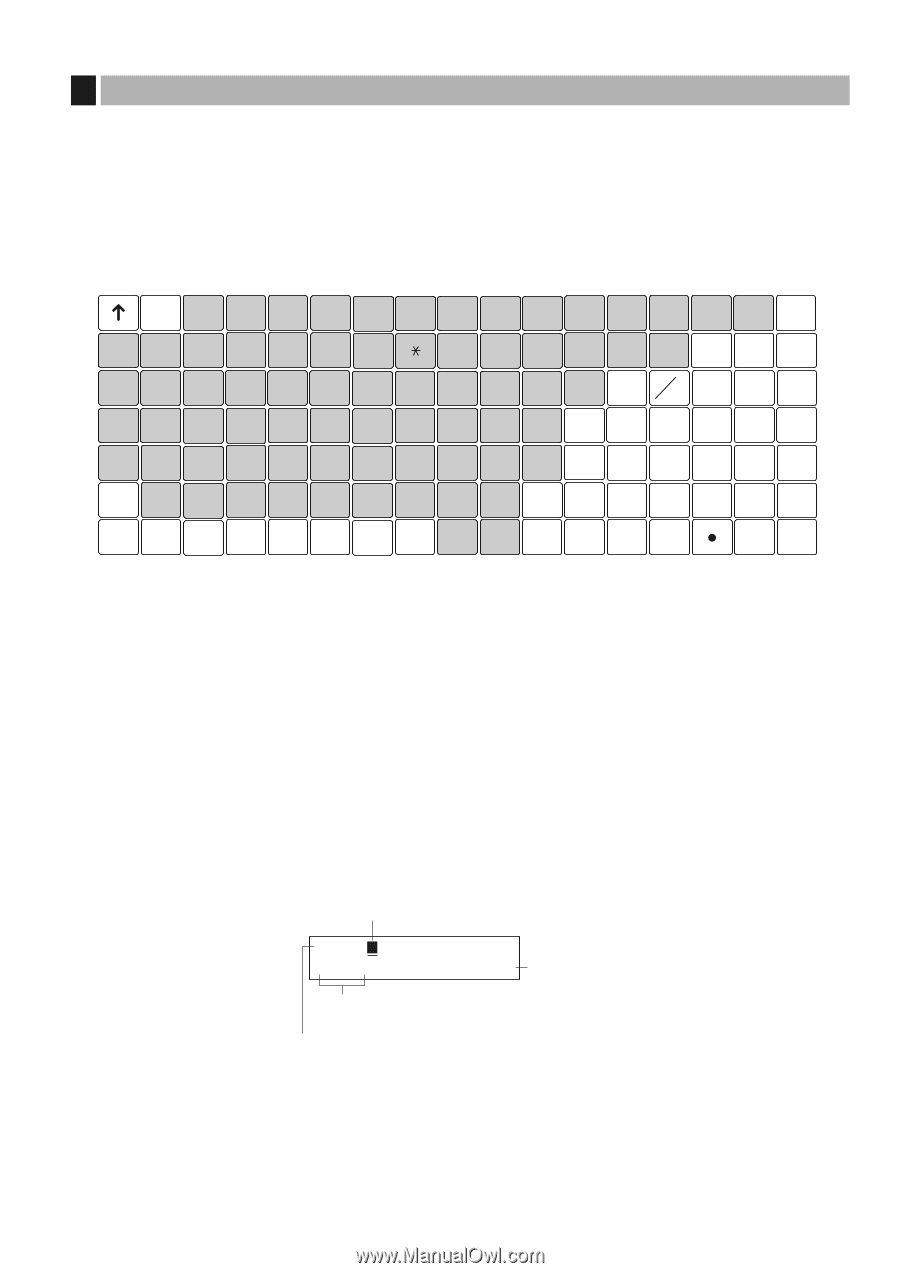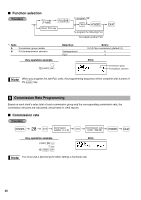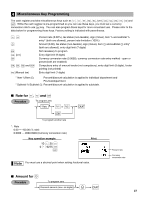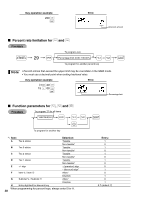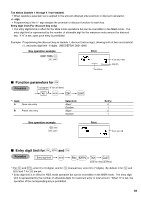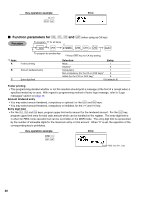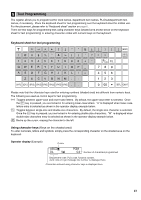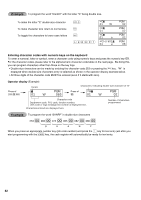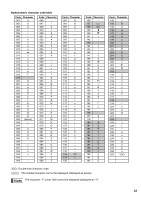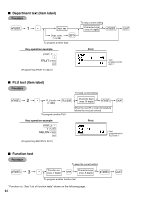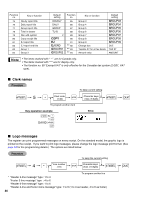Sharp XE A302 XE-A302 Operation Manual in English and Spanish - Page 43
Text Programming, Keyboard sheet for text programming, Using character keys
 |
UPC - 074000048294
View all Sharp XE A302 manuals
Add to My Manuals
Save this manual to your list of manuals |
Page 43 highlights
5 Text Programming The register allows you to program text for clerk names, department item names, PLU/subdepartment item names, if necessary. Place the keyboard sheet for text programming over the keyboard sheet for ordinal use. For the placement, please refer to "Keyboard sheet" section on page 6. There are two ways for programming text; using character keys (shaded area shown below on the keyboard sheet for text programming) or entering character codes with numeric keys on the keyboard. Keyboard sheet for text programming ? ➞ " ➞ ▲ ➞ ➞ ▲ "Ñ { }[ ] (ESC) ! @# $ % ^ & ( ) ' ?< > 1 œ2 3 4 5 6 7 8 9 0 + - @ FOR CL ( ) BACK SPACE QWE R T Y U I O P - 789 A S DF GHJ K L / = 456 Z" X C V B N M ; : 123 (SHIFT) (DC) (SPACE) (SPACE) (SPACE) (SPACE) (SPACE) (SPACE) , . 0 00 SBTL CA/AT Please note that the character keys used for entering numbers (shaded area) are different from numeric keys. The following are used as control keys for text programming. H Toggles between upper-case and lower-case letters. By default, the upper-case letter is selected. Once H the key is pressed, you are locked in for entering lower-case letters. "a" is displayed when lower-case letters entry is selected as shown in the operator display example below. W Toggles between single-size and double-size characters. By default, the single-size character is selected. W Once the key is pressed, you are locked in for entering double size characters. "W" is displayed when double-size characters entry is selected as shown in the operator display example below. B Backs up the cursor, erasing the character to the left. Using character keys (Keys on the shaded area) To enter numerals, letters and symbols, simply press the corresponding character on the shaded area on the keyboard. Operator display (Example) Cursor ABCD 01 Wa PGM 04 Number of characters programmed Department code, PLU code, function number, clerk code or logo message line number is displayed here. Characters entered using character keys is displayed here. 41