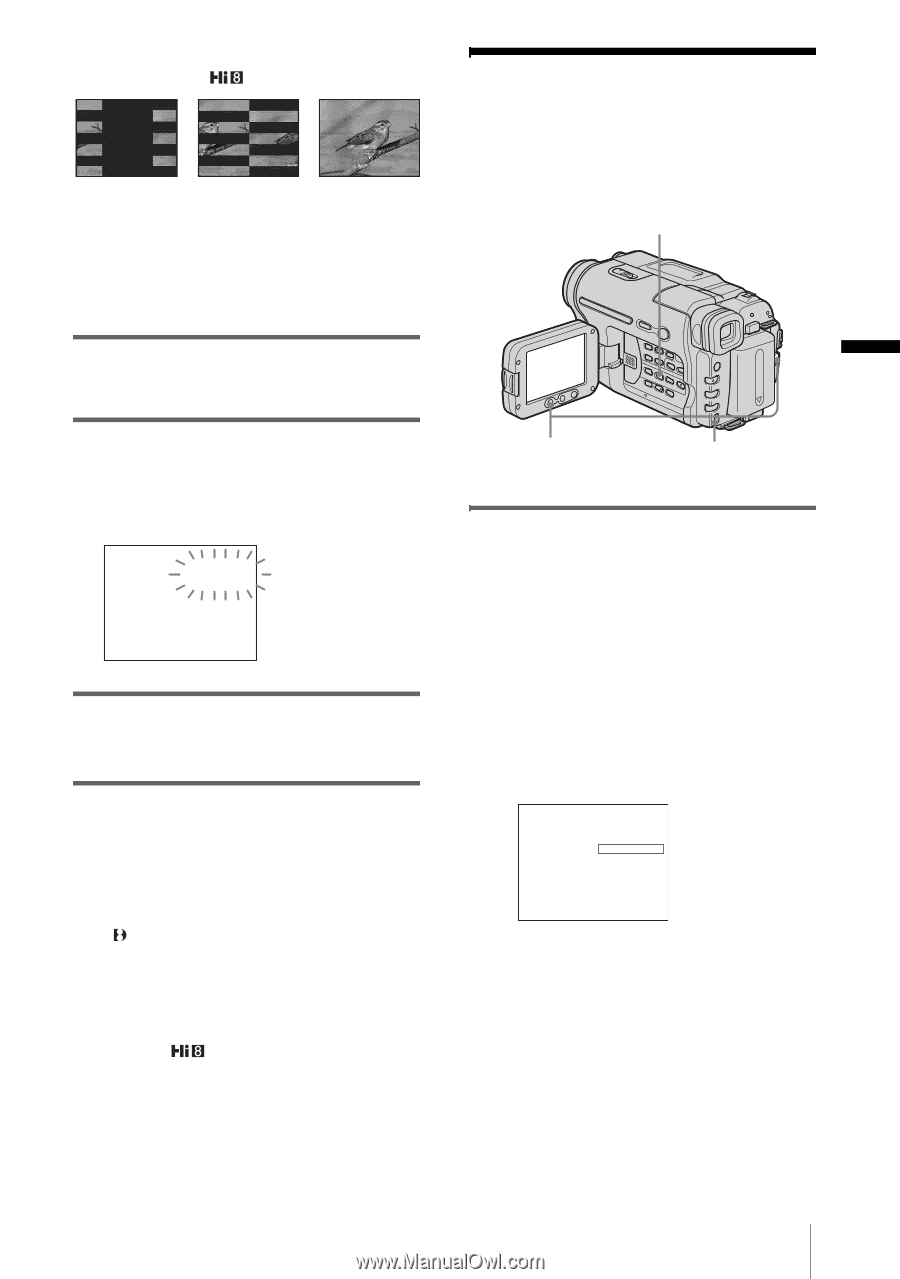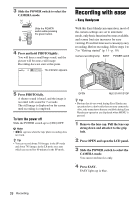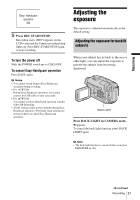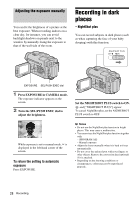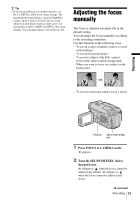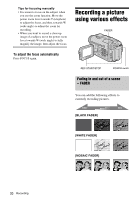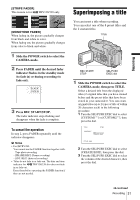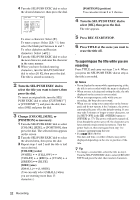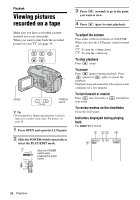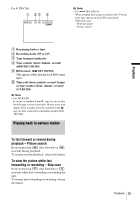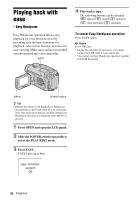Sony CCD-TRV138 Camera Operations Guide - Page 31
Superimposing a title
 |
UPC - 027242666597
View all Sony CCD-TRV138 manuals
Add to My Manuals
Save this manual to your list of manuals |
Page 31 highlights
Recording [STRIPE FADER] This feature is for TRV138/338 only. [MONOTONE FADER] When fading in, the picture gradually changes from black-and-white to color. When fading out, the picture gradually changes from color to black-and-white. 1 Slide the POWER switch to select the CAMERA mode. 2 Press FADER until the desired fader indicator flashes in the standby mode (to fade in) or during recording (to fade out). BLACK FADER 3 Press REC START/STOP. The fader indicator stops flashing and disappears when the fade is complete. To cancel the operation In step 2, press FADER repeatedly until the indicator disappears. b Notes • For TRV280: You cannot use the FADER function together with: - Tape photo recording - [FRAME REC] (Frame recording) - [INT. REC] (Interval recording) • Titles do not fade in or fade out. The date and time indicator for TRV138/338 also does not fade in or fade out. Erase them before operating the FADER function if they are not needed. Superimposing a title You can insert a title when recording. You can select one of the 8 preset titles and the 2 custom titles. TITLE REC START/ STOP SEL/PUSH EXEC dial 1 Slide the POWER switch to select the CAMERA mode, then press TITLE. Select a desired title from the displayed titles (2 original titles that you have created before and the preset titles that have been stored in your camcorder). You can create original titles (up to 2 types of title of within 20 characters each) in the following procedure. 1 Turn the SEL/PUSH EXEC dial to select [CUSTOM1""] or [CUSTOM2""], then press the dial. TITLE STBY CUSTOM1"" OK CREATE / EDIT [TITLE] : END 2 Turn the SEL/PUSH EXEC dial to select [CREATE/EDIT], then press the dial. 3 Turn the SEL/PUSH EXEC dial to select the column of the desired character, then press the dial. ,continued Recording 31