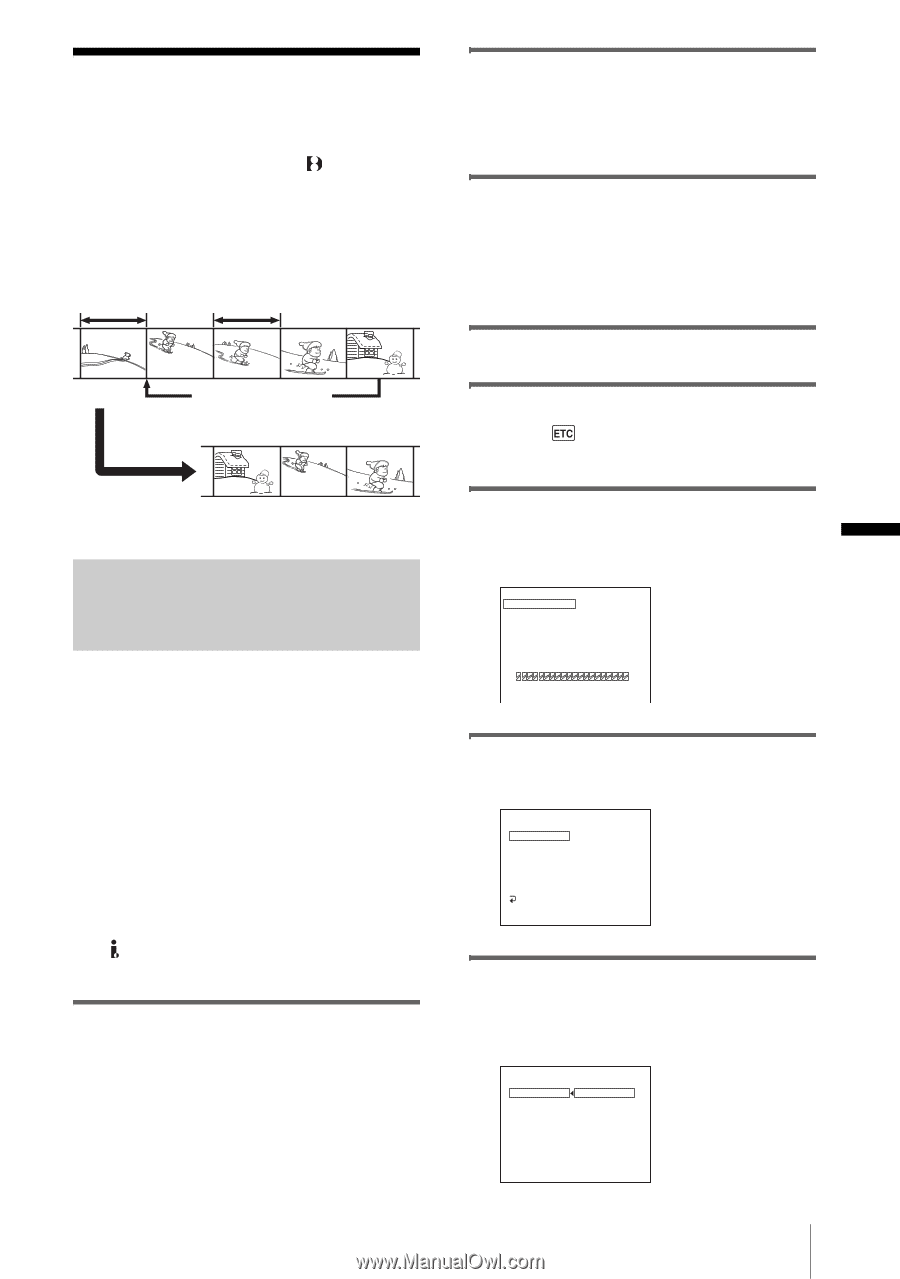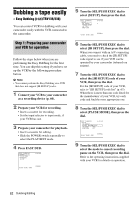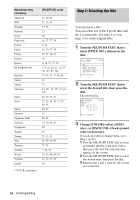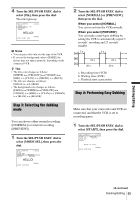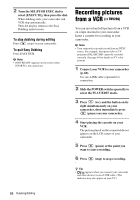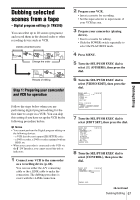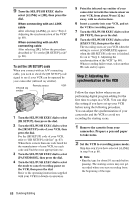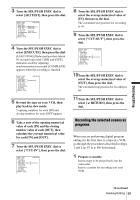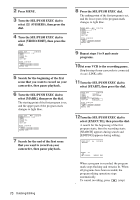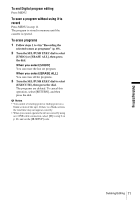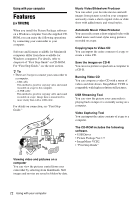Sony CCD-TRV138 Camera Operations Guide - Page 67
Dubbing selected scenes from a tape – Digital program editing (TRV280 - to dvd
 |
UPC - 027242666597
View all Sony CCD-TRV138 manuals
Add to My Manuals
Save this manual to your list of manuals |
Page 67 highlights
Dubbing selected scenes from a tape - Digital program editing ( TRV280) You can select up to 20 scenes (programs) and record them in the desired order to other recording device such as VCR. Delete unwanted scene Change the order Results of editing Step 1: Preparing your camcorder and VCR for operation Follow the steps below when you are performing digital program editing for the first time to a tape in a VCR. You can skip this setting if you have set up the VCR by the following procedure before. b Notes • You cannot perform the Digital program editing on the following devices: - a VCR that does not support [IR SETUP] codes - a DVD recorder, a DVD recorder equipped with an HDD, etc • When your camcorder is connected to the VCR via the DV Interface, you cannot record the title or indicators. 1 Connect your VCR to the camcorder as a recording device (p. 60). You can use either the A/V connecting cable or the i.LINK cable to make the connection. The dubbing procedure is easier with the i.LINK connection. 2 Prepare your VCR. • Insert a cassette for recording. • Set the input selector to input mode, if your VCR has one. 3 Prepare your camcorder (playing device). • Insert a cassette for editing. • Slide the POWER switch repeatedly to select the PLAY/EDIT mode. 4 Press MENU. 5 Turn the SEL/PUSH EXEC dial to select (OTHERS), then press the dial. 6 Turn the SEL/PUSH EXEC dial to select [VIDEO EDIT], then press the dial. VIDEO EDIT MARK UNDO ERASE ALL START EDIT SET 0:08:55:06 1 IN TOTAL 0:00:00:00 SCENE 0 [MENU] : END 7 Turn the SEL/PUSH EXEC dial to select [EDIT SET], then press the dial. VIDEO EDIT EDIT SET CONTROL IR ADJ TEST "CUT-IN" "CUT-OUT" IR SETUP PAUSEMODE IR TEST RETURN [MENU] : END 0:08:55:06 8 Turn the SEL/PUSH EXEC dial to select [CONTROL], then press the dial. VIDEO EDIT EDIT SET CONTROL 0:08:55:06 IR i. LINK [MENU] : END ,continued Dubbing/Editing 67 Dubbing/Editing