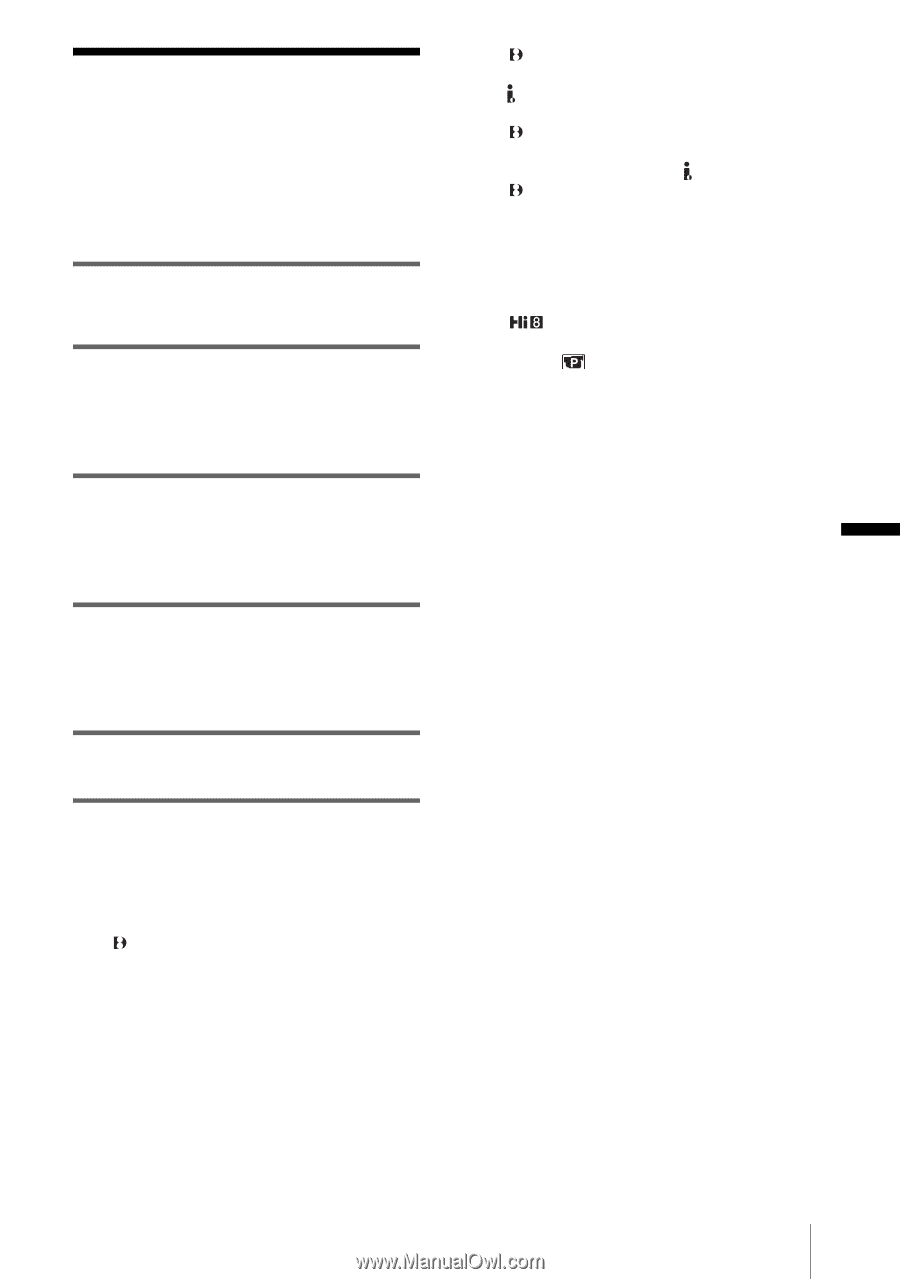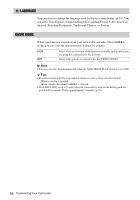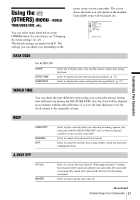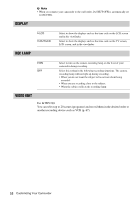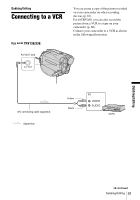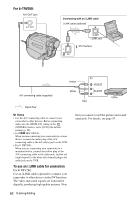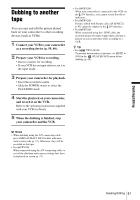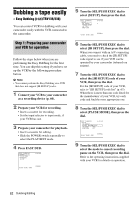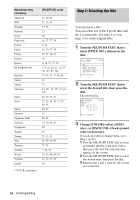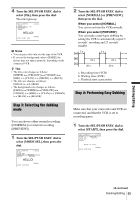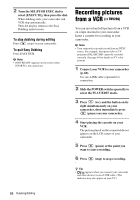Sony CCD-TRV138 Camera Operations Guide - Page 61
Dubbing to another tape
 |
UPC - 027242666597
View all Sony CCD-TRV138 manuals
Add to My Manuals
Save this manual to your list of manuals |
Page 61 highlights
Dubbing to another tape You can copy and edit the picture played back on your camcorder to other recording devices (such as VCRs). 1 Connect your VCR to your camcorder as a recording device (p. 59, 60). 2 Prepare your VCR for recording. • Insert a cassette for recording. • If your VCR has an input selector, set it to the input mode. 3 Prepare your camcorder for playback. • Insert the recorded cassette. • Slide the POWER switch to select the PLAY/EDIT mode. 4 Start the playback on your camcorder, and record it on the VCR. Refer to the operating instructions supplied with your VCR for details. 5 When the dubbing is finished, stop your camcorder and the VCR. • For TRV280: When your camcorder is connected to the VCR via the DV Interface, you cannot record the title or indicators. • For TRV280: Pictures edited with Picture effect ([P EFFECT] p. 43) cannot be output via the DV Interface. • For TRV280: When connected using the i.LINK cable, the recorded picture becomes rough when a picture is paused on your camcorder while recording to a VCR. z Tip • For TRV138/338: To prevent deterioration of pictures, set [EDIT] to [ON] in the (PLAYER SET) menu before dubbing (p. 49). b Notes • When dubbing using the A/V connecting cable, press DISPLAY/BATT INFO to hide indicators such as time code (p. 37). Otherwise, they will be recorded on the tape. • For TRV280: When connected using the A/V connecting cable, to record the date/time and camera settings data, have it displayed on screen (p. 37). Dubbing/Editing Dubbing/Editing 61