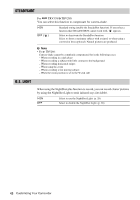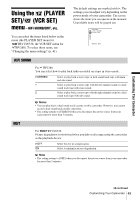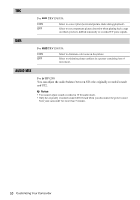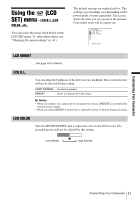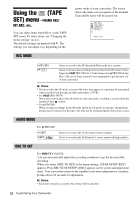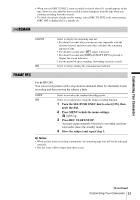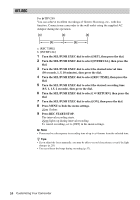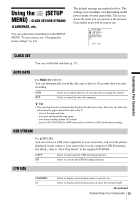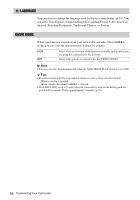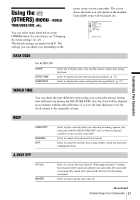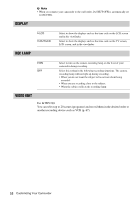Sony CCD-TRV138 Camera Operations Guide - Page 53
Remain, Frame Rec
 |
UPC - 027242666597
View all Sony CCD-TRV138 manuals
Add to My Manuals
Save this manual to your list of manuals |
Page 53 highlights
Customizing Your Camcorder • When you set [ORC TO SET], a non-recorded section of about 0.1 second appears on the tape. However, note that this non-recorded section disappears from the tape when you continue recording from this section. • To check if you have already set this setting, select [ORC TO SET] in the menu settings. [ORC ON] is displayed if it is already set. REMAIN GAUTO ON Select to display the remaining tape bar: • For about 8 seconds after you turn on your camcorder with the cassette inserted, and your camcorder calculates the remaining amount of tape. • For about 8 seconds after (play) is pressed. • For about 8 seconds after DISPLAY/BATT INFO is pressed to display the screen indicators. • For the period of tape rewinding, forwarding or picture search. Select to always display the remaining tape indicator. FRAME REC For TRV280: You can record pictures with a stop-motion animated effect by alternately frame recording and then moving the subject a little. GOFF ON Select to record in the standard recording mode. Select to record pictures using the frame recording function. 1 Turn the SEL/PUSH EXEC dial to select [ON], then press the dial. 2 Press MENU to hide the menu settings. lights up. 3 Press REC START/STOP. A picture (approximately 6 frames) is recorded, and your camcorder enters the standby mode. 4 Move the subject and repeat step 3. b Notes • When you use frame recording continuously, the remaining tape time will not be indicated correctly. • The last scene will be longer than other scenes. ,continued Customizing Your Camcorder 53