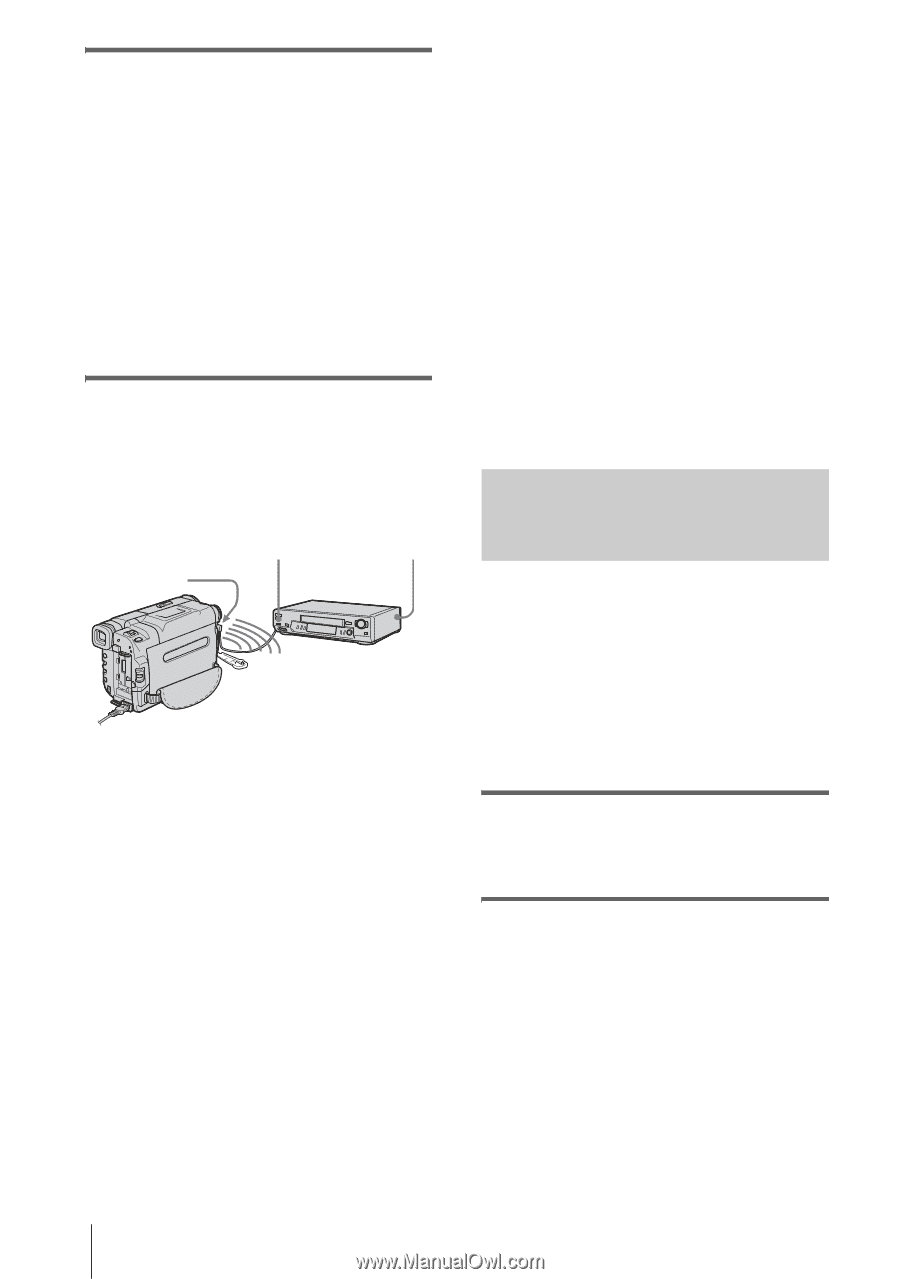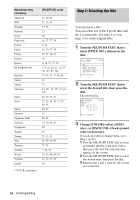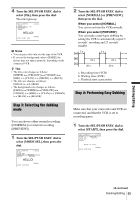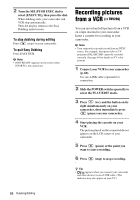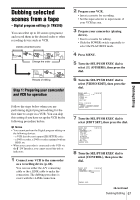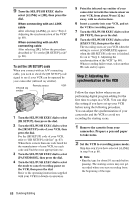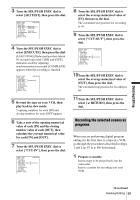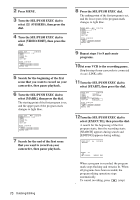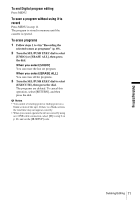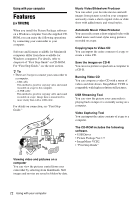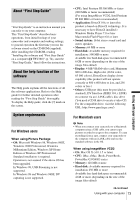Sony CCD-TRV138 Camera Operations Guide - Page 68
To set the [IR SETUP] code, Step 2: Adjusting the, synchronization of the VCR
 |
UPC - 027242666597
View all Sony CCD-TRV138 manuals
Add to My Manuals
Save this manual to your list of manuals |
Page 68 highlights
9 Turn the SEL/PUSH EXEC dial to select [i.LINK] or [IR], then press the dial. When connecting with an i.LINK cable After selecting [i.LINK], go on to "Step 2: Adjusting the synchronization of the VCR" (p. 68). When connecting with an A/V connecting cable After selecting [IR], follow the procedure described in "To set the [IR SETUP] code" (p. 68). To set the [IR SETUP] code When you connect with an A/V connecting cable, you need to check the [IR SETUP] code signal to see if your VCR can be operated by your camcorder (infrared ray emitter). Infrared ray emitter Remote sensor VCR 1 Turn the SEL/PUSH EXEC dial to select [IR SETUP], then press the dial. 2 Turn the SEL/PUSH EXEC dial to select the [IR SETUP] code of your VCR, then press the dial. For the [IR SETUP] code of your VCR, refer to "[IR SETUP] code list" (p. 63). When there is more than one code listed for the manufacturer of your VCR, try each code and find the most appropriate one. 3 Turn the SEL/PUSH EXEC dial to select [PAUSEMODE], then press the dial. 4 Turn the SEL/PUSH EXEC dial to select the mode to cancel recording pause on the VCR, then press the dial. Refer to the operating instructions supplied with your VCR for details on operation. 5 Point the infrared ray emitter of your camcorder towards the remote sensor on your VCR, from about 30 cm (12 in.) away, with no obstructions. 6 Insert a cassette into your VCR, and set the VCR to recording pause. 7 Turn the SEL/PUSH EXEC dial to select [IR TEST], then press the dial. 8 Turn the SEL/PUSH EXEC dial to select [EXECUTE], then press the dial. The recording starts on your VCR when the setting is correct. [COMPLETE] appears when the [IR SETUP] code test is finished. Go on to "Step 2: Adjusting the synchronization of the VCR" (p. 68). When recording fails to start, select another IR code and try again. Step 2: Adjusting the synchronization of the VCR Follow the steps below when you are performing digital program editing for the first time to a tape in a VCR. You can skip this setting if you have set up your VCR before using the following procedure. You can adjust the synchronization of your camcorder and the VCR to avoid not recording the starting scene. 1 Remove the cassette from your camcorder. Prepare a pen and paper to take notes. 2 Set the VCR to recording pause mode. Skip this step if you have selected [i.LINK] in step 9 on p. 68. b Note • Run the tape for about 10 seconds before pausing. The starting scenes may not get recorded when you start recording from the beginning of the tape. 68 Dubbing/Editing