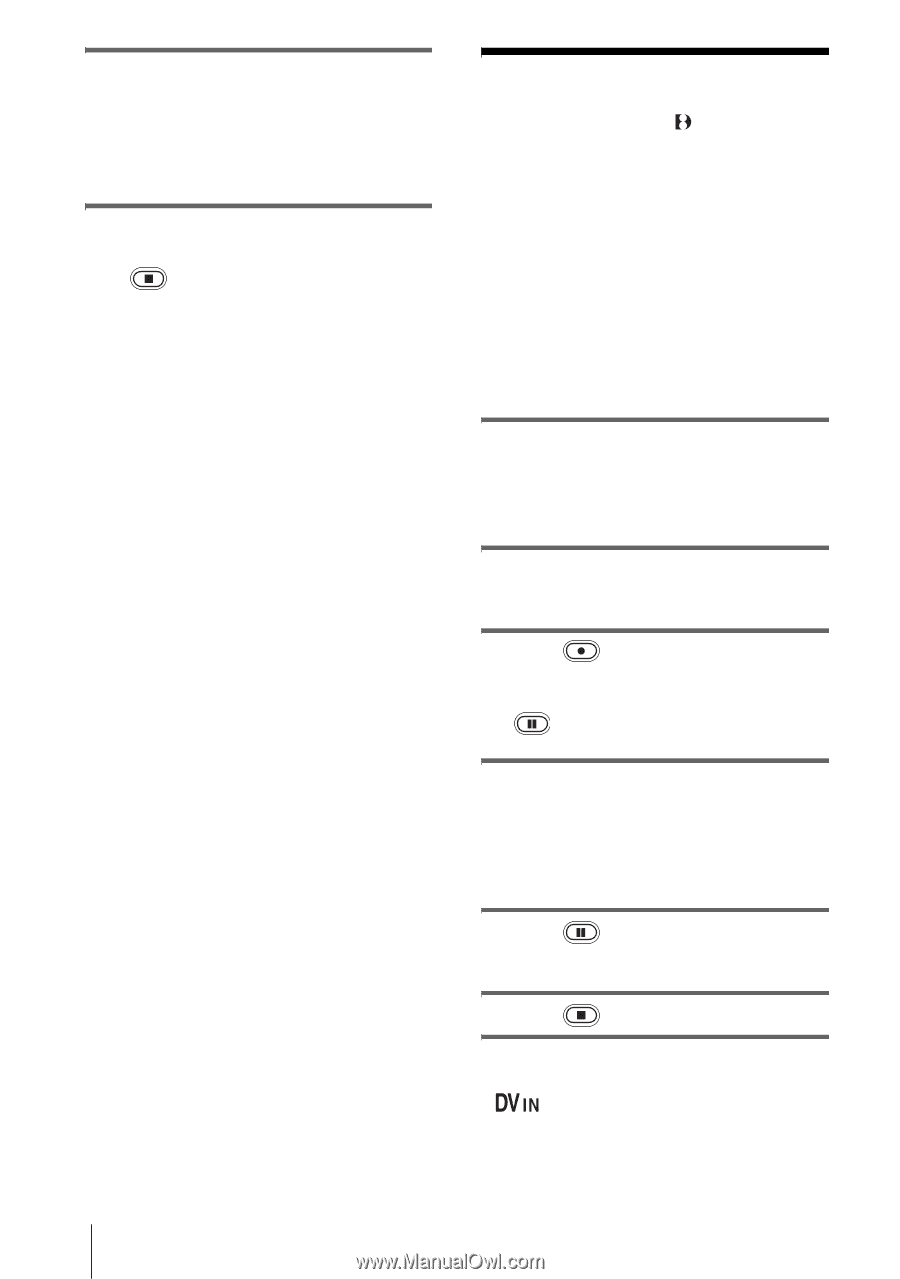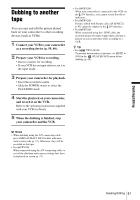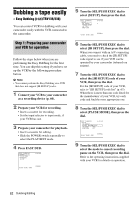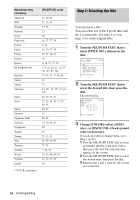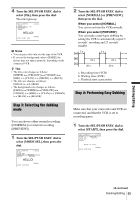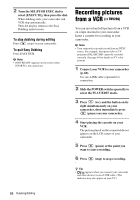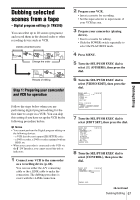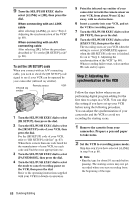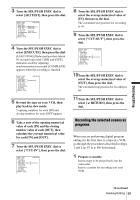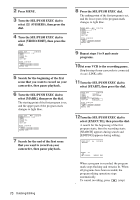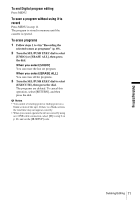Sony CCD-TRV138 Camera Operations Guide - Page 66
Recording pictures from a VCR (TRV280
 |
UPC - 027242666597
View all Sony CCD-TRV138 manuals
Add to My Manuals
Save this manual to your list of manuals |
Page 66 highlights
2 Turn the SEL/PUSH EXEC dial to select [EXECUTE], then press the dial. When dubbing ends, your camcorder and VCR stop automatically. Then the display returns to the Easy Dubbing initial screen. To stop dubbing during editing Press (stop) on your camcorder. To quit Easy Dubbing Press EASY DUB. b Note • [NOT READY] appears on the screen when [START] is not carried out. Recording pictures from a VCR ( TRV280) You can record and edit pictures from a VCR on a tape inserted in your camcorder. Insert a cassette for recording in your camcorder. b Note • Your camcorder can only record from an NTSC source. For example, European video or TV programs (PAL/SECAM) cannot be recorded correctly. See page 94 for details on TV color systems. 1 Connect your VCR to your camcorder (p. 60). Use an i.LINK cable (optional) for connection. 2 Slide the POWER switch repeatedly to select the PLAY/EDIT mode. 3 Press (rec) and the button on its right simultaneously on your camcorder, then immediately press (pause) on your camcorder. 4 Start playing the cassette on your VCR. The picture played on the connected device appears on the LCD screen of your camcorder. 5 Press (pause) at the point you want to start recording. 6 Press (stop) to stop recording. z Tip • appears when you connect your camcorder and other devices via an i.LINK cable. (This indicator may also appear on your TV.) 66 Dubbing/Editing