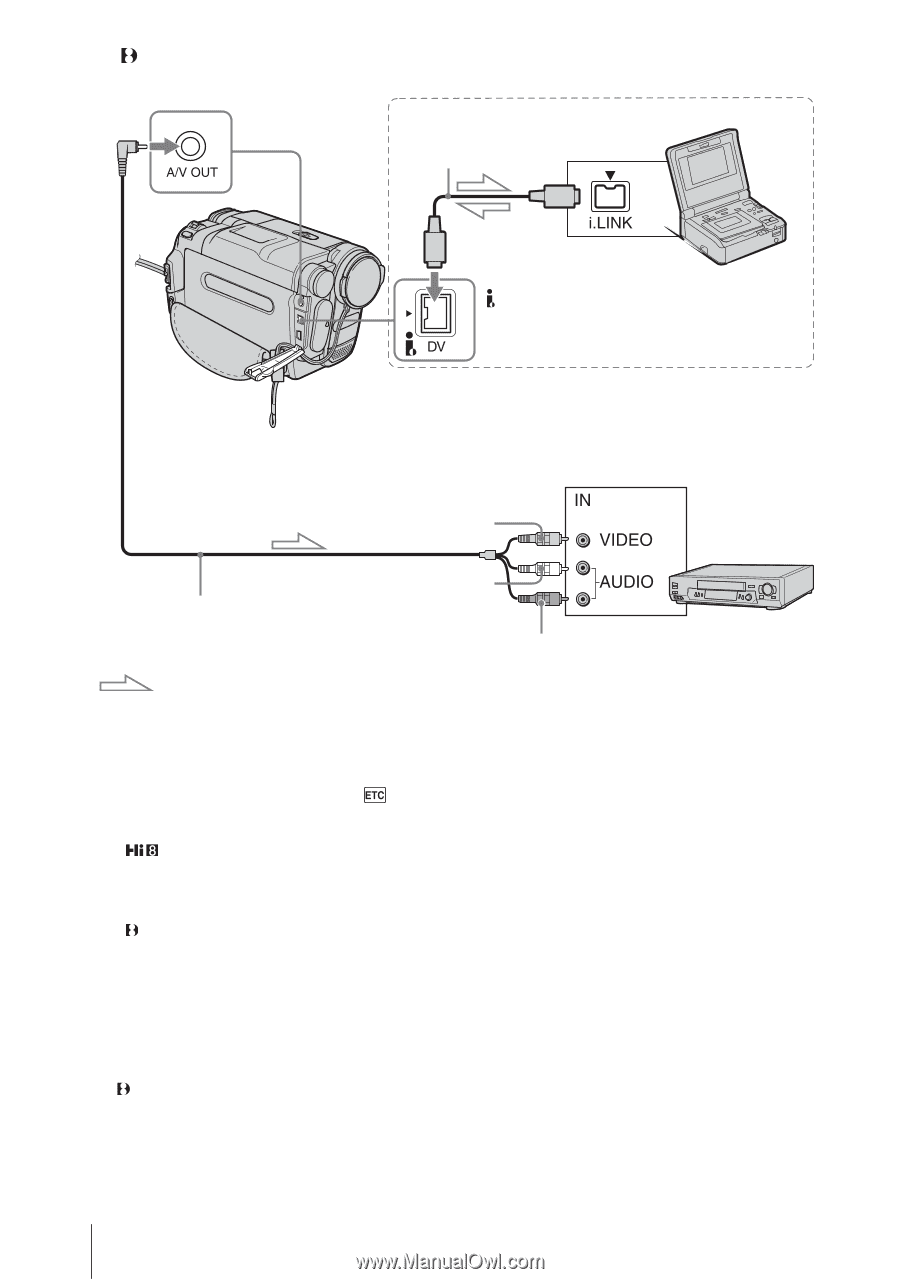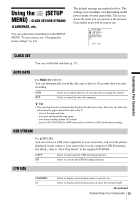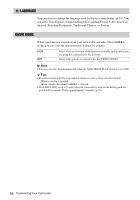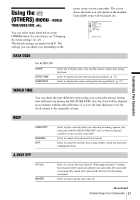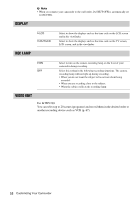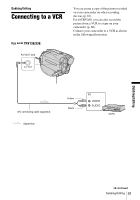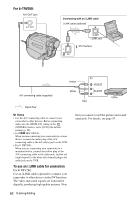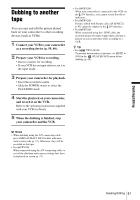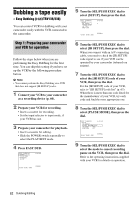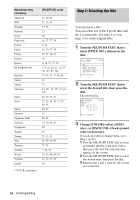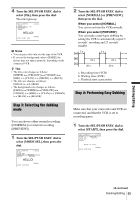Sony CCD-TRV138 Camera Operations Guide - Page 60
TRV280, To use an i.LINK cable for connection, camcorder to other device via the DV Interface.
 |
UPC - 027242666597
View all Sony CCD-TRV138 manuals
Add to My Manuals
Save this manual to your list of manuals |
Page 60 highlights
For TRV280: A/V OUT jack Connecting with an i.LINK cable i.LINK cable (optional) i.LINK jack DV Interface Yellow A/V connecting cable (supplied) Signal flow White Red VCRs b Notes • Use the A/V connecting cable to connect your camcorder to other devices. Before connecting, make sure the [DISPLAY] setting in the (OTHERS) menu is set to [LCD] (the default setting) (p. 58). • For TRV138/338: When you are connecting your camcorder to a stereo device, connect the audio plug of the A/V connecting cable to the left (white) jack on the VCR. • For TRV280: When you are connecting your camcorder to a monaural device, connect the yellow plug of the A/V connecting cable to the video jack, and the red (right channel) or the white (left channel) plug to the audio jack on the VCR. To use an i.LINK cable for connection For TRV280: Use an i.LINK cable (optional) to connect your camcorder to other device via the DV Interface. The video and sound signals are transmitted digitally, producing high quality pictures. Note that you cannot record the picture and sound separately. For details, see page 97. 60 Dubbing/Editing