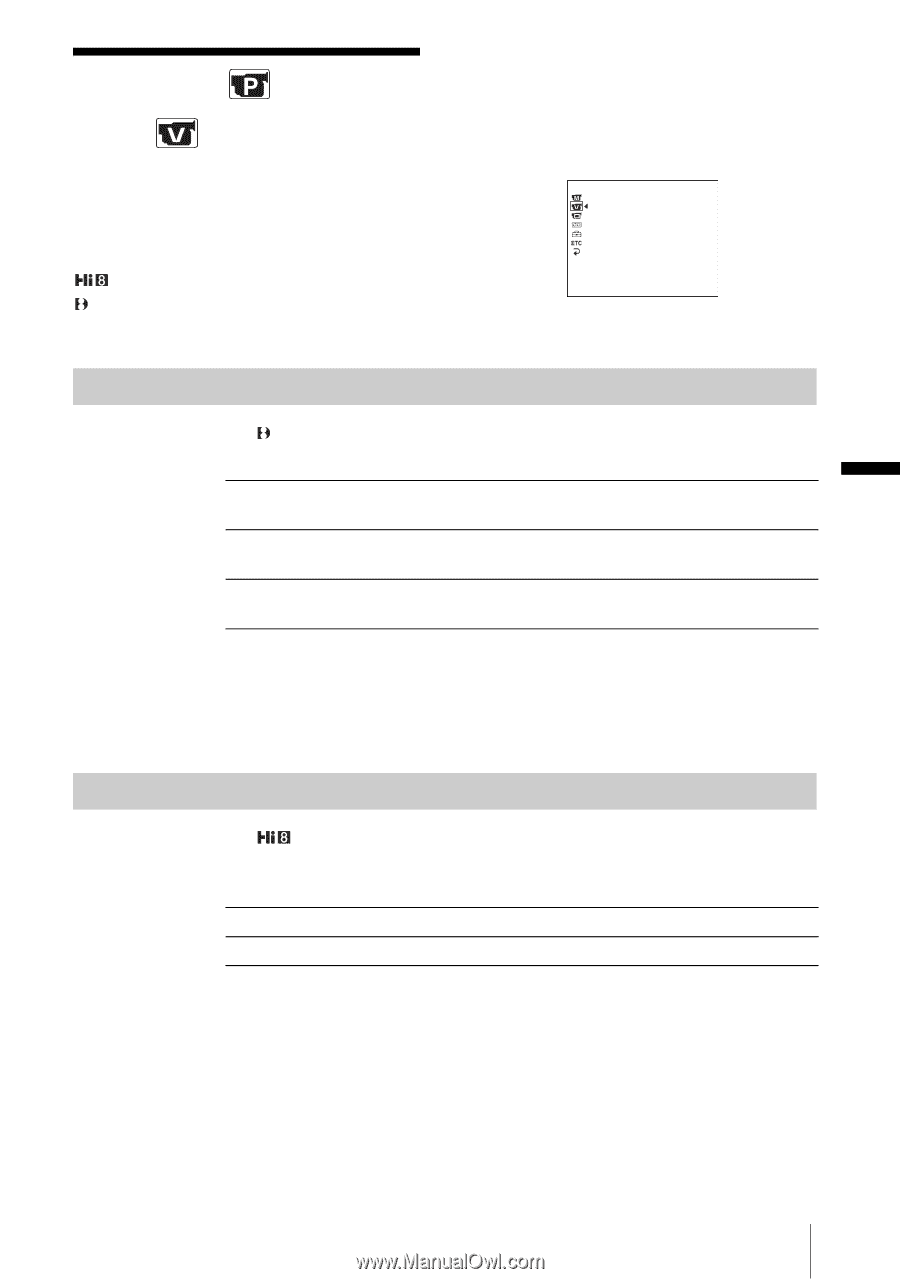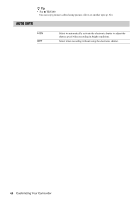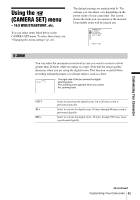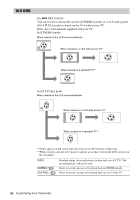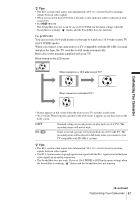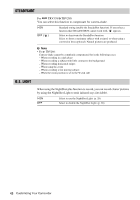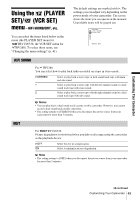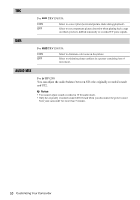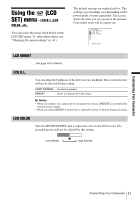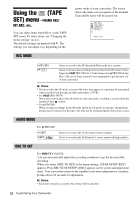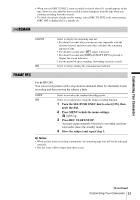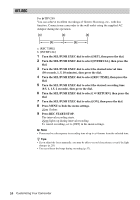Sony CCD-TRV138 Camera Operations Guide - Page 49
Using the (PLAYER SET)/ (VCR SET) menu – HiFi SOUND/EDIT, etc
 |
UPC - 027242666597
View all Sony CCD-TRV138 manuals
Add to My Manuals
Save this manual to your list of manuals |
Page 49 highlights
Customizing Your Camcorder Using the (PLAYER SET)/ (VCR SET) menu - HiFi SOUND/EDIT, etc. You can select the items listed below in the menu (the PLAYER SET menu for TRV138/338, the VCR SET menu for TRV280). To select these items, see "Changing the menu settings" (p. 41). The default settings are marked with G. The settings you can adjust vary depending on the power mode of your camcorder. The screen shows the items you can operate at the moment. Unavailable items will be grayed out. VCR SET H i F i SOUND AUDIO MIX [MENU] : END HiFi SOUND For TRV280: You can select how to play back audio recorded on a tape in stereo mode. GSTEREO 1 2 Select to play back a stereo tape or dual sound track tape with main and sub sound. Select to play back a stereo tape with the left channel sound or a dual sound track tape with main sound. Select to play back a stereo tape with the right channel sound or a dual sound track tape with sub sound. b Notes • You can play back a dual sound track cassette on this camcorder. However, you cannot record a dual sound track on this camcorder. • The setting returns to [STEREO] when you disconnect the power source from your camcorder for more than 5 minutes. EDIT For TRV138/338: Picture degradation is minimized when you dub or edit a tape using the camcorder as the playback device. GOFF ON Select this for no compensation. Select to minimize picture degradation. b Note • The setting returns to [OFF] when you disconnect the power source from your camcorder for more than 5 minutes. ,continued Customizing Your Camcorder 49