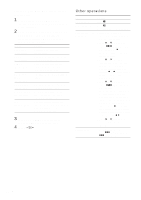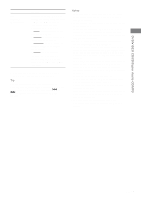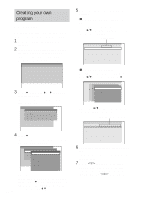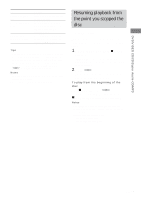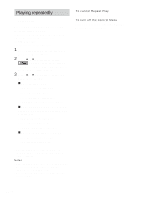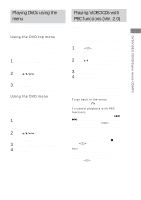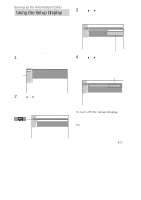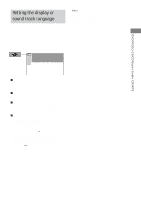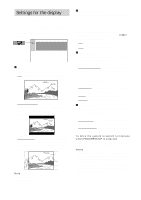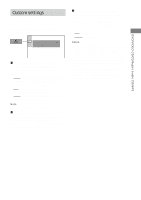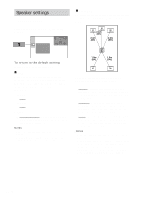Sony HCD-FL7D Operating Instructions - Page 25
Playing VIDEO CDs with, PBC functions Ver. 2.0, Playing DVDs using
 |
View all Sony HCD-FL7D manuals
Add to My Manuals
Save this manual to your list of manuals |
Page 25 highlights
DVD/VIDEO CD/CD/Super Audio CD/MP3 Playing DVDs using the menu Some DVDs have menus to help you enjoy the DVDs. You can play DVDs using these menus. Using the DVD top menu A DVD is divided into long sections of a picture or a music feature called "titles". When you play a DVD which contains several titles, you can select the title you want using the menu. 1 Press DVD TOP MENU. The menu appears on the TV screen. The contents of the menu vary from disc to disc. 2 Press V/v/B/b or the numeric buttons on the remote to select the title you want to play. 3 Press ENTER. The playback starts from the selected title. Using the DVD menu Some DVDs allow you to select the disc contents using a menu. When you play these DVDs, you can select items such as the language for the subtitles and the language for the sound using the DVD menu. 1 Press DVD MENU. The menu appears on the TV screen. The contents of the menu vary from disc to disc. 2 Press V/v/B/b or the numeric buttons on the remote to select the item you want to change. 3 To change other items, repeat step 2. 4 Press ENTER. Playing VIDEO CDs with PBC functions (Ver. 2.0) - PBC Play You can use menus on your TV screen to enjoy the disc's interactive software. The menu format and structure may differ depending on each disc. 1 Press hH to start playing a VIDEO CD with PBC functions (Ver. 2.0). The PBC menu appears on the TV screen. 2 Press V/v or the numeric buttons on the remote repeatedly to select the item number you want. 3 Press ENTER on the remote. 4 Continue playback according to the instructions on the menus to enjoy interactive playback. Refer to the operating instructions supplied with the disc, as the operating procedures may differ according to the VIDEO CD. To go back to the menu Press RETURN O on the remote. To cancel playback with PBC functions When the playback is stopped, press . or >, or the numeric buttons on the remote to select a track, then press hH. "Play without PBC" appears on the TV screen and playback starts from the selected track. Still images, such as the menu screens, will not be shown. To return to PBC playback, press x twice, then press hH. Note Depending on the VIDEO CD, "Press ENTER" in step 3 may appear as "Press SELECT" in the operating instructions supplied with the disc. In this case, press hH. 25GB