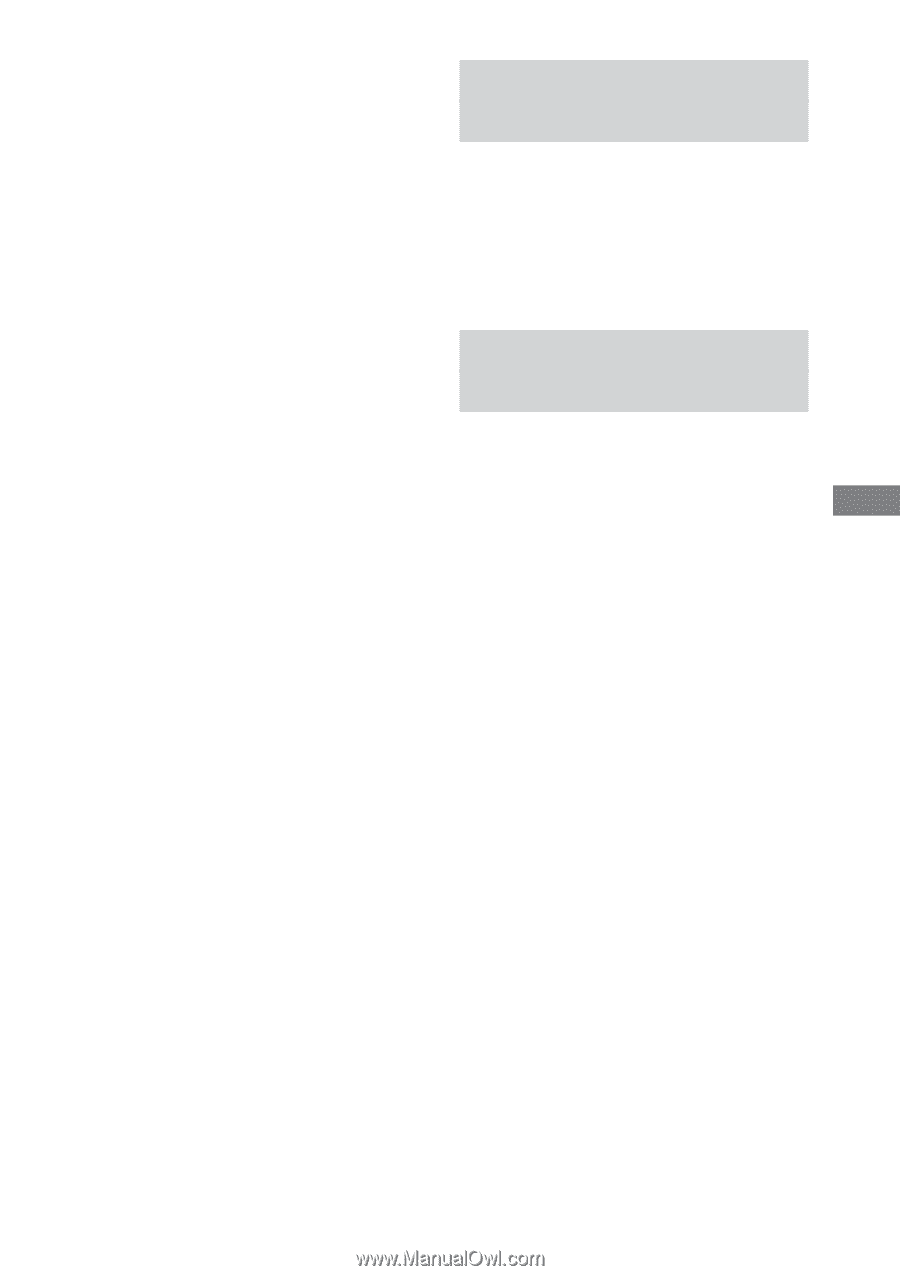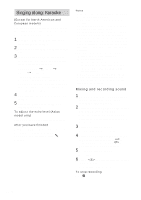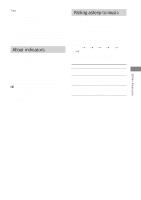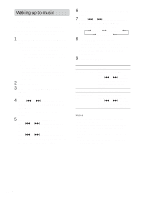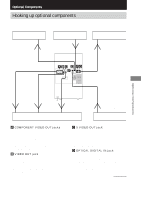Sony HCD-FL7D Operating Instructions - Page 59
Recording audio from a, connected component, Recording on a connected, component - instruction manual
 |
View all Sony HCD-FL7D manuals
Add to My Manuals
Save this manual to your list of manuals |
Page 59 highlights
(Other models) To listen to the sound of the connected MD deck: Press MD (VIDEO) (or FUNCTION on the remote repeatedly until "MD (VIDEO)" appears). Start playing the connected component. To listen to the sound of the connected VCR: Hold down MD (VIDEO) and press ?/1 while the power is on. Release ?/1 first, then release MD (VIDEO). This switches the function from MD to VIDEO. Once you switched to the VIDEO function, just press MD (VIDEO). Start playing the connected component. Note If the sound is distorted or too loud when VIDEO function is selected, or you want to switch back to MD function, repeat the operation described above to switch to MD function. Recording audio from a connected component 1 Connect the audio cords. See "Hooking up optional components" on page 57. 2 Start recording manually. See "Recording to a tape" on page 45. Recording on a connected component 1 Connect the audio cords for analog recording, or connect the digital optical cable for digital recording. 2 Press EFFECT repeatedly to select "EFFECT OFF". 3 Press 2.1CH/MULTI on the remote repeatedly to select "2.1CH". 4 Start recording. Refer to the operating instructions provided with connected component. Notes • Digital signals are output from OPTICAL DVD DIGITAL OUT jack during DVD function only. Besides, the sound output from the OPTICAL DVD DIGITAL OUT jack is not affected by the sound adjustment. Digital signals from Super Audio CDs are not output from OPTICAL DVD DIGITAL OUT (DHC-FL7D only). • This unit is not compatible with 96 kHz sampling frequencies and Super Audio CD format. • While recording, do not change the 2.1CH/MULTI setting. Optional Components 59GB