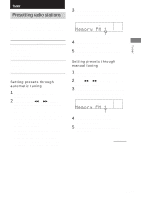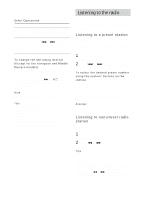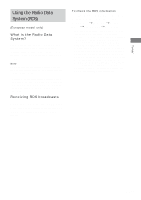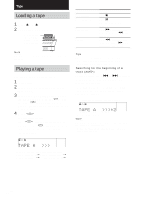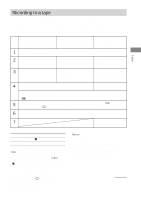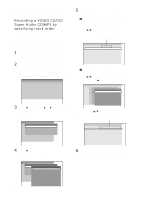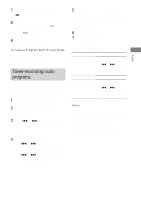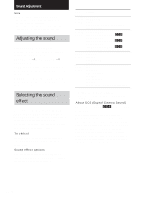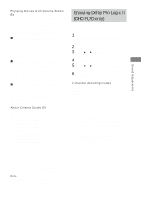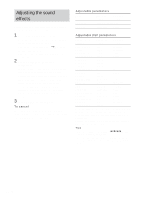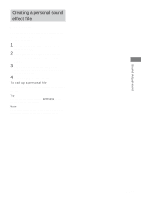Sony HCD-FL7D Operating Instructions - Page 46
Recording a VIDEO CD/CD, Super Audio CD/MP3 by, specifying track order
 |
View all Sony HCD-FL7D manuals
Add to My Manuals
Save this manual to your list of manuals |
Page 46 highlights
Recording to a tape (continued) Recording a VIDEO CD/CD/ Super Audio CD/MP3 by specifying track order - Program Edit When programming, make sure the playing times for each side do not exceed the length of one side of the tape. 1 Insert a recordable tape into deck B, then press DVD when playback is stopped. 2 Press PLAY MODE/DIRECTION on the remote repeatedly until "PROGRAM" appears in the on-screen display. The Program Display appears on the screen. Program 1 2 3 4 5 6 7 8 9 10 3 Press b, then press V or v repeatedly to select the disc. The cursor or moves to the disc (in this case, "DISC1(CD)"). Program 1 Disc 2 DISC1(CD) 3 DISC2(CD) 4 DISC3(CD) 5 DISC4(CD) 6 DISC5(CD) 7 8 9 10 4 Press b. The cursor moves to the album or track (in this case, "ALL TRACKS"). Program 1 Disc 2 3 4 5 6 7 8 9 10 DISC1(TCrDac) k DISC2(CADL)L TRACKS DISC3(C1DT) RACK1 DISC4(C2DT) RACK2 DISC5(C3DT) RACK3 4 TRACK4 5 TRACK5 6 TRACK6 7 TRACK7 8 TRACK8 9 TRACK9 46GB 5 Select the album, or track you want to program. x When programming a VIDEO CD or CD For example, select track "6". Press V/v or the numeric buttons to select "6", then press ENTER. Selected track Program 1 DISC 1 (CD) 2 3 4 5 6 7 8 9 10 - TRACK 6 x When programming MP3 For example, select track "3" of album "2". Press V/v or the numeric buttons to select "2", then press b. Program 1 2 3 4 5 Disc Album DISACL1TLr(AaCcLDkB)UMS DDIISSRCCO23AOL((-MTL1.P-TC3R-l)aA-sCs-Ki)cS 2. Jazz 6 3. Pops 7 8 9 10 Next, press V/v or the numeric buttons to select "3", then press ENTER. Selected album and track Program 1 DISC 3 (MP3) - ALBUM2 2 3 4 5 6 7 8 9 10 - TRACK3 6 To program additional tracks, repeat steps 3 to 5. Skip step 3 to select tracks from the same disc.