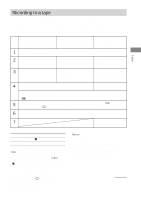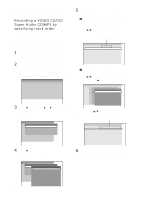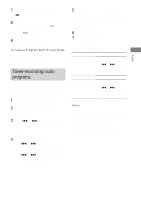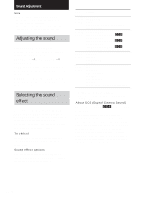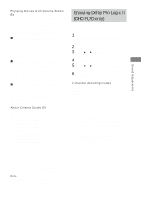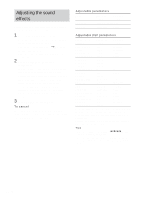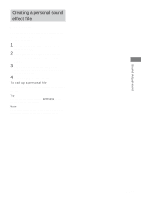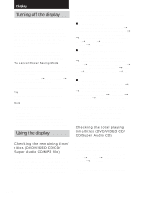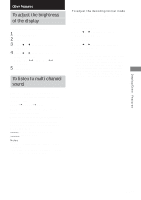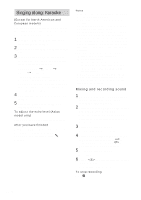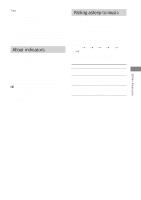Sony HCD-FL7D Operating Instructions - Page 50
Adjusting the sound, effects
 |
View all Sony HCD-FL7D manuals
Add to My Manuals
Save this manual to your list of manuals |
Page 50 highlights
Adjusting the sound effects Before operation, first select the sound effect you want for your basic sound. 1 Press DSP EDIT on the remote. Each time you press the button, the display changes cyclically as follows: DSP EDIT* (to adjust DSP) t EQ EDIT (to adjust equalizer) * This menu does not appear depending on the audio effect. 2 Use the digipad to adjust the parameters. The parameter is adjusted according to the curve your finger slides on the digipad. Adjustable parameters are described on this page. After the curve your finger slides is displayed for a while, then the curve automatically adjusted by the unit is displayed. For DSP EDIT, the adjustable parameters vary depending on the preset effect. 3 Press ENTER on the remote. To cancel Press EFFECT on the remote repeatedly to select "EFFECT OFF". The adjustment for the selected parameter is canceled. Adjustable parameters Menu DSP EDIT EQ EDIT Right/Left (X) Up/Down (Y) (See the chart below) Frequency Level Adjustable DSP parameters Sound effect options Right/Left (X) Up/Down (Y) LIVE HOUSE HALL S.ENHANCE RADIO SOUND Time Time Time Time Wall type Wall type Level Level C.ST.EX A Level - C.ST.EX B Level - C.ST.EX C Level - NORMAL SURR - - ARCADE RACING ADVENTURE BATTLE Time Shape Frequency Time Level - Level Wall type PAN FLANGER KEY CONTROL EXCITER COMPRESSOR REVERB EARLY RFLC. Position Frequency Key Frequency Time Time Shape Position Level Time Level Level Wall type - Wall type: This parameter lets you control the level of the high frequencies to alter the sonic character of your listening environment by simulating a softer or harder wall. Position: This parameter lets you control the position where the sound comes from. Tips • You can use the cursor buttons (V/v/B/b) on the remote instead of the digipad. • You can store the adjusted effect in a personal file (see "Creating a personal sound effect file" on page 51). 50GB