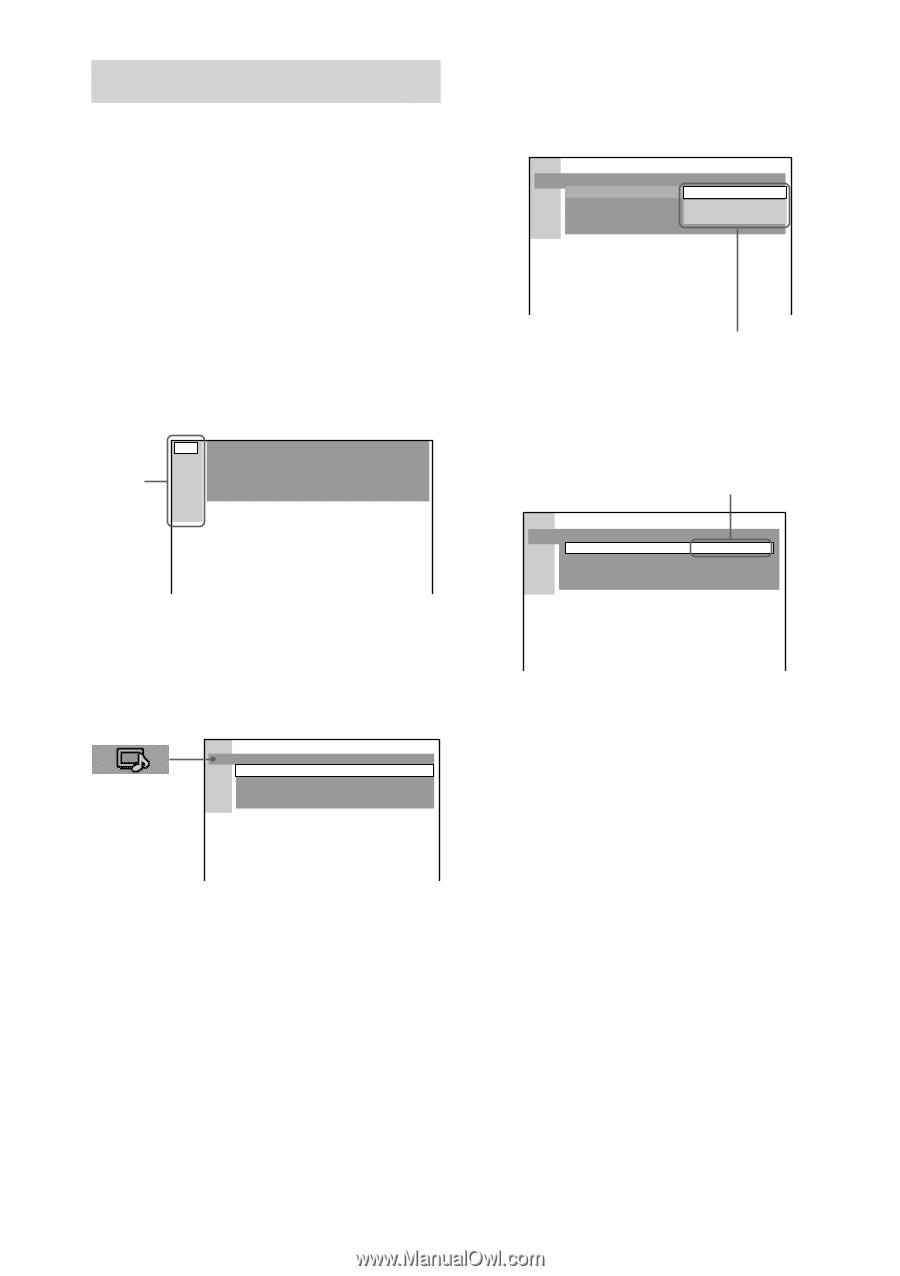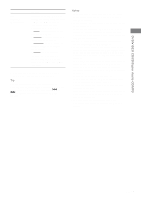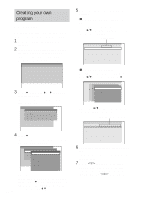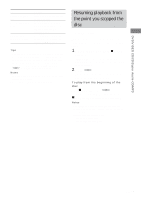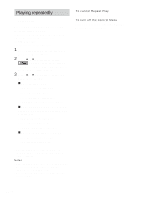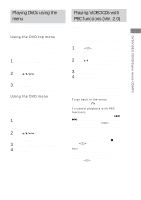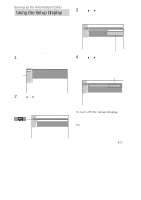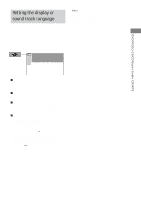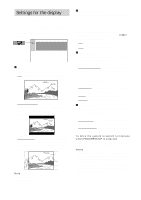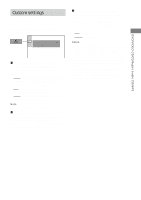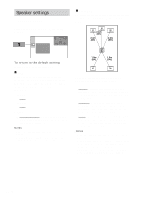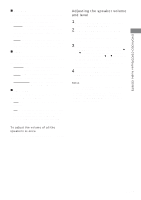Sony HCD-FL7D Operating Instructions - Page 26
Using the Setup Display
 |
View all Sony HCD-FL7D manuals
Add to My Manuals
Save this manual to your list of manuals |
Page 26 highlights
Setting up for DVD/VIDEO CD/CD Using the Setup Display By using the Setup Display, you can make various adjustments to items such as picture and sound. You can also set a language for the subtitles and the Setup Display, among other things. For details on each Setup Display item, see pages 27-29. For an overall list of Setup Display items, see page 75. Items displayed on the OSD (on-screen display) vary slightly depending on the area. Use the remote for the operation. 1 When the playback is stopped, press DVD SETUP. The Setup Display appears. Main items LANGUAGE SETUP OSD : DVD MENU : AUDIO : SUBTITLE : ENGLISH ENGLISH ENGLISH ENGLISH 2 Press V or v repeatedly to select the setup item from the displayed list, then press ENTER. The selected setup item appears. Example: "SCREEN SETUP" SCREEN SETUP TV TYPE: 16:9 SCREEN SAVER: ON BACKGROUND: JACKET PICTURE COMPONENT OUT: INTERLACE 3 Press V or v repeatedly to select an item, then press ENTER. The options for the selected item appear. Example: "TV TYPE" SCREEN SETUP TV TYPE: SCREEN SAVER: BACKGROUND: COMPONENTOUT: 16:9 4:3 LETTER BOX 4:3 PAN SCAN Options 4 Press V or v repeatedly to select a setting, then press ENTER. The setting is selected and the setup is completed. Example: "4:3 PAN SCAN" Selected setting SCREEN SETUP TV TYPE: SCREEN SAVER: BACKGROUND: COMPONENTOUT: 4:3 PAN SCAN ON JACKET PICTURE INTERLACE To turn off the Setup Display Press DVD SETUP or DVD DISPLAY repeatedly until the Setup Display is turned off. Tip If you select "RESET" in step 2, you can reset all of the "SETUP" settings on pages 26-29 (except for PARENTAL CONTROL) to the default settings. After you select "RESET" and press ENTER, select "YES" and press ENTER to reset the settings (it takes a few seconds to complete). Do not press ?/1 when resetting the system. 26GB