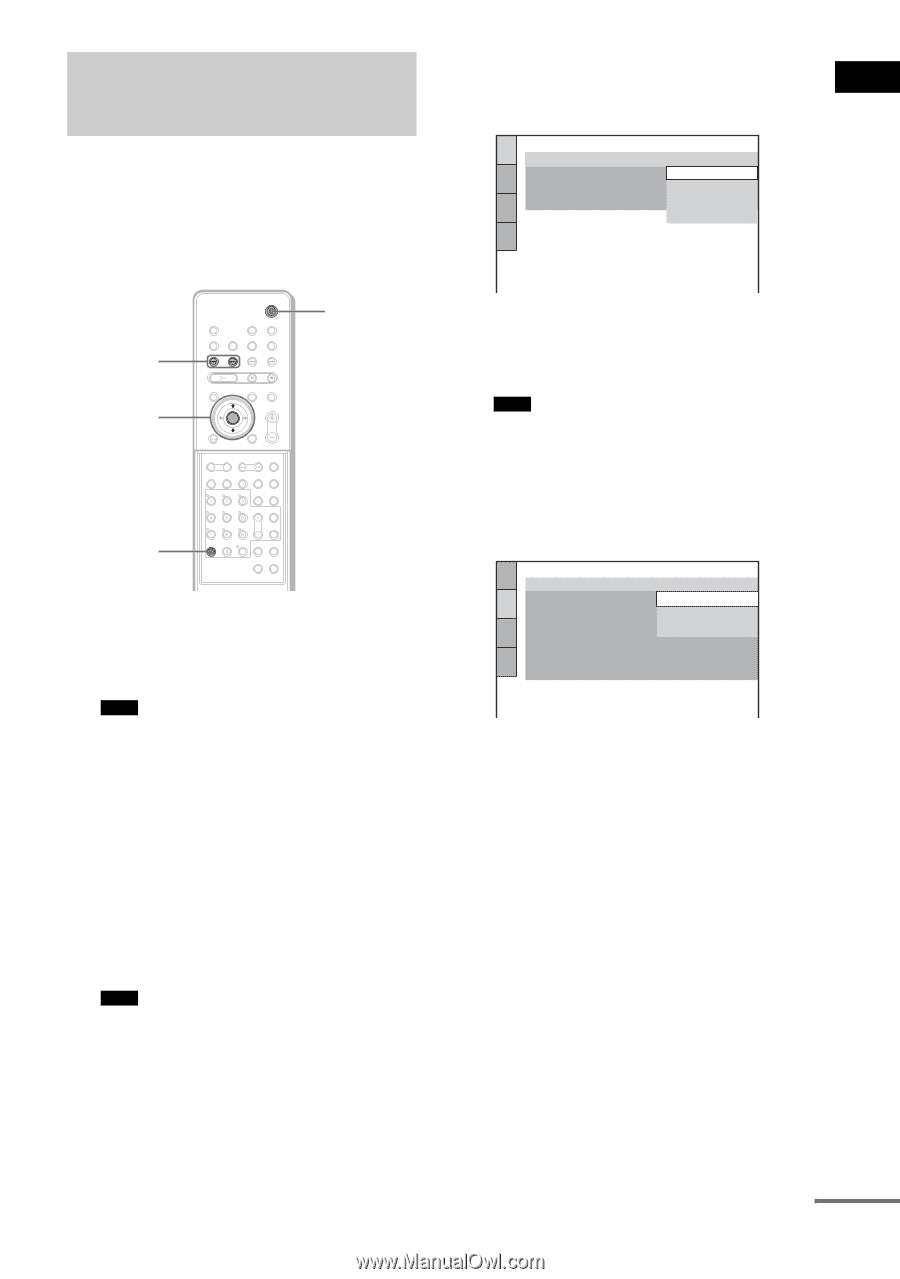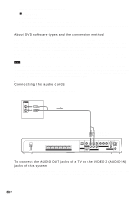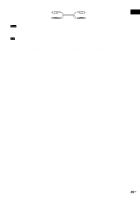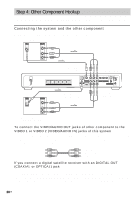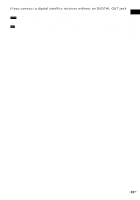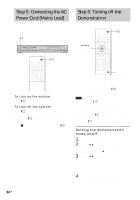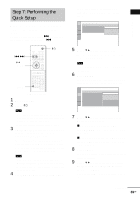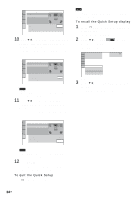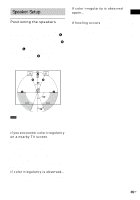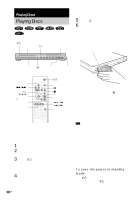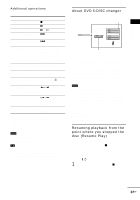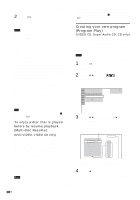Sony HCD-FX80 DAVFX80 Instructions (complete HT system) - Page 33
Step 7: Performing the Quick Setup
 |
View all Sony HCD-FX80 manuals
Add to My Manuals
Save this manual to your list of manuals |
Page 33 highlights
Getting Started Step 7: Performing the Quick Setup Follow the steps below to make the minimum number of basic adjustments for using the system. To skip an adjustment, press >. To return to the previous adjustment, press .. "/1 ./> X/x ENTER CLEAR With cover opened. 1 Turn on the TV. 2 Press [/1. Note • Disconnect the headphone when you perform the Quick Setup. You cannot operate steps after 8 with the headphone connected. • Make sure that the function is set to "DVD." 3 Switch the input selector on your TV so that the signal from the system appears on the TV screen. [Press [ENTER] to run QUICK SETUP.] appears at the bottom of the screen. If this message does not appear, display the Quick Setup and perform again (page 34). Note • When you press CLEAR in message, the message disappears. When you need to perform the Quick Setup, see "To recall the Quick Setup display" (page 34). 4 Press ENTER without inserting a disc. The Setup Display for selecting the language used in the on-screen display appears. LANGUAGE SETUP OSD: MENU: AUDIO: SUBTITLE: ENGLISH ENGLISH FRENCH SPANISH PORTUGUESE 5 Press X/x to select a language. The system displays the menu and subtitles in the selected language. Note • The selectable language is different depending on the area. 6 Press ENTER. The Setup Display for selecting the aspect ratio of the TV to be connected appears. SCREEN SETUP TV TYPE: 16:9 HDMI RESOLUTION: 16:9 SCREEN SAVER: 4:3 LETTER BOX BACKGROUND: 4:3 PAN SCAN BLACK LEVEL: ON BLACK LEVEL (COMPONENT OUT): OFF 4:3 OUTPUT: FULL 7 Press X/x to select the setting that matches your TV type. x If you have a 4:3 standard TV [4:3 LETTER BOX] or [4:3 PAN SCAN] (page 79) x If you have a wide-screen TV or a 4:3 standard TV with a wide-screen mode [16:9] (page 79) 8 Press ENTER. The Setup Display for selecting the speaker distance appears. 9 Press X/x to select the front speaker distance from the listening position, then press ENTER. You can set from 1.0 to 7.0 meters (4 to 23 ft). continued 33US