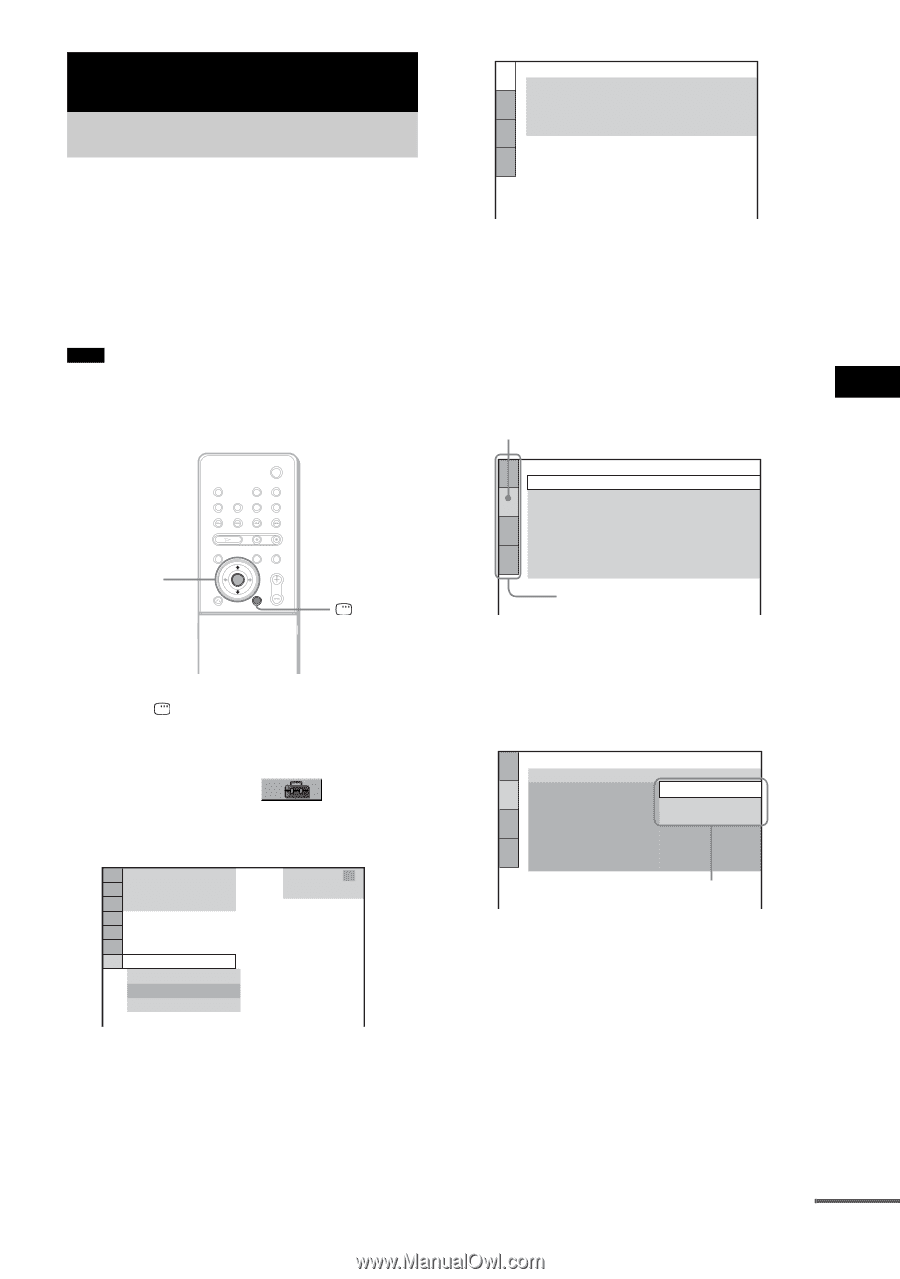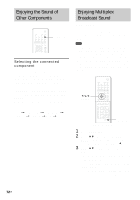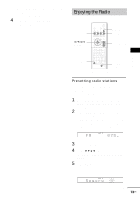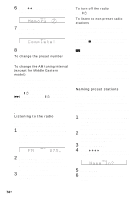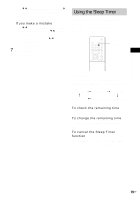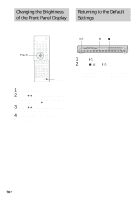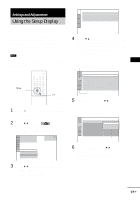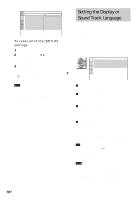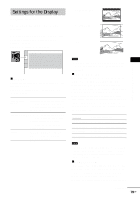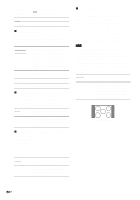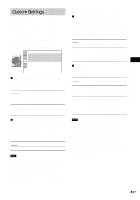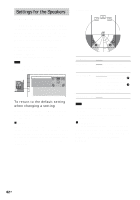Sony HCD-FX80 DAVFX80 Instructions (complete HT system) - Page 77
Settings and Adjustments, Using the Setup Display
 |
View all Sony HCD-FX80 manuals
Add to My Manuals
Save this manual to your list of manuals |
Page 77 highlights
Settings and Adjustments Settings and Adjustments Using the Setup Display By using the Setup Display, you can make various adjustments to items such as picture and sound. You can also set a language for the subtitles and the Setup Display, among other things. For details on each Setup Display item, see pages from 78 to 84. For an overall list of Setup Display items, see page 100. Note • Playback settings stored in the disc take priority over the Setup Display settings and not all the functions described may work. X/x ENTER DISPLAY 1 Press DISPLAY when the system is in stop mode. The Control Menu appears. 2 Press X/x to select then press ENTER. [SETUP], The options for [SETUP] appear. 1 2 ( 2 7 ) 1 8 ( 3 4 ) : : DVD VIDEO QUICK QUICK CUSTOM RESET BNR 3 Press X/x to select [CUSTOM], then press ENTER. The Setup Display appears. LANGUAGE SETUP OSD: MENU: AUDIO: SUBTITLE: ENGLISH ENGLISH ORIGINAL ENGLISH 4 Press X/x to select the setup item from the displayed list: [LANGUAGE SETUP], [SCREEN SETUP], [CUSTOM SETUP], or [SPEAKER SETUP]. Then press ENTER. The Setup item is selected. Example: [SCREEN SETUP] Selected item SCREEN SETUP TV TYPE: 16:9 HDMI RESOLUTION: AUTO SCREEN SAVER: ON BACKGROUND: JACKET PICTURE BLACK LEVEL: ON BLACK LEVEL (COMPONENT OUT): OFF 4:3 OUTPUT: FULL Setup items 5 Select an item using X/x, then press ENTER. The options for the selected item appear. Example: [TV TYPE] SCREEN SETUP TV TYPE: 16:9 HDMI RESOLUTION: 16:9 SCREEN SAVER: 4:3 LETTER BOX BACKGROUND: 4:3 PAN SCAN BLACK LEVEL: ON BLACK LEVEL (COMPONENT OUT): OFF 4:3 OUTPUT: FULL Options 6 Select a setting using X/x, then press ENTER. The setting is selected and setup is complete. continued 77US